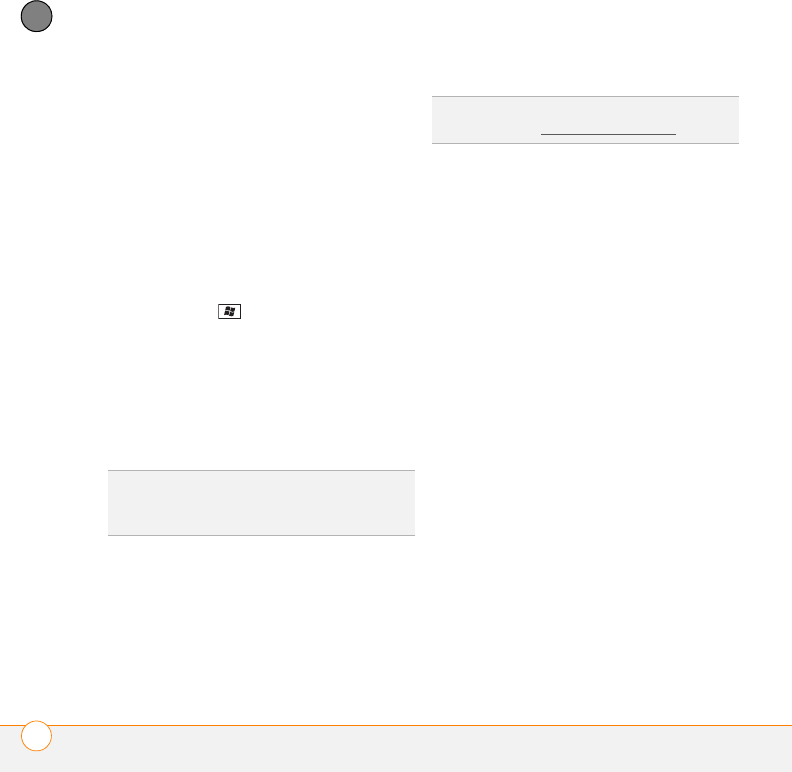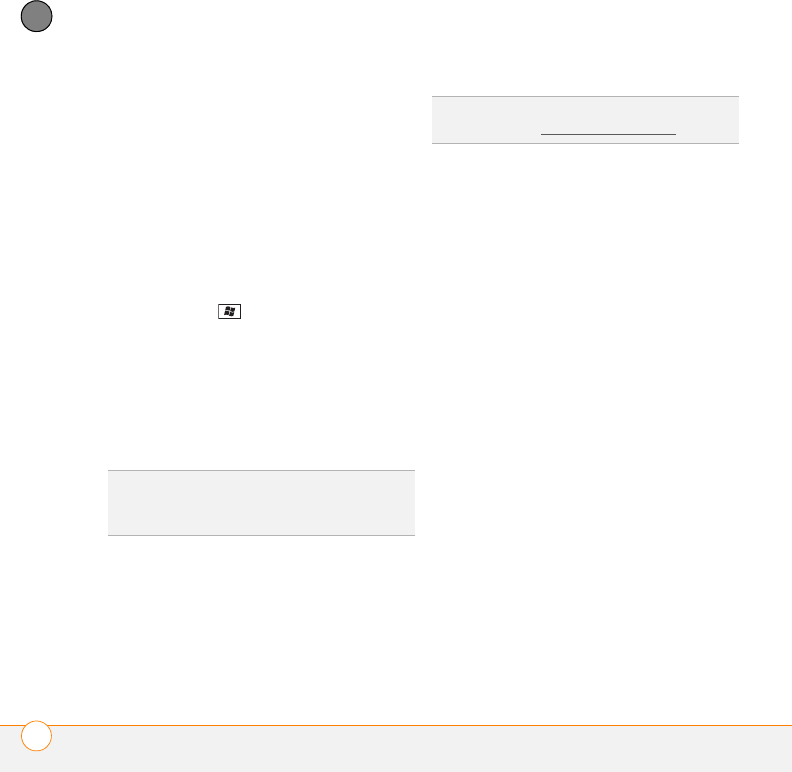
YOUR PHOTOS, VIDEOS, AND MUSIC
WINDOWS MEDIA PLAYER MOBILE
210
9
CHAPTER
6 Click Finish to begin the transfer. If you
are transferring files to an expansion
card, be patient; transferring media files
to an expansion card can take several
minutes.
To find your synchronized files, update the
library in Windows Media Player. The files
appear in the updated libraries.
Playing media files on your smartphone
1 Press Start and select Windows
Media Player.
2 If the Library screen is not displayed,
press Menu (right softkey) and select
Library.
3 Tap the Library list in the upper-left and
select the library you want to use.
4 Select the category containing the
media file you want to play. Continue
selecting categories until the list of
individual items (videos, songs, albums,
or artist names) appears.
5 Select the item you want to play (such
as a song, album, or artist name).
6 Press Play (left softkey). See the next
page for playback controls.
7 Press Menu (right softkey) and select
any of the following during playback:
Library: Displays the Library screen so
you can select a different song to play.
Shuffle/Repeat > Shuffle: Plays the
Now Playing playlist in random order. A
check appears next to this command
when it is on.
Shuffle/Repeat > Repeat: Plays the
Now Playing playlist repeatedly. A check
appears next to this command when it
is on.
Stop: Ends playback.
TIP
To play a file that is not in a library, go to
the Library screen, press Menu, and select
Open File.
TIP
If you can’t find a item you want, update
the library (see Working with libraries
).