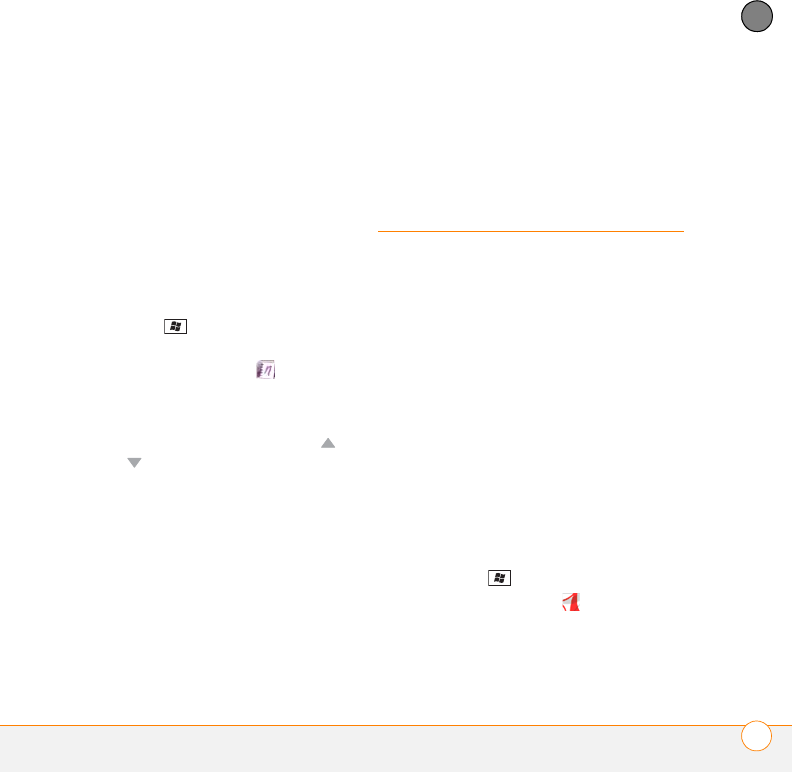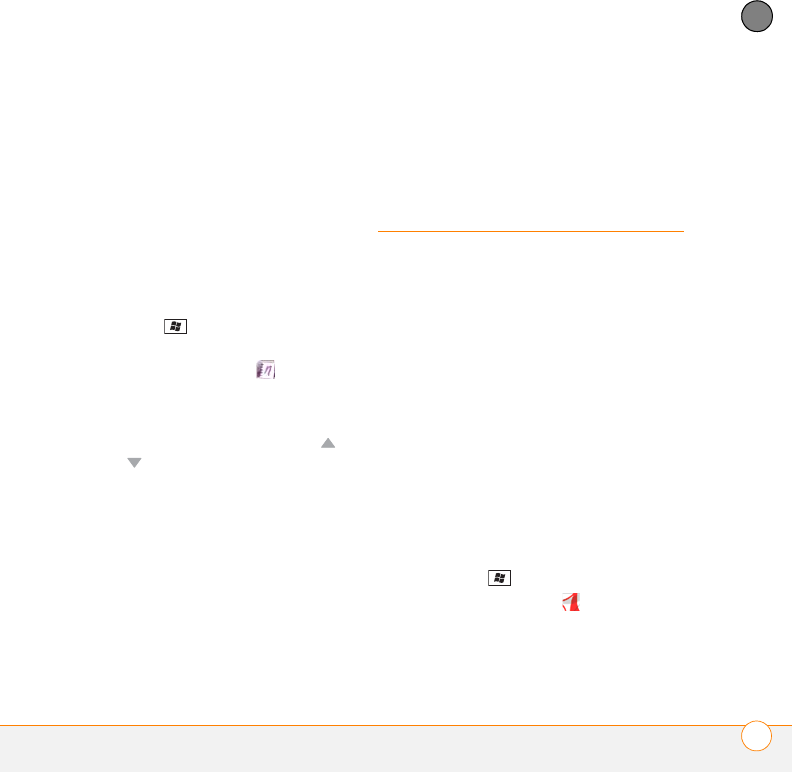
YOUR MICROSOFT OFFICE AND OTHER DOCUMENT TOOLS
ADOBE
®
READER
®
LE
261
11
CHAPTER
Renaming a note
1 In the OneNote Mobile list, select the
note that you want to rename.
2 Press Menu (right softkey), and then
select Rename.
3 Enter the new name.
4 Press Done (left softkey) to accept the
new name.
Sorting your notes
1 Press Start and select Office
Mobile.
2 Select OneNote Mobile .
3 Press Menu (right softkey) and select
Options.
4 In the Sort notes by list, press Up or
Down to select Name or Date
modified.
5 Press Done (left softkey).
Deleting a note
1 In the OneNote Mobile list, select the
note that you want to delete.
2 Press Menu (right softkey), and then
select Delete.
3 Select Yes to confirm deletion.
Adobe
®
Reader
®
LE
Adobe
®
Reader
®
LE lets you view PDF files
whether they are saved to your
smartphone, attached to email messages,
stored on an expansion card (sold
separately) inserted into your smartphone’s
expansion card slot, or downloaded from
the web. You can customize the document
display.
Viewing a file
Adobe Reader LE supports
password-protected PDF files with up to
128-bit encryption. When you open a
password-protected PDF file, you must
enter the password to open the file.
1 Press Start and select Programs.
2 Select Adobe Reader .