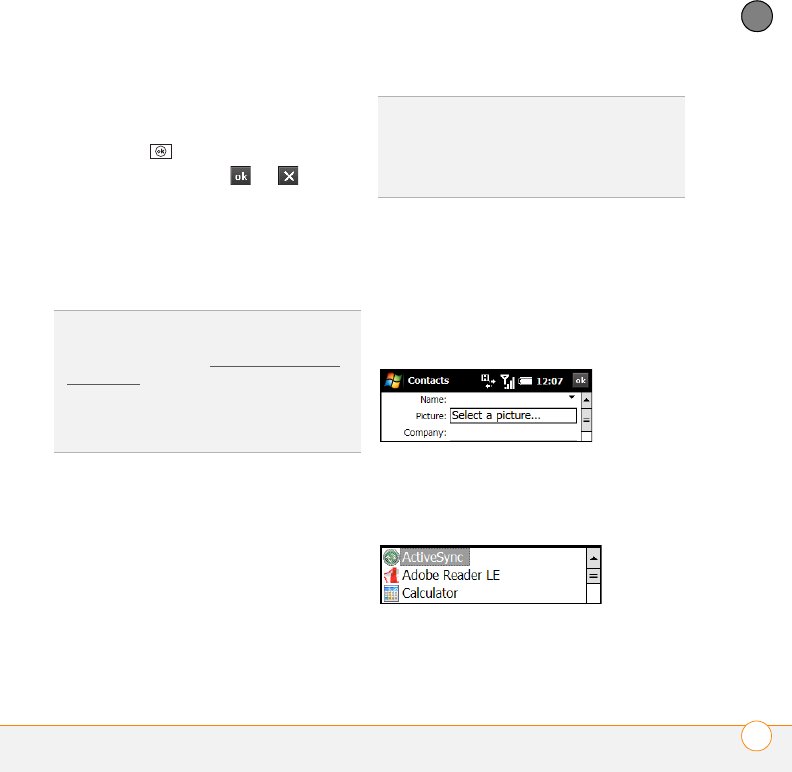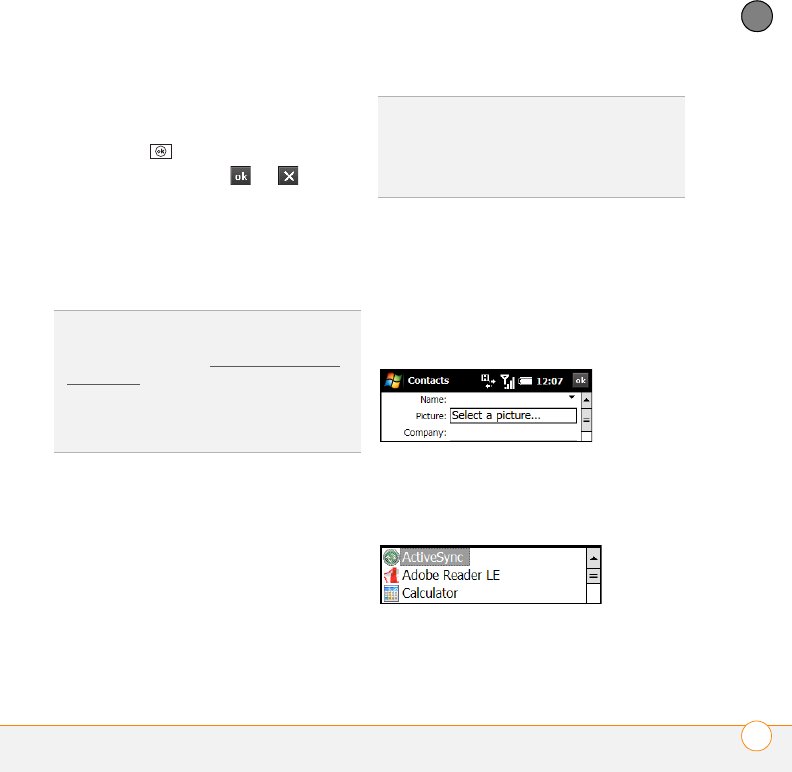
MOVING AROUND ON YOUR SMARTPHONE
NAVIGATING AROUND THE SCREEN
31
3
CHAPTER
without making any changes—do one of
the following:
• Press OK .
• Use the stylus to tap or in the
upper-right corner of the screen. These
buttons are not accessible using the
5-way.
When you close a screen, the application
continues running in the background.
Highlighting and selecting items
On most screens, one item—a button, a
list entry, or a check box—is highlighted by
default. The highlight identifies which item
is affected by your next action. Use the
5-way to move the highlight from one item
to another before opening or selecting it.
The highlight can take one of two forms,
depending on what is highlighted:
Border: This rectangular border highlights
items such as an onscreen button (such as
OK, Dismiss, or Hide), a check box, an
option, or a web link.
Light text on a dark background: This
highlights items such as a phone number,
an email address, text, or an item in a list.
TIP
To close an app—as opposed to just a
screen—press and hold OK or tap and hold
OK on the screen (see Opening and closing
applications).
TIP
Can’t find the stylus? It slides out from the
lower-left corner on the back of your
smartphone.
TIP
The best way to learn to use the 5-way is
to experiment. Press the 5-way buttons, and
as you do, follow the movement of the
highlight around the screen. The behavior of
the 5-way varies slightly in each application.