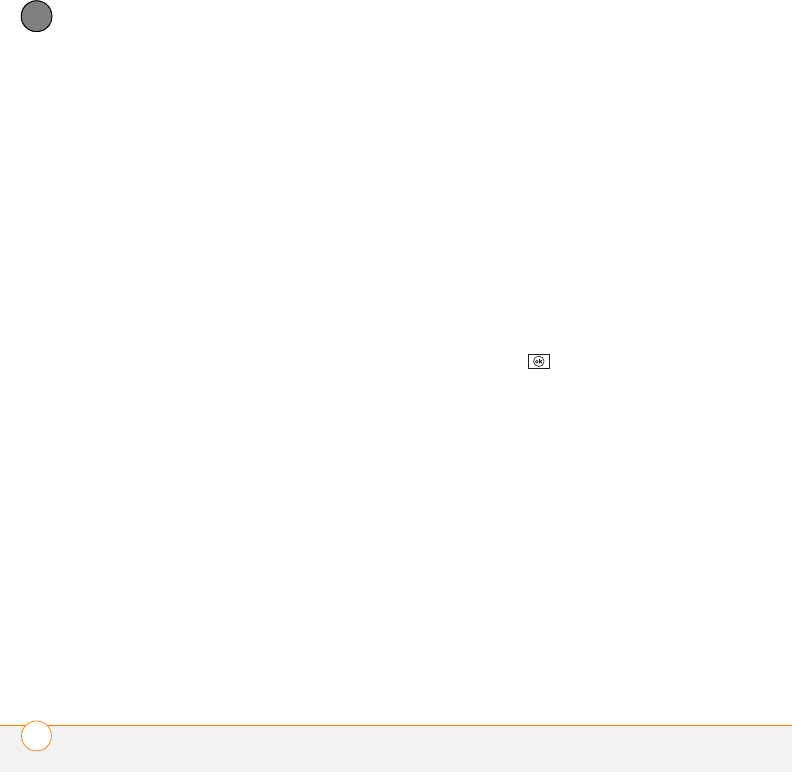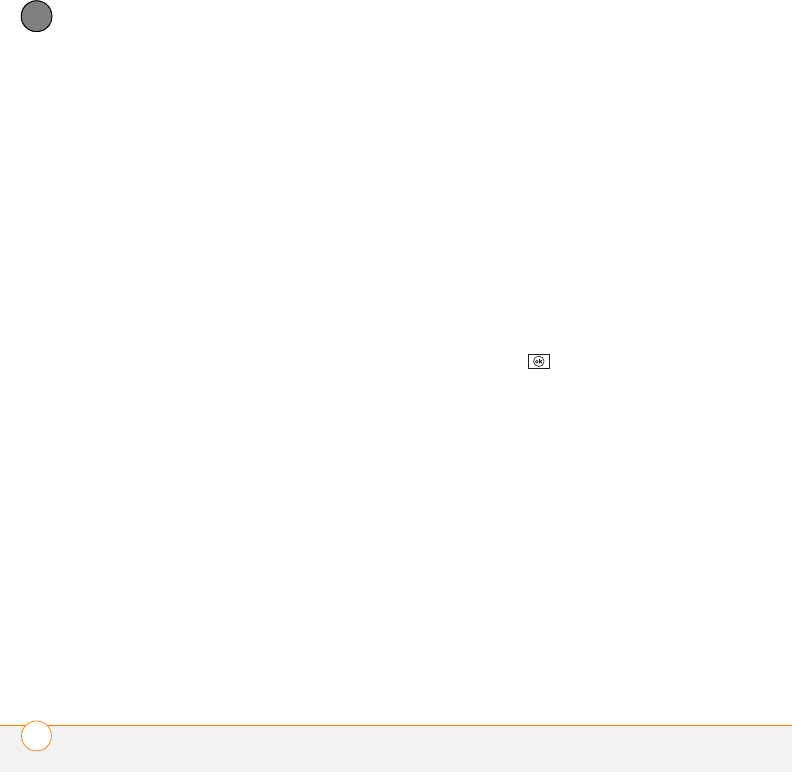
YOUR MICROSOFT OFFICE AND OTHER DOCUMENT TOOLS
EXCEL MOBILE
®
256
11
CHAPTER
3 Press Menu (right softkey) and select
Insert > Chart.
4 Select the type of chart, and press Next
(right softkey).
5 Confirm the area you want the chart to
include, and press Next (right softkey).
6 Select the data layout, and press Next
(right softkey).
7 Check the boxes to indicate whether
the first row and column represent
labels.
8 Select whether you want the chart to
appear as a separate worksheet within
the current workbook, or as part of the
current worksheet.
9 Press Finish (right softkey).
Formatting or changing a chart
1 Open the workbook that contains the
chart you want to format.
2 Open the chart.
3 Press Menu (right softkey) and select
Format > Chart.
4 Select any of the following tabs:
Titles: Specifies the title of the chart
and headings, whether a legend
appears, and the placement of the
legend.
Scale: Specifies the minimum and
maximum scales for charts with x and y
axes.
Ty p e: Specifies the chart style. You can
use this setting to convert your chart to
a different format.
Series: Lets you add, modify, format, or
delete related data points without
affecting the info in your worksheet.
5 Press OK .
Finding or replacing info in a workbook
1 Open the workbook containing the info
you want to find.
2 Press Menu (right softkey) and select
Edit > Find/Replace.
3 Select Find what and enter the info you
want to find.
4 (Optional) Check the Match case box to
find text that matches the capitalization
in any text you entered.
5 (Optional) Check the
Match entire cells
bo
x to find only cells whose contents
exactly match the text you entered.