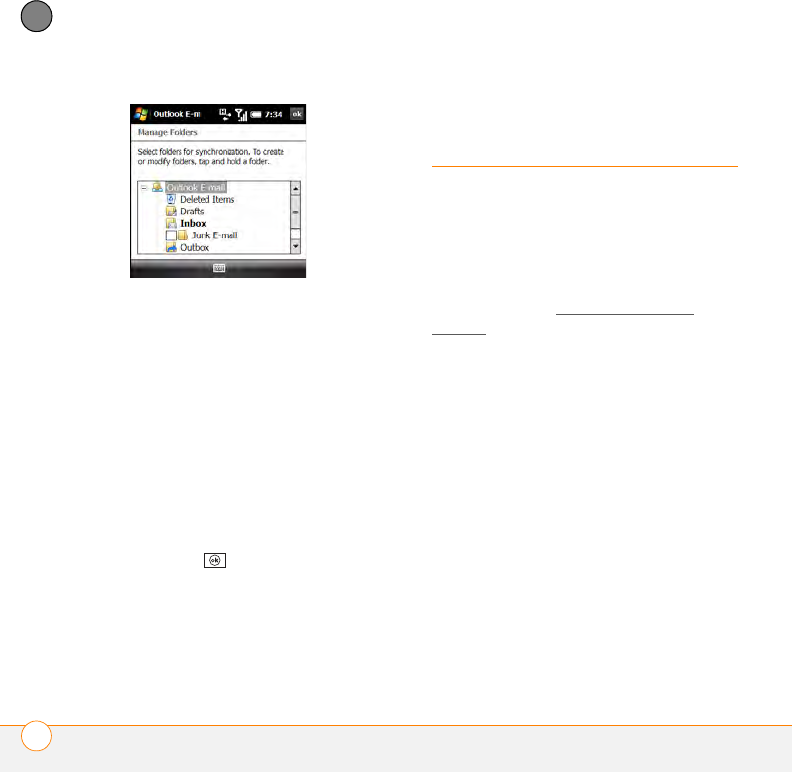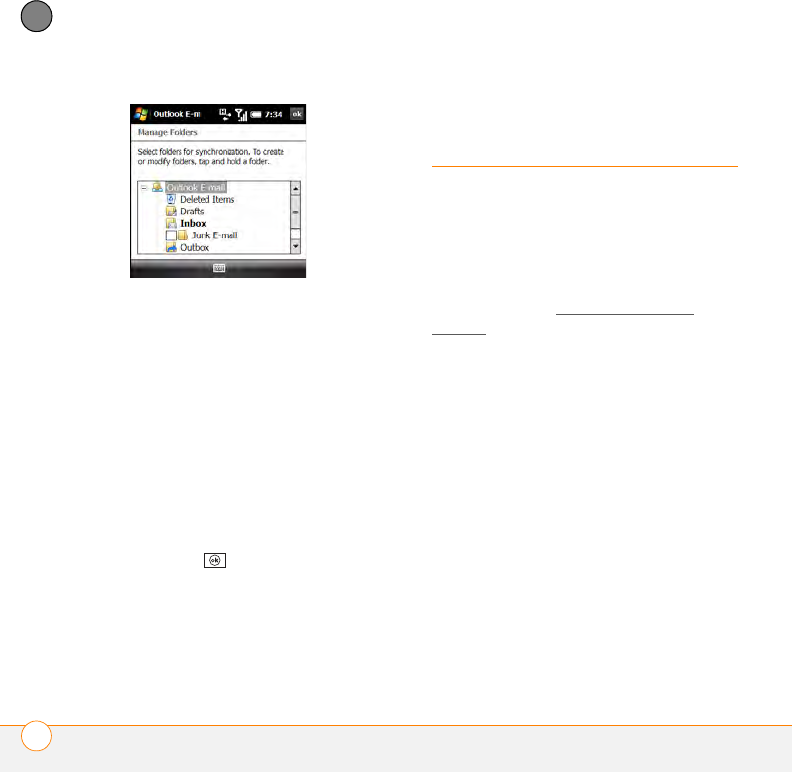
YOUR EMAIL
WORKING WITH MEETING INVITATIONS
134
6
CHAPTER
4 Check the box next to any folder name
to sync that folder. Uncheck the box to
remove that folder from sync. If the
folder name does not have a box next to
it, the folder syncs by default and you
cannot turn off sync for that folder.
5 (Optional) If a + appears next to a folder
name, that folder contains subfolders.
Tap the + to display the subfolders, and
check or uncheck the box next to any
subfolder name to include or remove it
from sync.
6 Press OK .
Working with
meeting invitations
You can receive meeting invitations on your
smartphone in the same way that you
receive email messages.
NOTE Use the Calendar application to
create meeting invitations on your
smartphone; see Sending a
meeting
request.
Here are the key features of meeting
invitations:
• Meeting invitations appear on your
smartphone in the Messaging
application, not in the Calendar
application.
• From within the Messaging application,
you can accept, decline, or tentatively
accept a meeting invitation.
• If you accept an invitation, the meeting
shows up as an appointment in the
Calendar application.