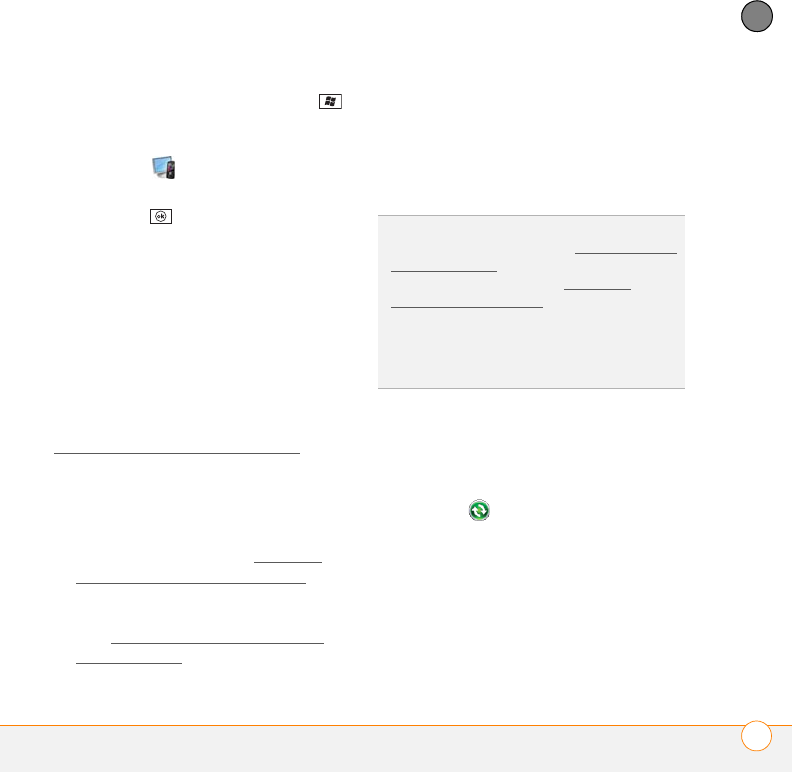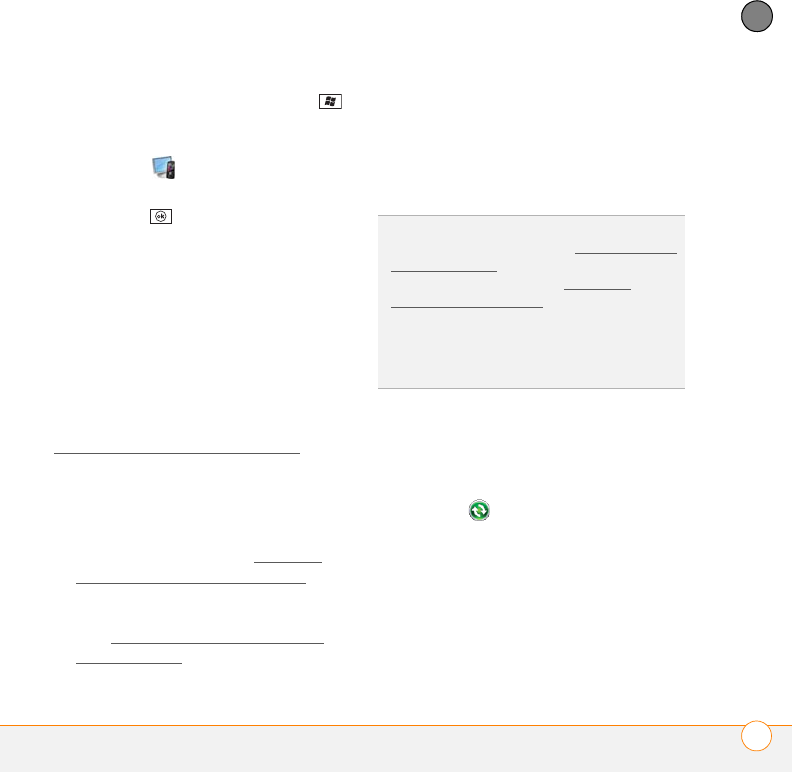
SYNCHRONIZING INFORMATION
SETTING UP YOUR COMPUTER FOR SYNCHRONIZATION
93
5
CHAPTER
1 On your smartphone, press Start
and select Settings.
2 Select the System tab, and then select
PC Setup .
3 Select Set up my PC.
4 Press OK .
5 Connect your smartphone to your
computer to run Setup.
Using the desktop sync software
After you install the desktop sync software,
synchronization happens by default
anytime you connect your smartphone to
your computer, as described in
Synchronizing using the
USB cable. You
can also open the desktop sync software
window on your computer to perform the
following tasks:
• Install applications from your computer
to your smartphone (see Installing
applications from your computer) or to
an expansion card inserted into the
expansion card slot on your smartphone
(see Installing applications onto an
expansion card).
• Change which applications synchronize.
• In ActiveSync desktop software on a
Windows XP computer, enter settings
to synchronize wirelessly with Microsoft
Exchange Server 2003 or 2007.
To open the desktop sync software, do one
of the following:
Windows XP: To open the ActiveSync
desktop software window, double-click the
ActiveSync icon in the taskbar in the
lower-right corner of your computer screen.
DID
YOU
KNOW
?
You can also change which
applications synchronize (see Changing which
applications sync) and enter settings to
synchronize wirelessly (see Setting up
wireless synchronization) in the ActiveSync
app on your smartphone. Whether you enter
changes on your smartphone or on your
computer, the changes are transferred to the
other location the next time you synchronize.