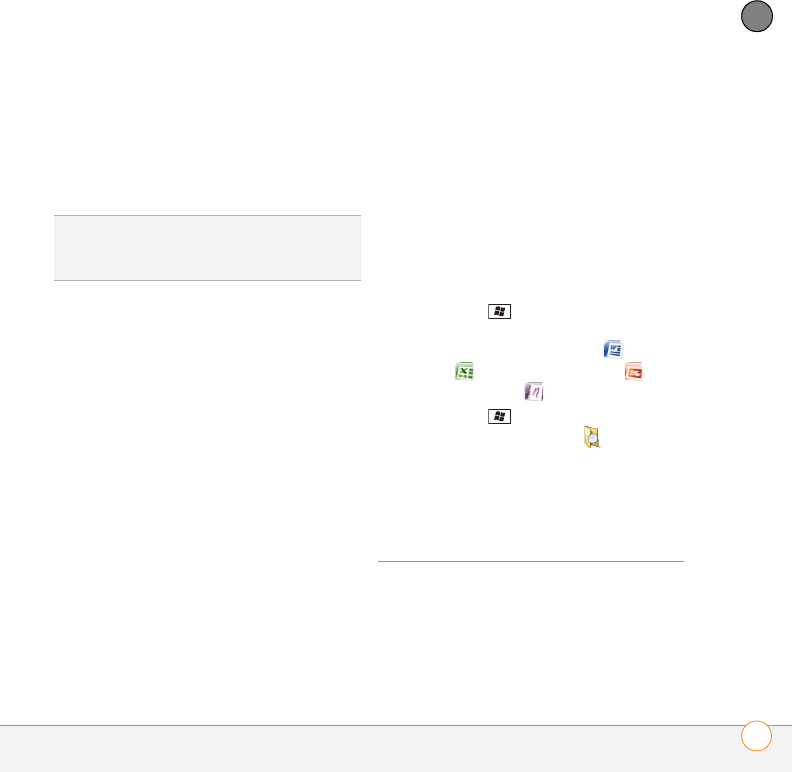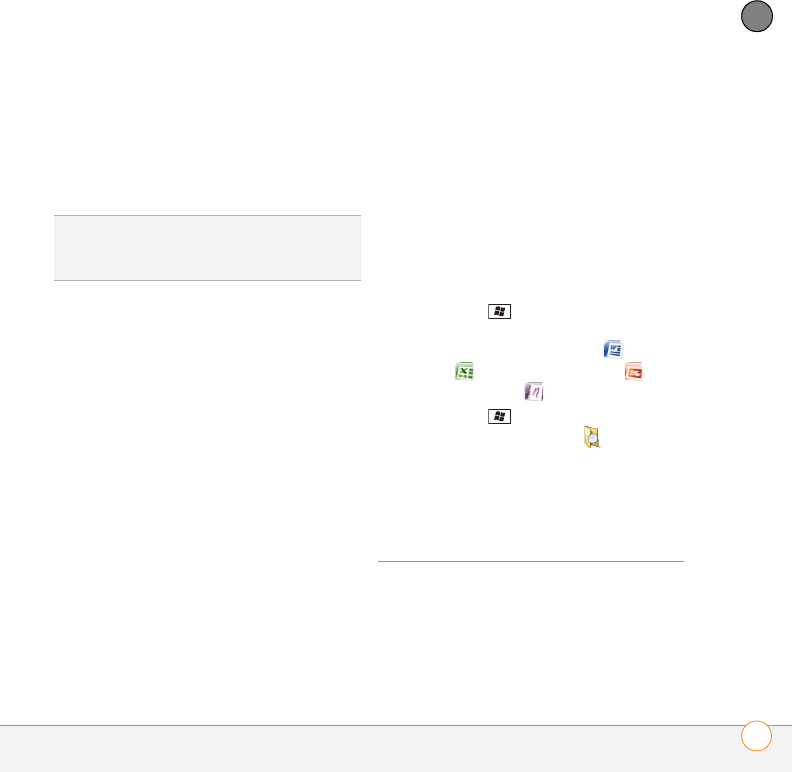
YOUR MICROSOFT OFFICE AND OTHER DOCUMENT TOOLS
WORD MOBILE
®
239
11
CHAPTER
Synchronizing files that are on your
computer: Windows Vista
1 On your computer, copy or save the file
to the Documents\Documents on
username’s Smartphone folder.
2 Connect your smartphone to your
computer with the USB cable.
Synchronization takes place
automatically.
Where are the changes I made to my file?
Don't look for the changed file in its original
location on your computer. Only the
synchronized version contains the changes,
and that version is in the file sync folder. To
find this folder, do one of the following:
Windows XP: On your computer desktop,
double-click the file sync folder icon. This is
a shortcut to the file sync folder.
Windows XP: In ActiveSync desktop
software, double-click Files. The location of
the file sync folder appears in the File
Synchronization Settings dialog box (under
On this computer, synchronize the files in
this folder).
Windows Vista: Open the Documents\
Documents on username’s Smartphone
folder.
On your smartphone, you can find the
synchronized file by doing either of the
following:
• Press Start and select Office
Mobile. Select the application that
opens the file: Word Mobile , Excel
Mobile , PowerPoint Mobile . or
OneNote Mobile .
• Press Start , select Programs, and
then select File Explorer . Tap the
Show list in the upper-left and select
My Device > My Documents.
Word Mobile
®
With Microsoft Office Word Mobile
®
, you
can create and edit documents and
templates and save them as DOC, RTF,
TXT, and DOT files. You can also edit
DID
YOU
KNOW
?
The Documents on
username’s Smartphone folder is created
when you select the option to sync Files.