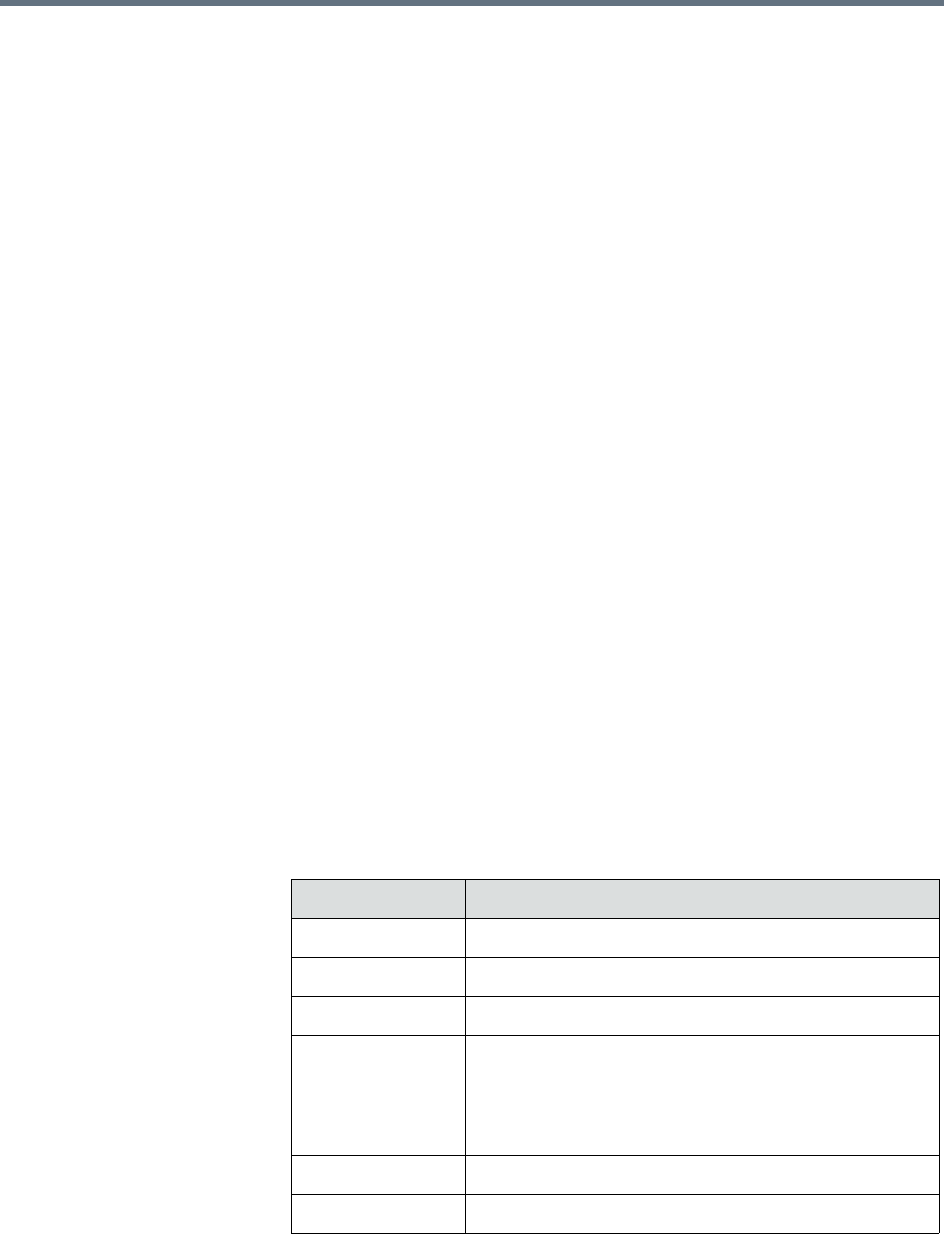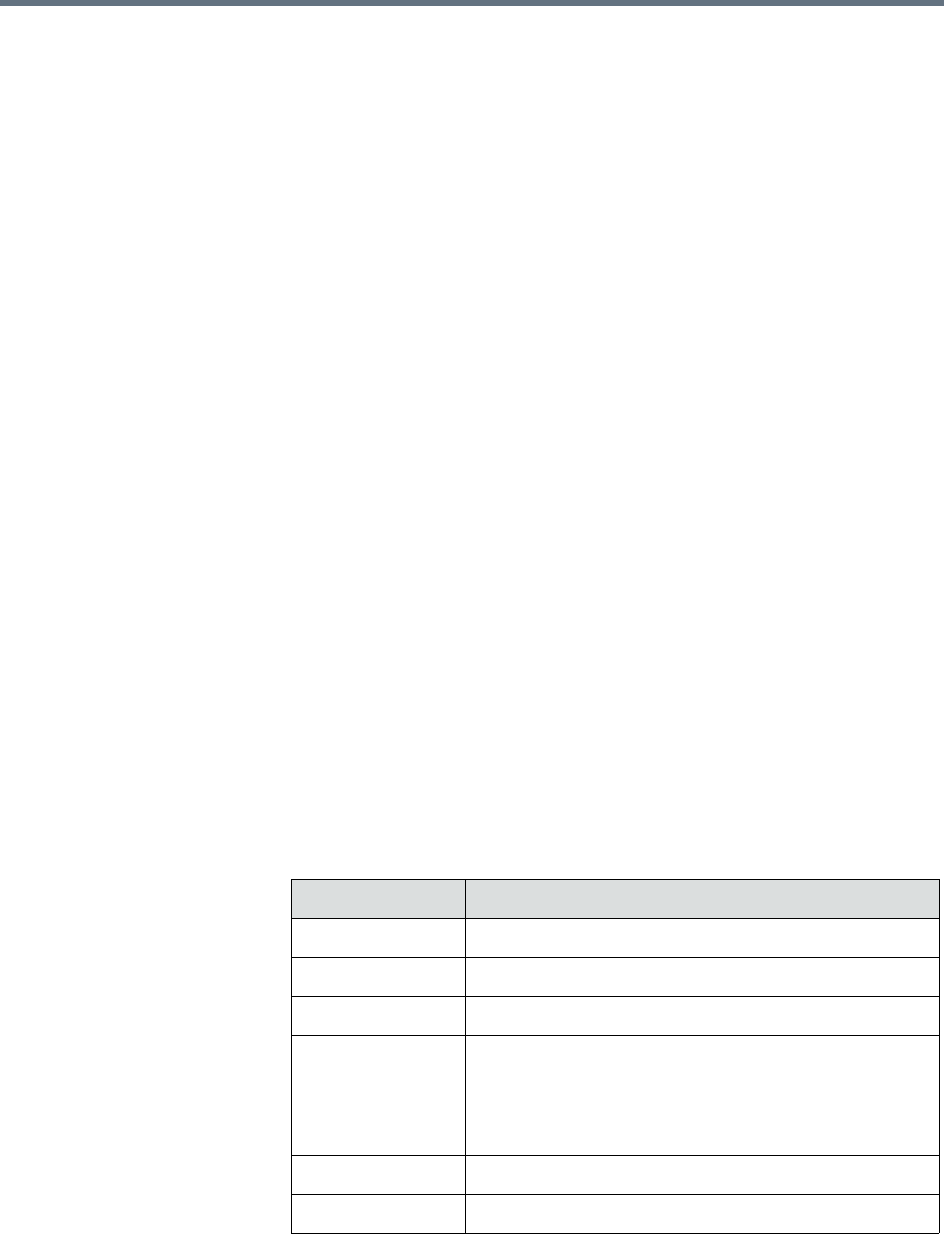
Monitor Peripherals Endpoint Operations
Polycom, Inc. 109
To search for a set of endpoints within a range of IP addresses
1 Go to Endpoint > Monitor View and click Search Devices.
2 In the Search Devices dialog box, enter the starting IP address and
ending IP address for the search range and click Search.
The system begins searching for endpoints. A progress bar displays the
status of the search and a results message displays the number of
endpoints searched and the number of endpoints found within the IP
range.
Monitor Peripherals
The following topics describe the actions available in the Endpoint >
Peripherals View:
• View Peripherals
• Delete Peripheral
• Display Applications
View Peripherals
If an endpoint has one or more peripherals connected, you can view
information about the peripherals.
1 Go to Endpoint > Monitor View and select an endpoint that has
peripherals connected.
2 Click View Peripherals.
3 From the Peripherals dialog box, select the peripheral of interest to see
the following information.
Field Description
Paired Endpoint Name of the endpoint the peripheral is connected to.
Serial Number The serial number of the peripheral.
IP Address IP address of the peripheral, if applicable.
Area The area in which the peripheral is associated.
This field is only visible when Areas are enabled.
A user can only view area-specific information for an
area(s) that he has permission to manage.
Hardware Version Version of the peripheral hardware.
Software Version Version of the peripheral software.