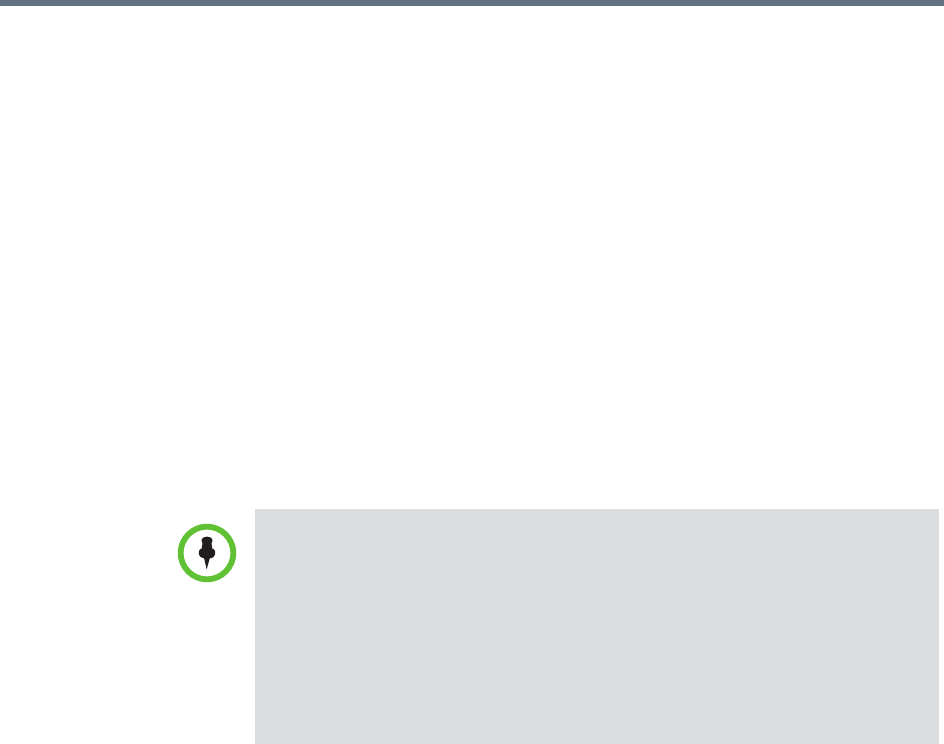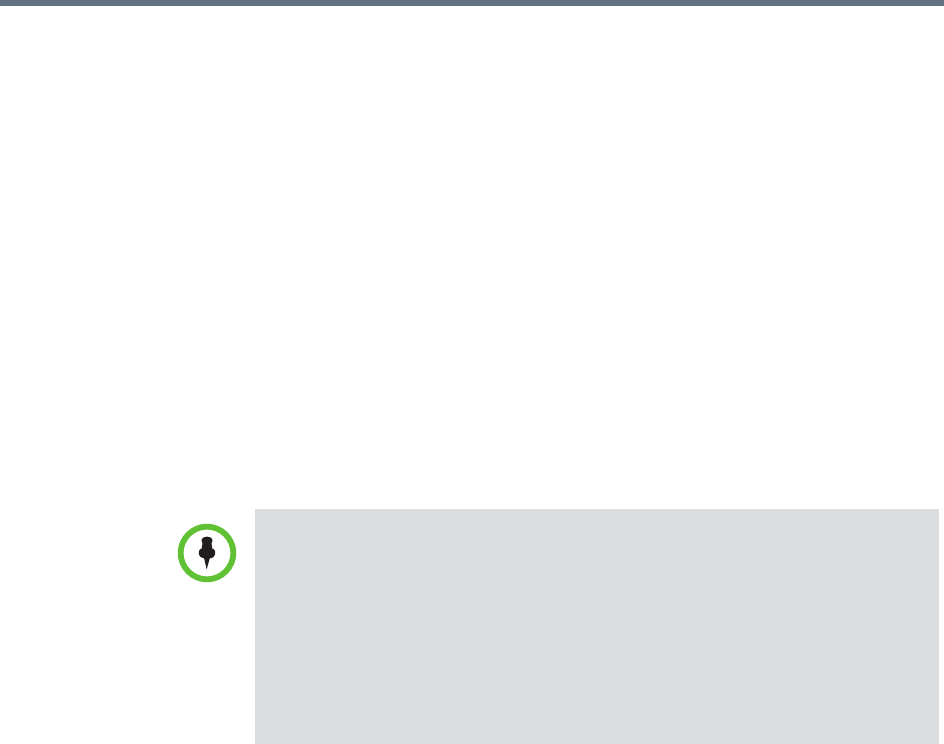
Polycom RealPresence Resource Manager System Operations Guide Add an Enterprise Room
454 Polycom, Inc.
5 In the Dial String Reservations section, select the room’s Device and
enter the appropriate dial strings for SIP URI, E164, and H323 ID.
Click Apply to view the dial strings in the table below.
If the room has multiple endpoints, enter the dial strings for one endpoint
type at a time and click Apply each time.
6 Click OK.
The room is added to the system. Note that the system does not
distinguish between enterprise rooms and local rooms once they’ve been
added to the system.
Add an Enterprise Room
If your system is integrated with an enterprise directory, you can add a room
from the enterprise directory to the system.
To add an enterprise room
1 Go to Admin > Rooms.
2 On the Rooms list, click Add Room.
The Add New Room dialog box appears.
3 To find a room in the enterprise directory:
a In the Search Value field, type in the first few characters of the room
name.
The system does a prefix search of the appropriate fields.
b Click Search.
A list of the enterprise users and rooms that meet the search criteria
appears. If the search found more than 500 matching entries, only the
first 500 are displayed.
c Select the room of interest and click Define Details.
Note for Dynamically Managed Endpoints Associated with Rooms
If you want to dynamically manage the endpoint associated with a room, you
must also associate the room with a machine account. The machine account
allows the room’s endpoint to connect and authenticate with the system for
directory and dynamic management purposes without using the endpoint user’s
account.
After you add a room, you can create the machine account and associate the
room with the machine account. For more information, see “Add Machine
Accounts” on page 542.