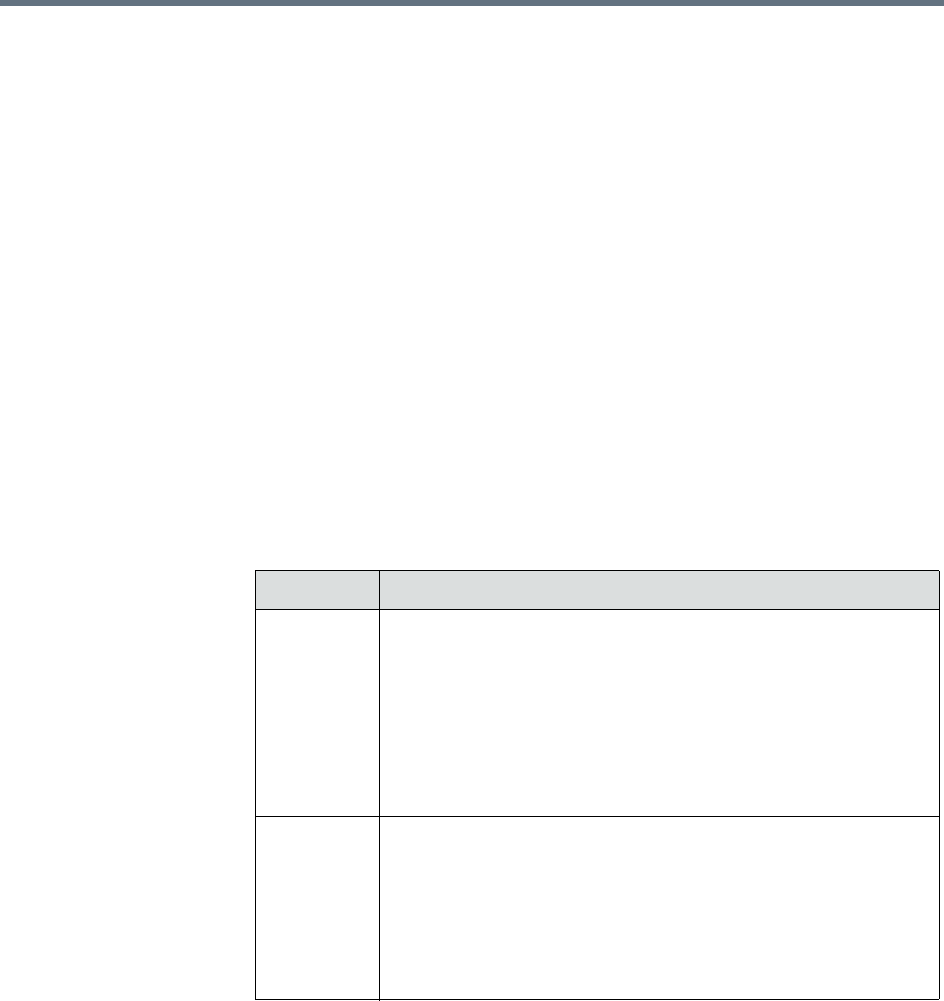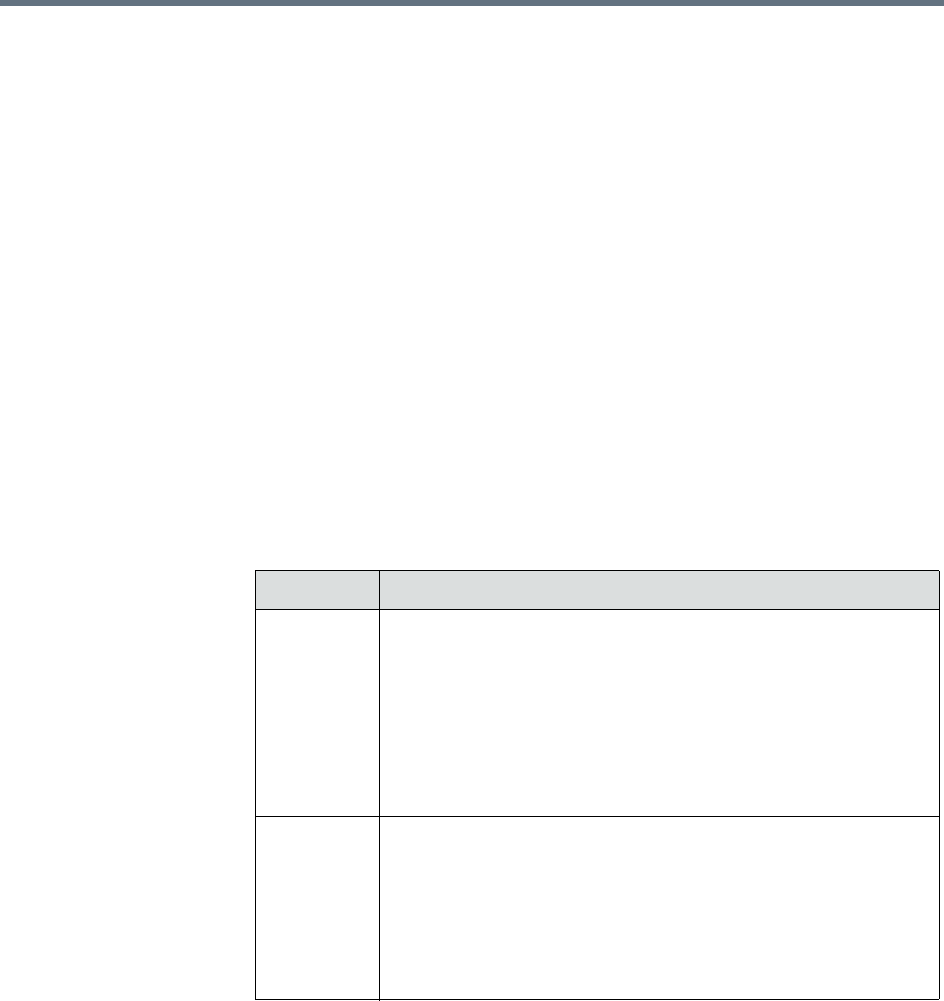
Polycom RealPresence Resource Manager System Operations Guide Using Dynamic Software Updates
210 Polycom, Inc.
View Software Update Details for an Endpoint
Users with the Device Administrator, Administrator or the Area
Administrator role can view details about dynamic software updates made to
endpoints.
To view detailed information for endpoints that are eligible for dynamic
software updates
1 Go to Endpoint > Dynamic Software Update.
The Dynamic Software Update page appears.
2 As needed, use the Filter to customize the endpoint list. Filter choices
include Type, Name, IP Address, ISDN Video Number, Alias, Site and
Area.
3 Select the endpoint of interest.
4 In the right pane, expand the Software Update Details window.
The endpoint list in the Dynamic Software Details pane has the following
information.
Field Description
Software
Update
Status
The device’s software update status. Possible values include:
• Clear. A software update has not been done.
• Pending. A software update has been scheduled and is
pending. The device may be offline or in a call.
• In Progress. The software update is in progress.
• Success. A software update has completed successfully.
• Failed. A software update could not be performed.
Last
Attempt
Date/Time
The date and time, in the default format of
yyyy-mm-dd
hh:mm:ss
, of the last software update message exchanged with
the device.
Note
Polycom CMA Desktop systems and RealPresence Mobile
clients are updated at the start of each session.