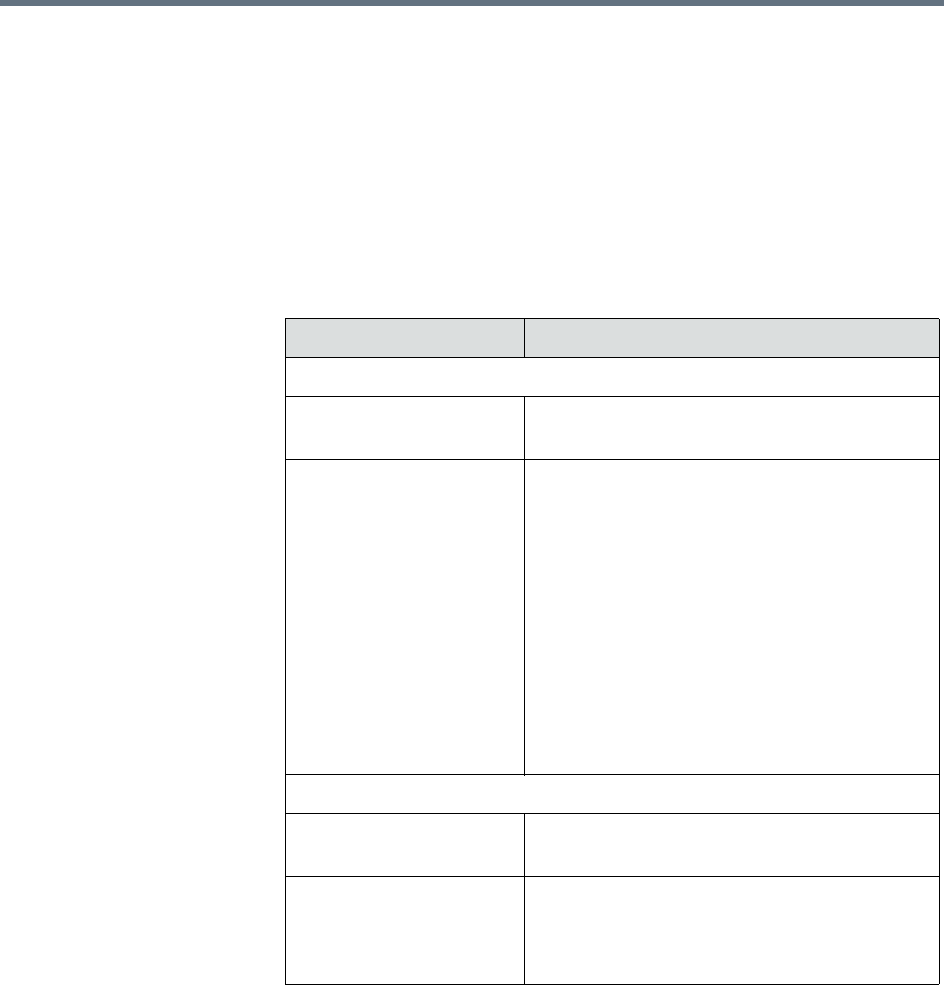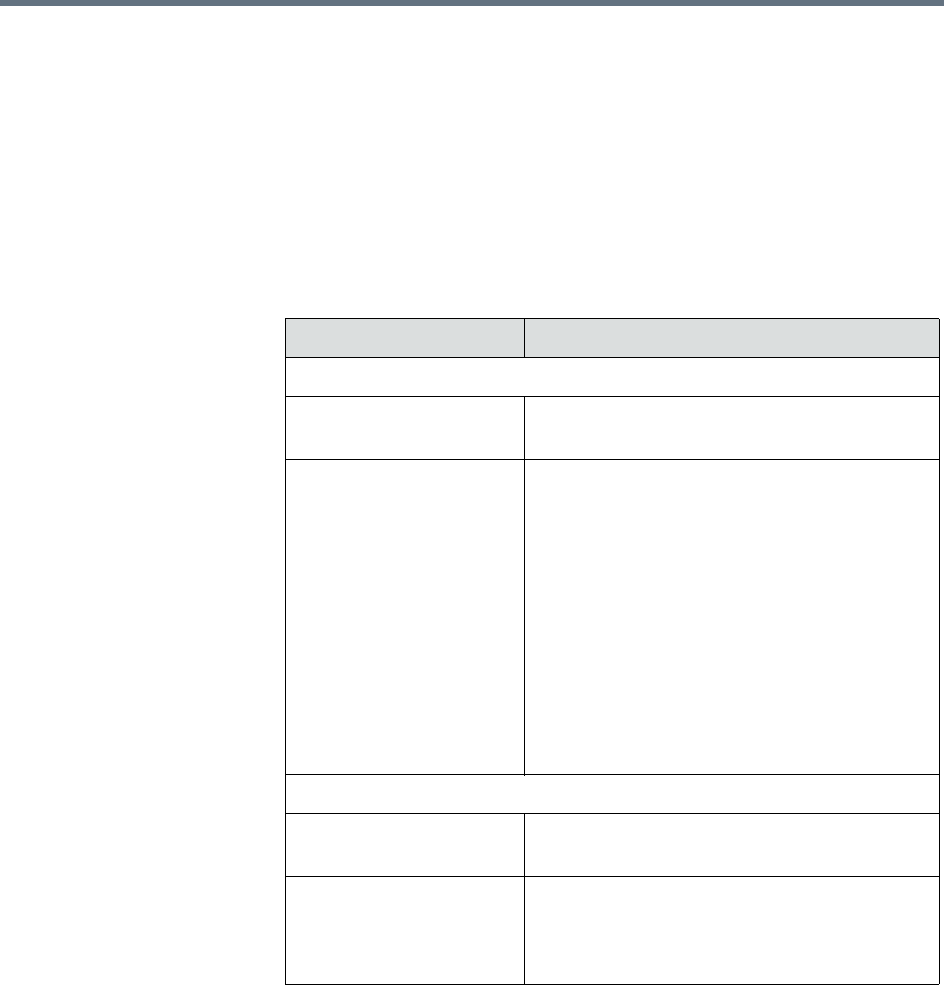
Dynamic Software Updates for Peripherals Dynamically Updating Endpoint and Peripheral Software
Polycom, Inc. 219
Configure Peripheral Updates for Production
To configure software updates for production
1 Go to Admin > Software Updates > Dynamic Software Updates.
2 Select the tab for the peripheral.
3 Click Configure Production.
The Configure Production dialog box includes the following information.
Field Description
Configure Platform
Platform Description The meaningful name given to the platform
software update package when it was created
Status The current status of the platform software
update. Possible values are:
•None - The software update has not been
configured as production or trial.
•Production - The software update is
configured as production. It is available only
from the Production URL.
•Trial - The software update is configured as
trial. It is available only from the Trial URL.
•Both - The software update is configured as
both production and trial. It is available from
both the Production URL and the Trial URL.
Configure Application
Application Description The meaningful name given to the application
software update package when it was created
Platform Compatible Column title shows the version of the currently
selected platform. Use the drop-down list to
select available application versions that match
the platform version.