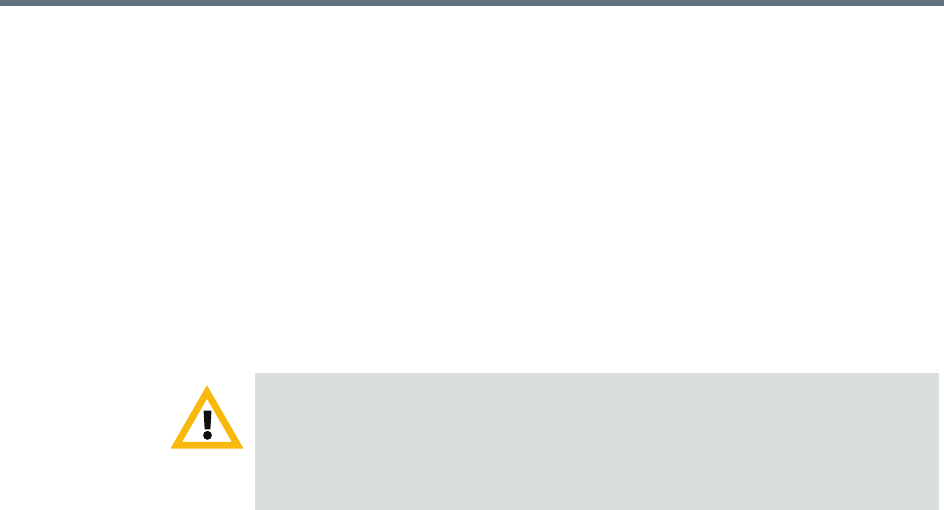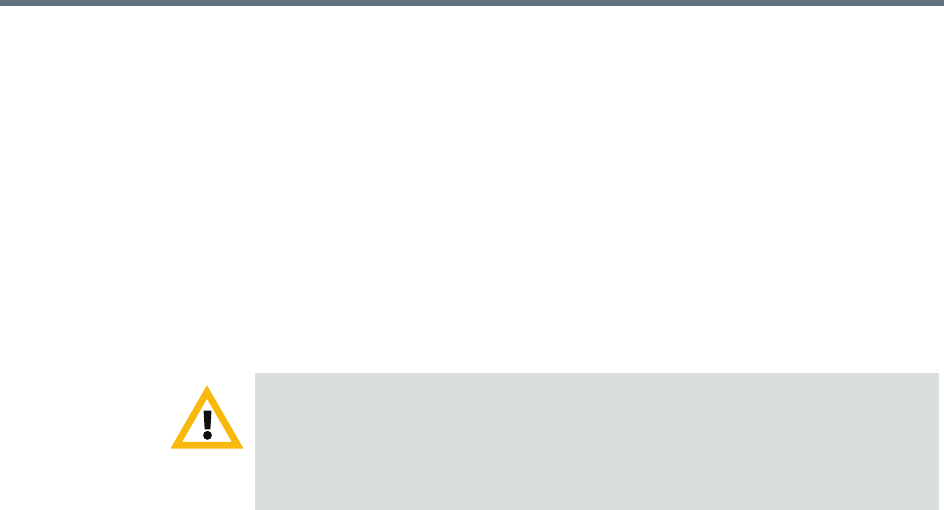
Polycom RealPresence Resource Manager System Operations Guide Manage Certificates
534 Polycom, Inc.
while others send all of the certificates that form the chain of trust
(including intermediate and/or root CA certificates). These certificates
may arrive as e-mail text, e-mail attachments, or be available on a secure
web page.
Install a Certificate
This procedure describes how to install a certificate or certificate chain
provided by a certificate authority. It assumes that you’ve received the
certificate or certificate chain in one of the formats accepted by the
RealPresence Resource Manager system. See “Certificates Accepted by the
RealPresence Resource Manager System” on page 528.
To install a signed certificate that identifies the RealPresence Resource
Manager system
1 Go to Admin > Management and Security > Certificate Management
and click Install Certificates.
A warning appears stating that changes made to the certificates will
require a system restart to take effect.
2 In the Add Certificates dialog box, do one of the following:
— If you have a PFX, P7B, or single certificate file, click Upload
certificate, enter the password (if any) for the file, and browse to the
file or enter the path and file name.
— If you have PEM-format text, copy the certificate text, click Paste
certificate, and paste it into the text box below. You can paste multiple
PEM certificates one after the other.
3 Click OK.
If you are uploading a signed identity certificate for the first time, it will
replace the RealPresence Resource Manager system self-signed certificate.
4 If you are uploading a signed identity certificate for the first time, you can
verify that the new signed certificate has replaced the default self-signed
certificate:
a In the list of certificates, select the Resource Manager self-signed
certificate and click View Certificate Details.
Installing certificates requires a system restart and terminates all active
conferences.
When you install a certificate, the change is made to the certificate store
immediately, but the system can’t implement the change until it restarts and
reads the changed certificate store.