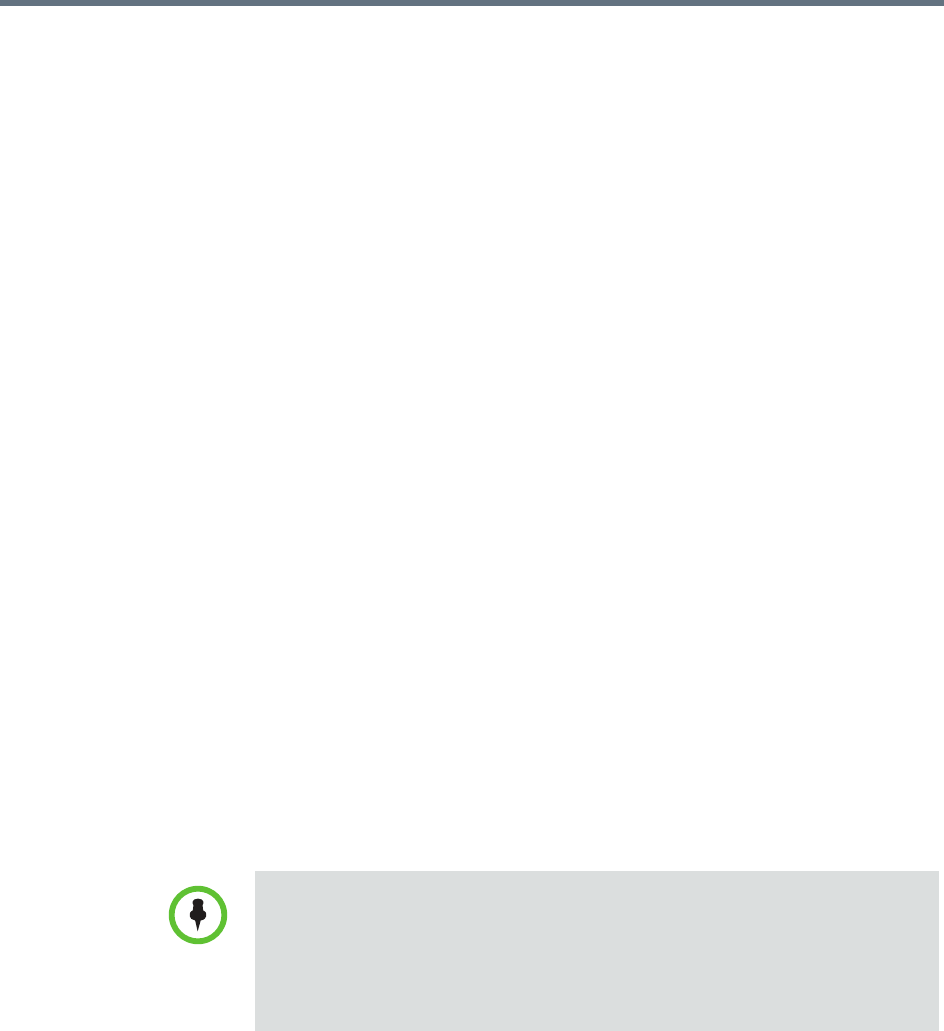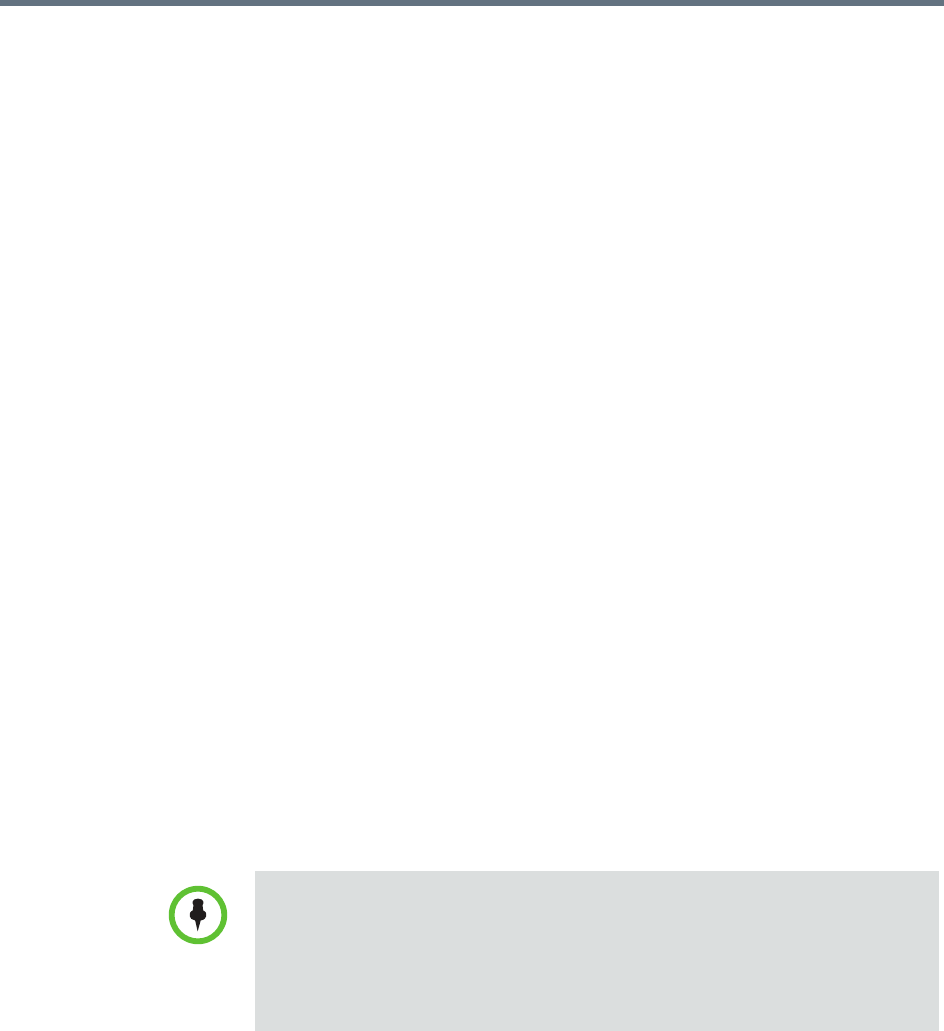
Polycom RealPresence Resource Manager System Operations Guide Set Up a Certificate for the RealPresence
18 Polycom, Inc.
4 Set up rooms and associate them with endpoints. Unless your
RealPresence Resource Manager system is integrated with an enterprise
directory that includes conference rooms, you must enter all room
information manually including endpoint association. For more
information, see “Managing Meeting Rooms” on page 451.
Set Up a Certificate for the RealPresence Resource
Manager System
By default, the RealPresence Resource Manager system uses
https
and a
self-signed certificate for its data interchanges. As a best practice, we
recommend replacing the RealPresence Resource Manager system self-signed
certificate with a certificate from a Certificate Authority. For more
information, see “Manage Certificates” on page 528.
Distribute Polycom Applications
The RealPresence Resource Manager system allows you to download several
Polycom applications for use in specific environments. This includes two
desktop video applications. These are:
• Distribute Polycom CMA Desktop for Windows Systems
• Distribute Polycom CMA Desktop for MAC OS Systems
These are discussed in the following topics.
Distribute Polycom CMA Desktop for Windows Systems
To deploy the CMA Desktop client to users, you have at least four distribution
options
Option 1: Distribute the CMA Desktop client via an E-mail link
You can copy the link for the CMA Desktop client from the CMA system
Downloads page into an E-mail that you can send to users.
• On a Windows XP system, the user installing the Polycom CMA Desktop must
sign in with administrative privileges. On a Windows Vista system, the user
installing the Polycom CMA Desktop must sign into the Administrator
account.
• The following procedures assumes you have implemented DNS lookup and
Windows authentication for single signon.