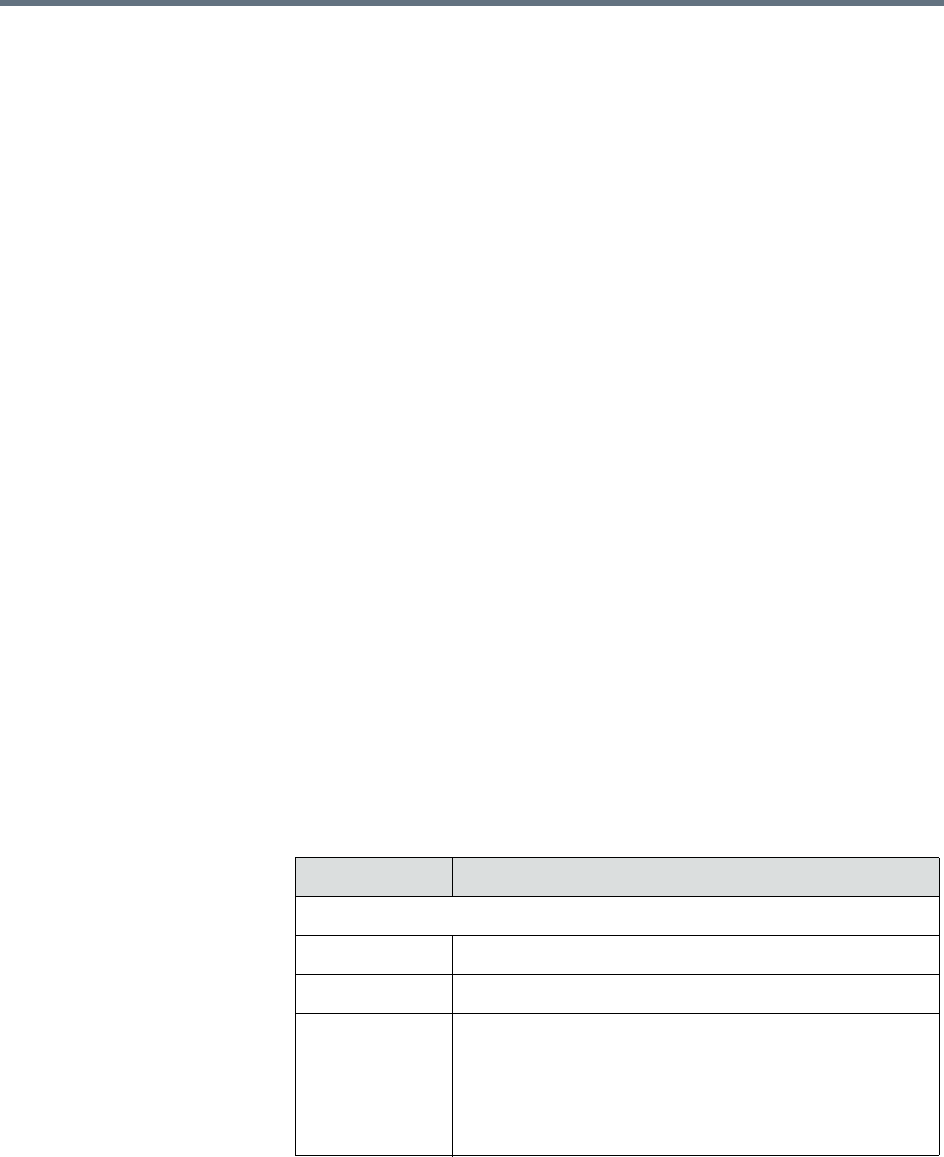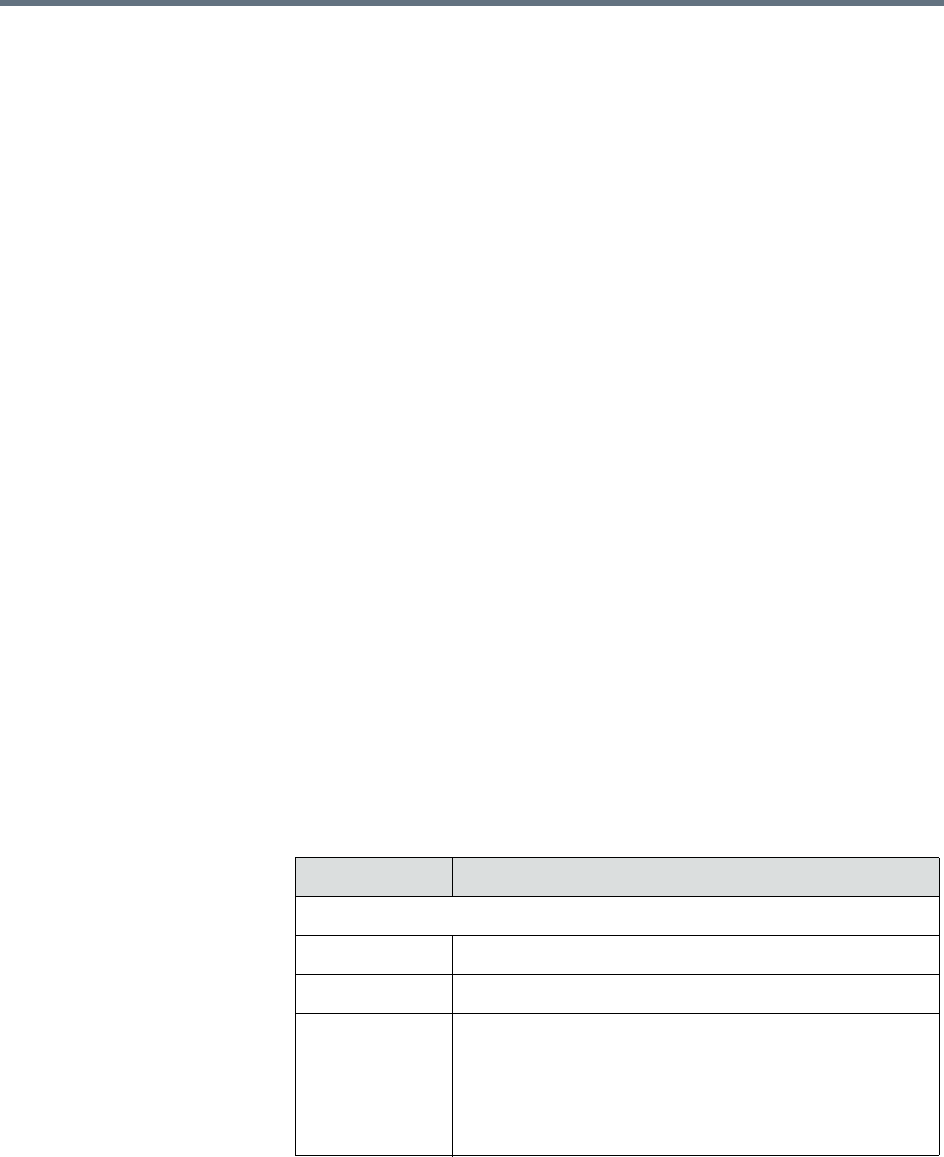
Polycom RealPresence Resource Manager System Operations Guide Edit an Address Book
486 Polycom, Inc.
8 To associate guests with this address book, click Associate Guests.
The Address Book/Tier column shows all of the address books the guests
appear in.
a Use the Filter to customize the list.
b Select the guests you want and click Specify Tier.
c Select the tier you want for the guests and click OK.
9 Click OK.
Edit an Address Book
You can edit an address book to add or remove users, endpoints, rooms,
groups, and guests.
You can find any of these entities that are not currently associated with an
address book by selecting Current Association from any Filter, then selecting
Not Associated With An Address Book.
If a group is set up with the Enterprise Directory Viewable option not
selected, you can still add that group to an address book. The group itself will
not appear as an entry in the address book, but the members of the group will.
To edit an address book
1 Go to Admin > Directories > Address Books.
2 Select an address book.
3 Click Edit.
4 Edit the fields in the Edit an Address Book dialog box.
Field Description
Address Book Information
Name A meaningful name to identify this address book.
Description A brief description of the address book.
Assign Area You can assign an address book to an area you
manage.
This drop-down list is only available when areas are
enabled.
You can only view areas that you manage.