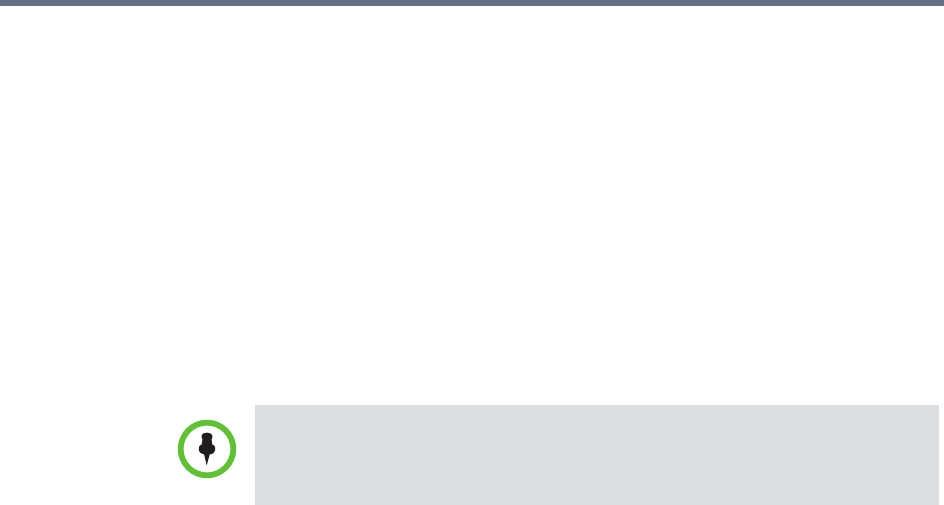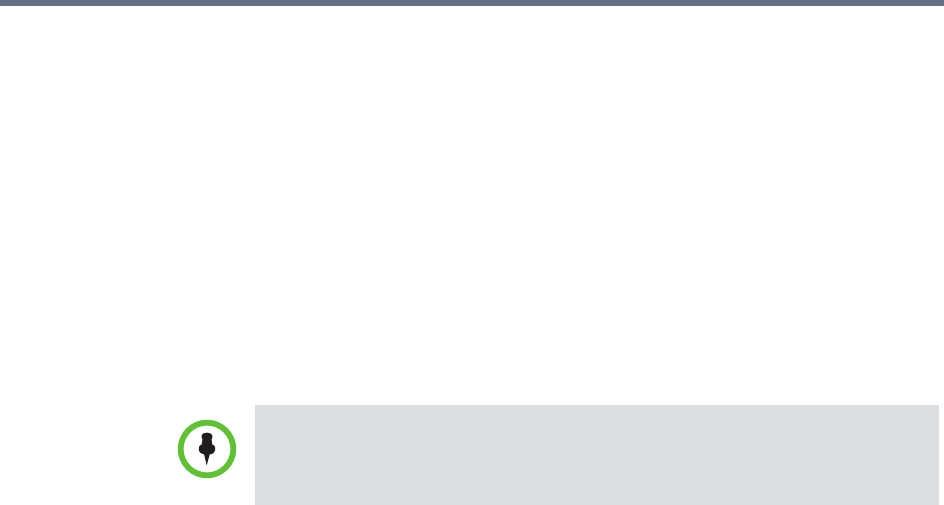
Polycom RealPresence Resource Manager System Operations Guide Using Dynamic Software Updates
208 Polycom, Inc.
Some important things to note about software versions:
• Newer software is identified by the version number. If the Allow this
version or newer selection is enabled, when a dynamically managed
endpoint polls the RealPresence Resource Manager system, the system
will compare the current software version number with the packaged
software version numbers. The system will send the software package
with the highest version number to the endpoint.
• You can also use the Version to use selection to roll endpoints back to
older software versions. If you change the Version to use selection to an
older software version and clear the Allow this version or newer
selection, the RealPresence Resource Manager system will send the
specifically identified software package to the endpoint even if it is an
older version.
To set a dynamic software update policy for an endpoint type
1 Go to Admin > Software Updates > Dynamic Software Updates.
2 Select the tab for the endpoint type of interest.
3 Choose one of these policies:
— To specify an area to which to apply the update, use the Select Area
drop-down to select the area to apply the policy.
This feature is only available when areas are enabled and you
manage more than one area.
— To specify a minimum version of dynamic software update package,
make that version the Version to use and select Allow this version or
newer.
— To require a specific version of dynamic software update package,
make that version the Version to use and clear Allow this version or
newer.
— To turn dynamic software update off for an endpoint type, change the
Version to use value to (none).
4 Click Update.
Dynamic Software Update View
Use the Endpoint > Dynamic Software Update menu to view the list of
endpoints that have registered to the system for dynamic software updates.
To roll back a Polycom CMA Desktop client to an older version, you must first
remove the existing Polycom CMA Desktop client via the Windows Add or
Remove Software selection. Then you can install the older software package.