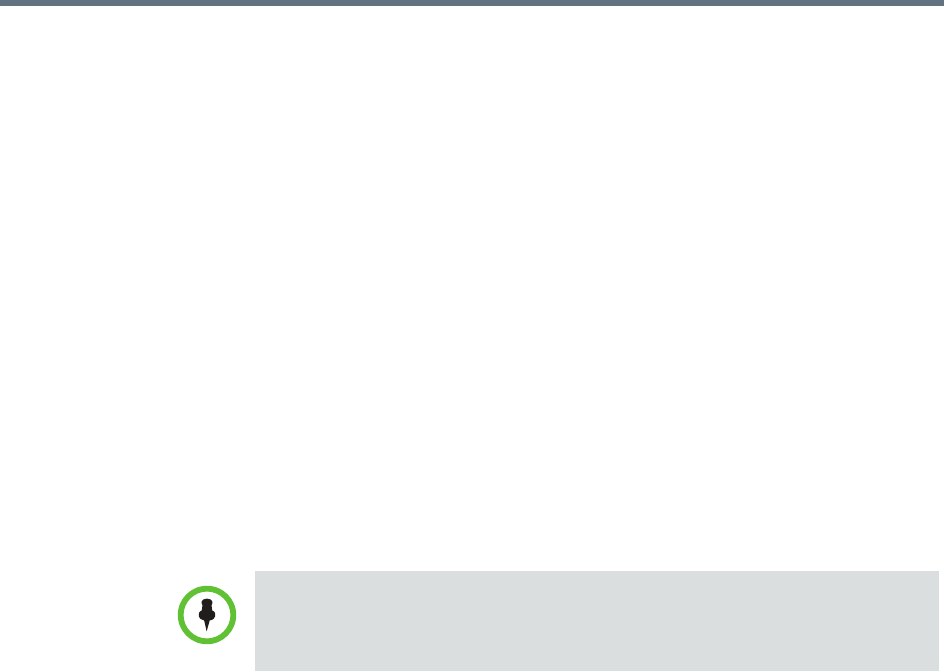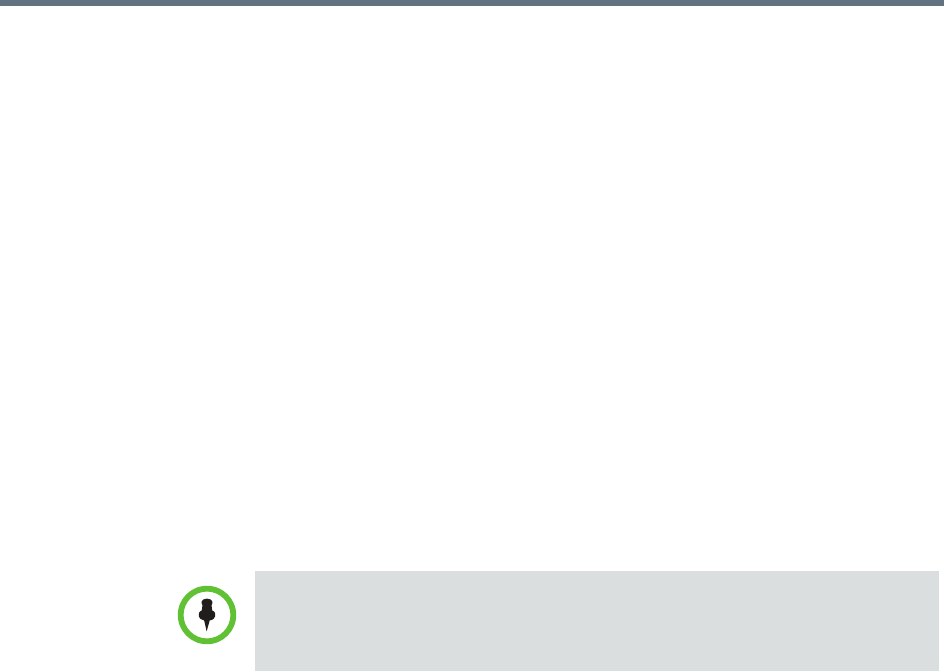
Edit a Remote Alert Profile Setting Up Remote Alerts
Polycom, Inc. 585
» To have a subset of device alerts for all selected devices sent as
part of this profile, for the devices in the Monitored Devices list,
select any combination of Info, Minor, or Major for each device.
» To have all device alerts for a subset of device types sent as part of
this profile, for the devices in the Monitored Devices list, select
Info, Minor, and Major for each device to be included in the
profile. Alerts for those devices in the Monitored Devices list that
do not have an alert level selected will not be included.
8 Click OK.
Associate a Remote Alert Profile With a User
To associate a remote alert profile with a user
1 Go to User > Users.
2 To search for a user:
a In the Search field of the Users page, search for the user of interest.
b To search both local and enterprise users, clear the Local Users Only
check box and press Enter.
The first 500 users in the database that match your search criteria are
displayed in the Users list.
c If the list is too large to scan, further refine your search string.
3 Select the user of interest and click Edit User.
4 In the Edit User dialog box, click Associated Alert Profile.
5 Select the Remote Alert Profile to associate with the user.
6 Click OK.
Edit a Remote Alert Profile
To edit a Remote Alert Profile
1 Go to Admin > Alert Settings > Remote Alert Profiles.
Searches for a user on the RealPresence Resource Manager system Users
page are case-insensitive, prefix searches of the Username, First Name, and
Last Name fields.