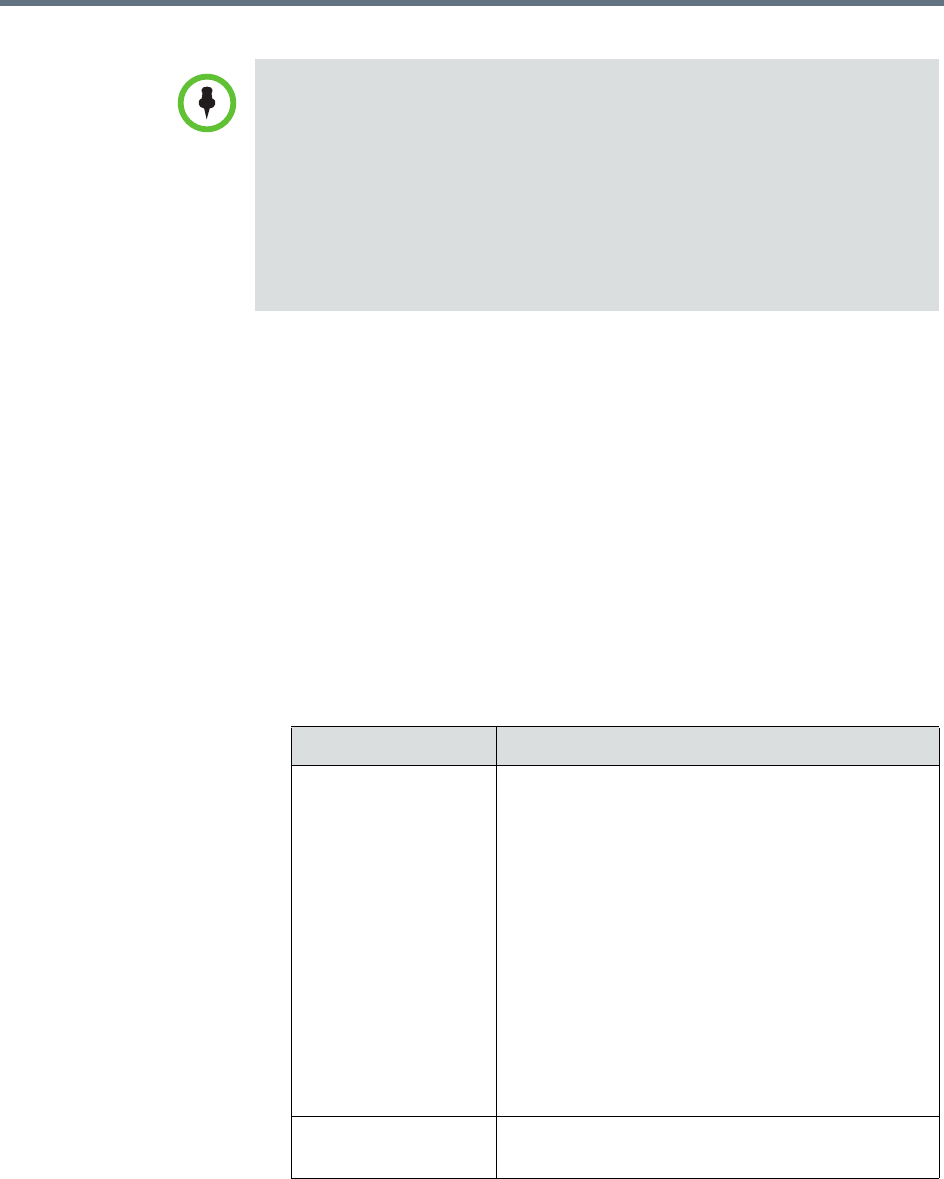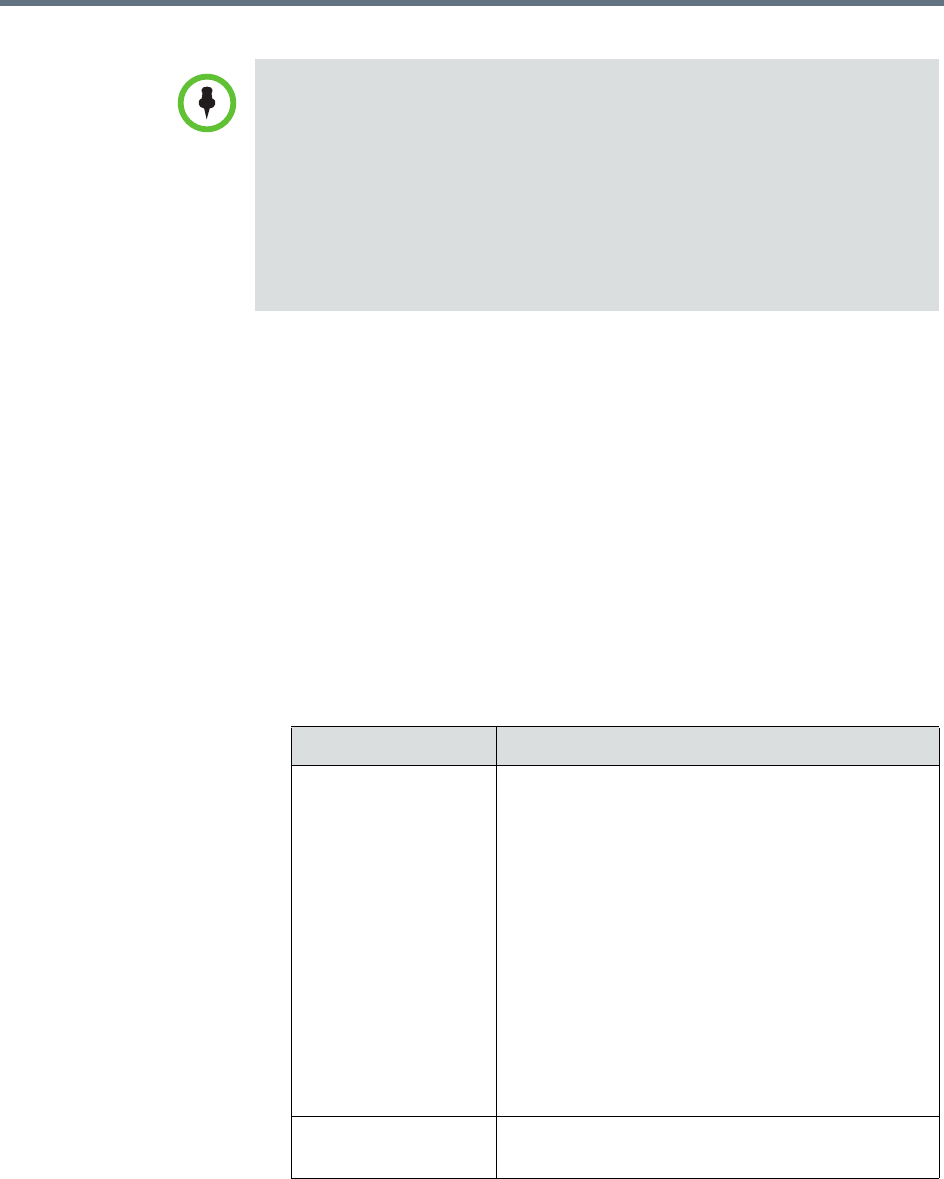
Managing Directories Understanding Directories
Polycom, Inc. 469
Enable Integration with the Enterprise Directory Server
To integrate the RealPresence Resource Manager system to an enterprise
directory server
1 Go to Admin > Directories > Enterprise Directory.
2 On the Enterprise Directory page, select Integrate with Enterprise
Directory Server.
3 To have the system auto-discover the server by querying DNS, enable
Auto-discover in the Enterprise Directory Server DNS Name section;
otherwise, enter the DNS Name for the enterprise directory server.
4 As needed, configure these settings.
• Performing the net user command on any machine other than a domain
controller will not assign the computer account password for the
RealPresence Resource Manager system computer account.
• At initial integration, the RealPresence Resource Manager system will change
its Computer Account password to a random 120 character string including
special characters. This password will also be changed, to a new randomly
generated password, every time the RealPresence Resource Manager
system is rebooted, or every week if no reboots are performed. Because this
is a Computer account, resetting the password to a known value requires use
of net user commands on an Active Directory Domain Controller.
Setting Description
Domain\Enterprise
Directory User ID
Domain and Enterprise Directory User ID for an
account that the RealPresence Resource Manager
system can use to access the enterprise directory
server and retrieve group, user, and room
information. This is the account created “Create
the RealPresence Resource Manager System
Service Account” on page 467.
This User ID must have read permissions so it can
search the entire forest on the enterprise directory
server.
This User ID is automatically associated with the
RealPresence Resource Manager system
administrator role - by default it is the ONLY
enterprise directory User ID with this role.
Enterprise Directory
User Password
The password for the enterprise directory user
account