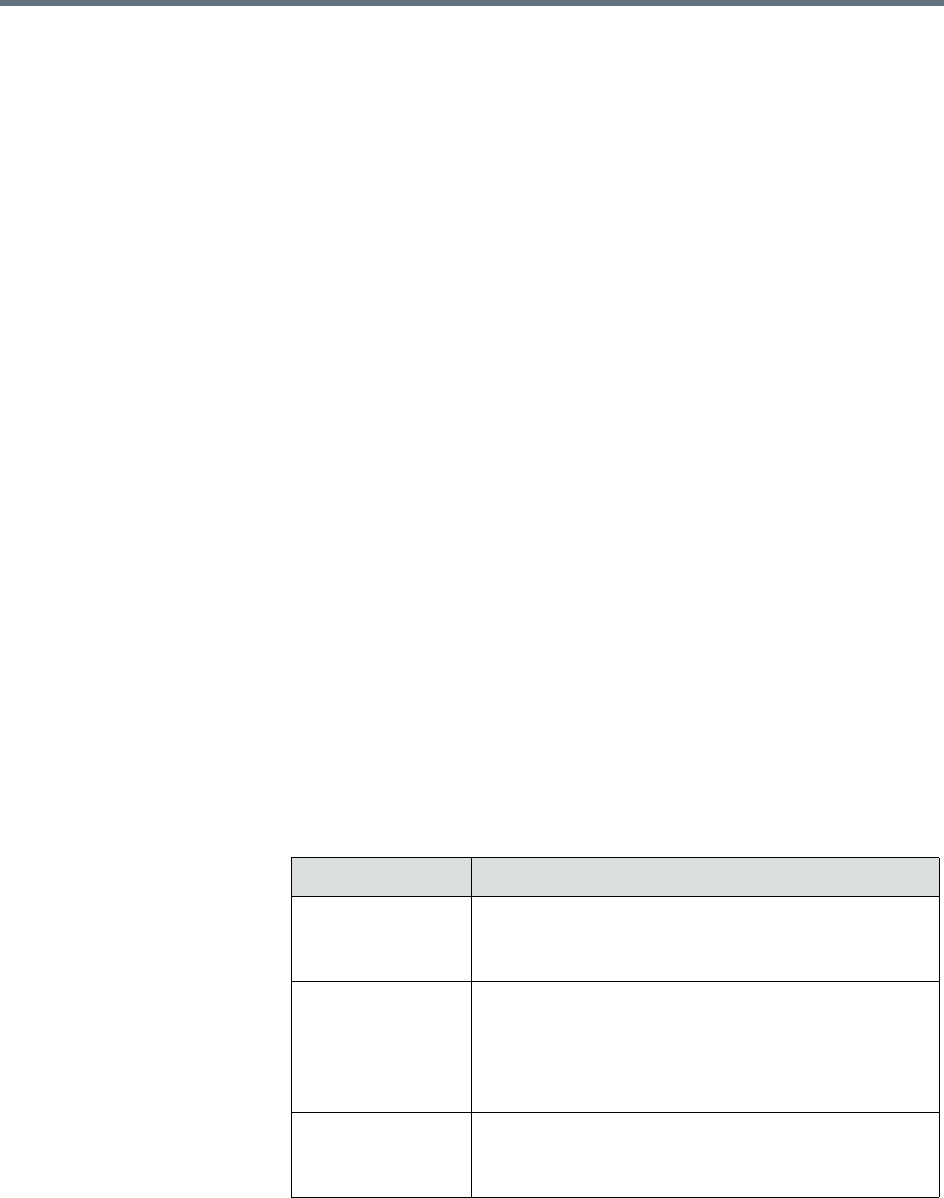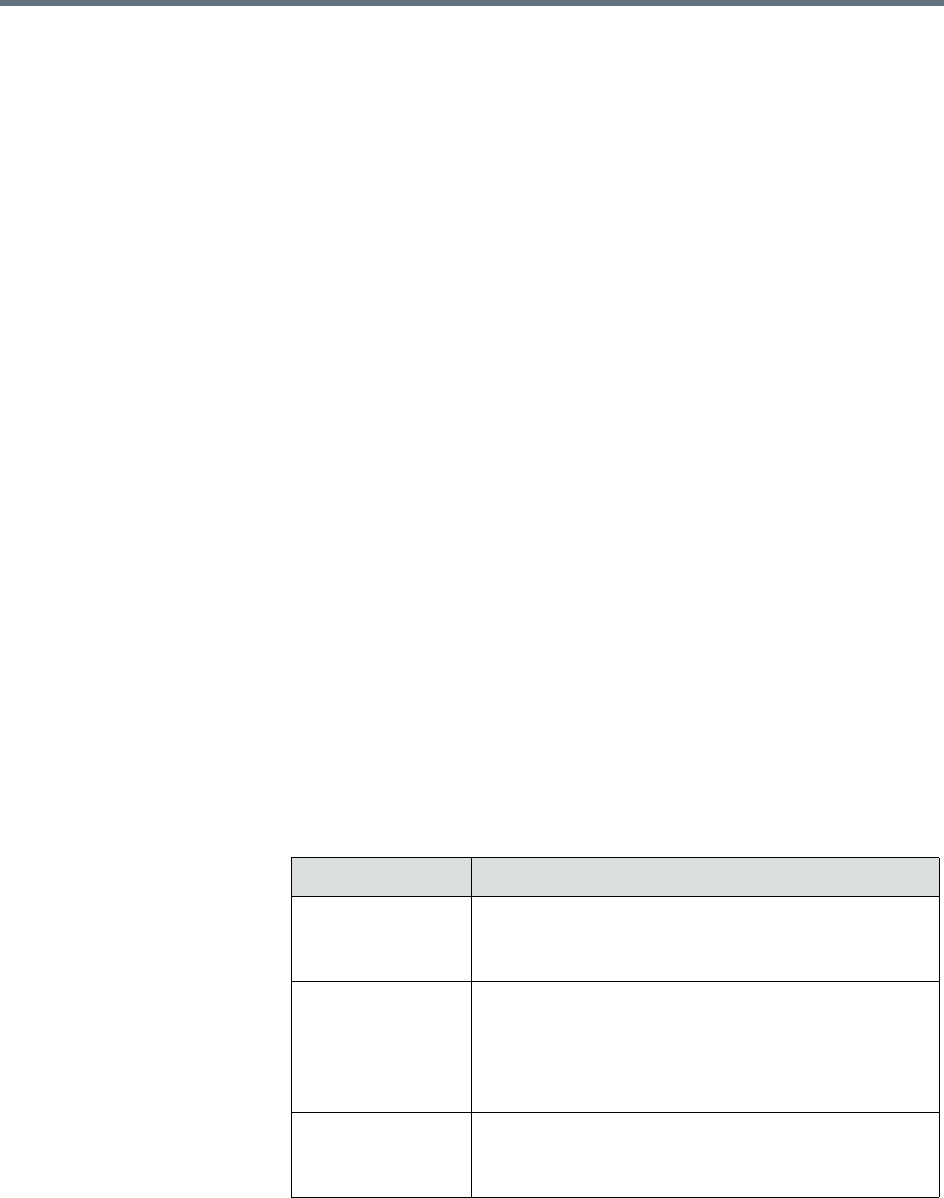
Polycom RealPresence Resource Manager System Operations Guide Change the System User Interface Timeout and
536 Polycom, Inc.
To delete a certificate
1 Admin > Management and Security > Certificate Management.
The Certificate Management page displays the list of currently available
certificates.
2 Select the certificate to be deleted and click Delete Certificate.
A warning appears stating that changes made to the certificates will
require a system restart to take effect.
3 Click Yes to continue.
4 When prompted, click Yes to confirm the deletion.
A dialog box informs you that the certificate has been deleted.
View the Expiration Dates for Certificates and CRLs
Certificates and certificate revocation lists expire. To view their expiration
dates, see “View Certificates and Certificate Details” on page 530.
Change the System User Interface Timeout and Number
of Sessions
To change the system user interface timeout and number of sessions
1 Go to Admin > Management and Security Settings > Session
Management.
2 On the Session Management page, configure these settings as needed.
Field Description
Enable remote
access
connections
Resource
Manager user
interface timeout
By default, the RealPresence Resource Manager
system user interface times out after 10 minutes of
inactivity. Use this procedure to change the timeout
value for the user interface inactivity timer. Possible
value is 5 to 60 minutes.
Maximum number
of sessions per
user
The number of simultaneous login sessions per user
ID. By default, the maximum number of sessions per
user ID is 5. Possible value is 1 to 10 sessions.