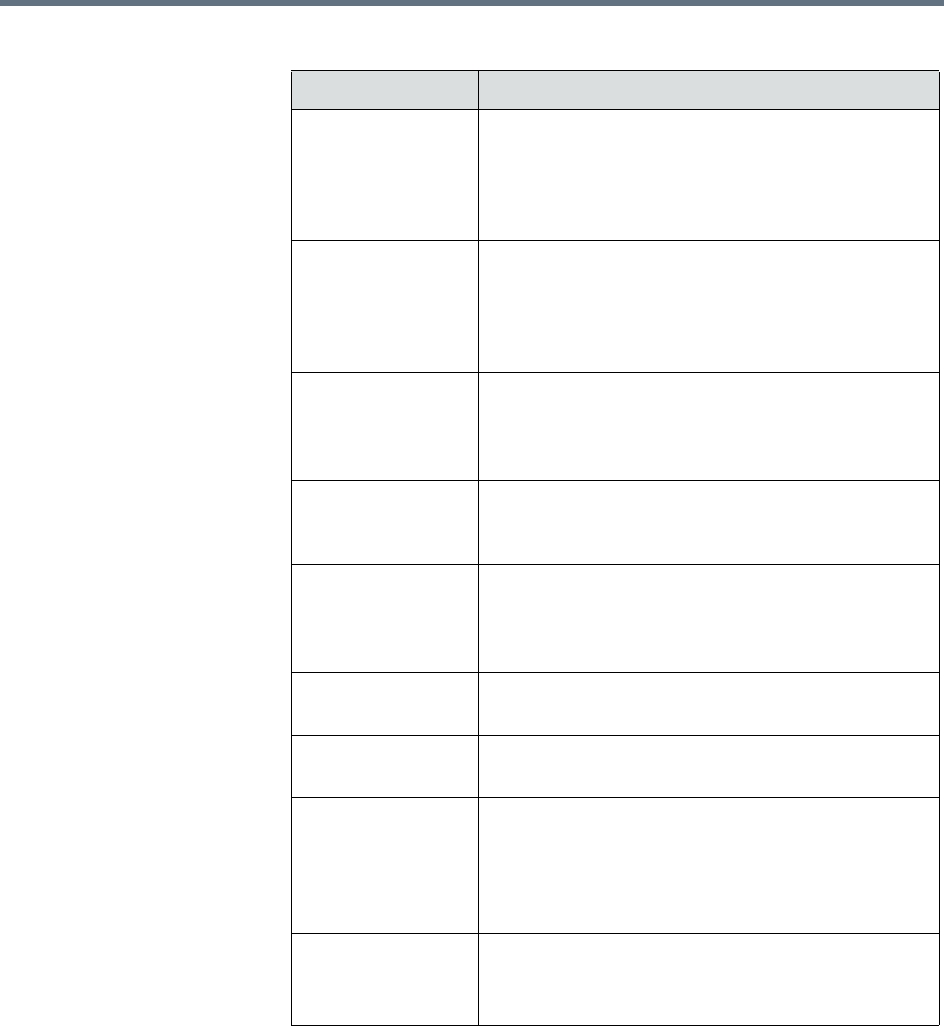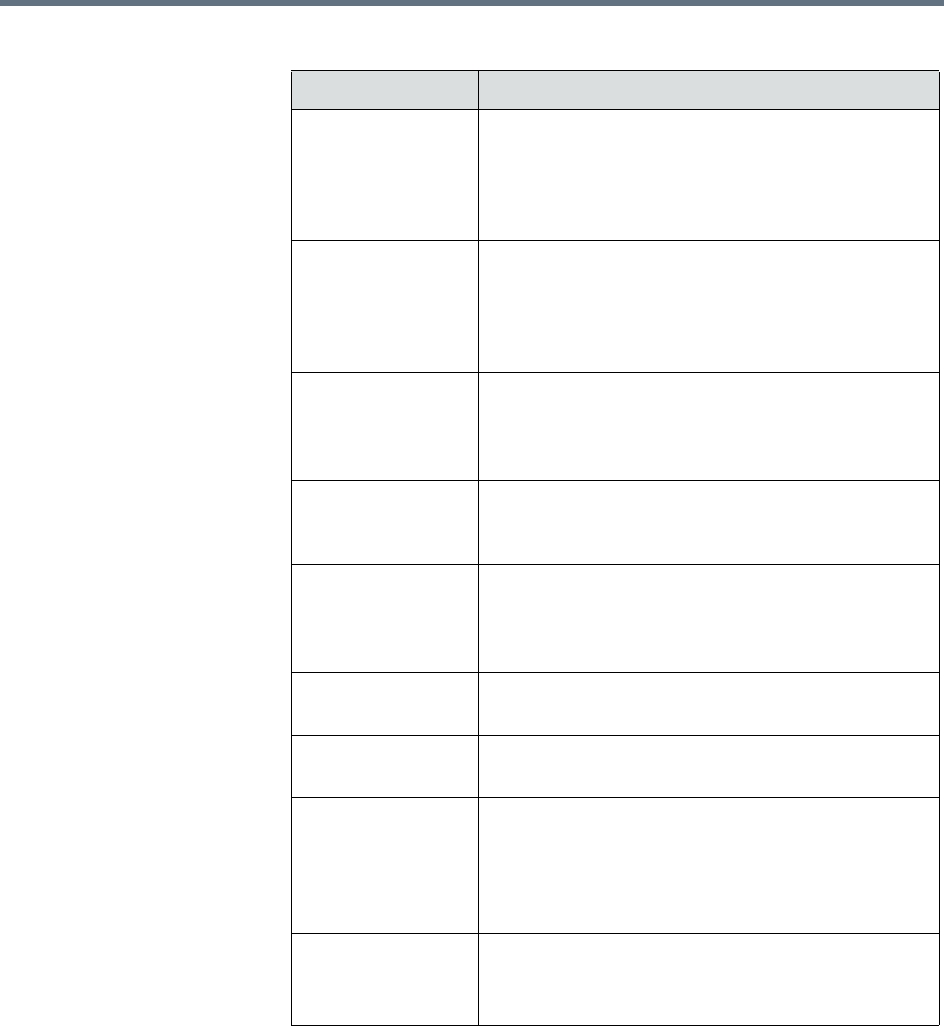
Managing Conferences and Participants
Polycom, Inc. 71
View a Participant’s Details During a Conference
This procedure describes how to view details for a participant’s endpoint
while it is in conference.
Action Use this action to...
Mute or
Unmute Audio
Mute or unmute the selected participant’s audio line
into the conference. This option appears only when
the conference is running on an external MCU. The
Audio column in the Participants list shows the
current status of this setting.
Block or
Unblock Video
Block or unblock the selected participant’s video line
into the conference. This option appears only when
the conference is running on an external MCU. The
Video column in the Participants list shows the
current status of this setting.
Connect or
Disconnect
Disconnect or reconnect the selected participant to
the conference. A disconnected participant is still
associated with the conference and cannot be
scheduled for other conferences.
Remove Remove the selected participant from the
Participants list at which time the participant can be
scheduled for another conference.
Send Message Send a message to the selected participant’s
registered Polycom endpoint. The message appears
briefly on the monitor for the selected video
endpoint.
Acknowledge Help Acknowledge a request for help and send a
message to the requesting endpoint.
Manage Device Open the web-based user interface for the selected
participant’s endpoint in a new browser window.
Save as Favorite Function available when the selected participant has
an associated endpoint to which the system can dial
out.
Save the selected participant to an existing Favorites
List.
Connect All New Function available only when the system is
displaying the New Conference Participants list.
Initiates the system dial out to new participants.