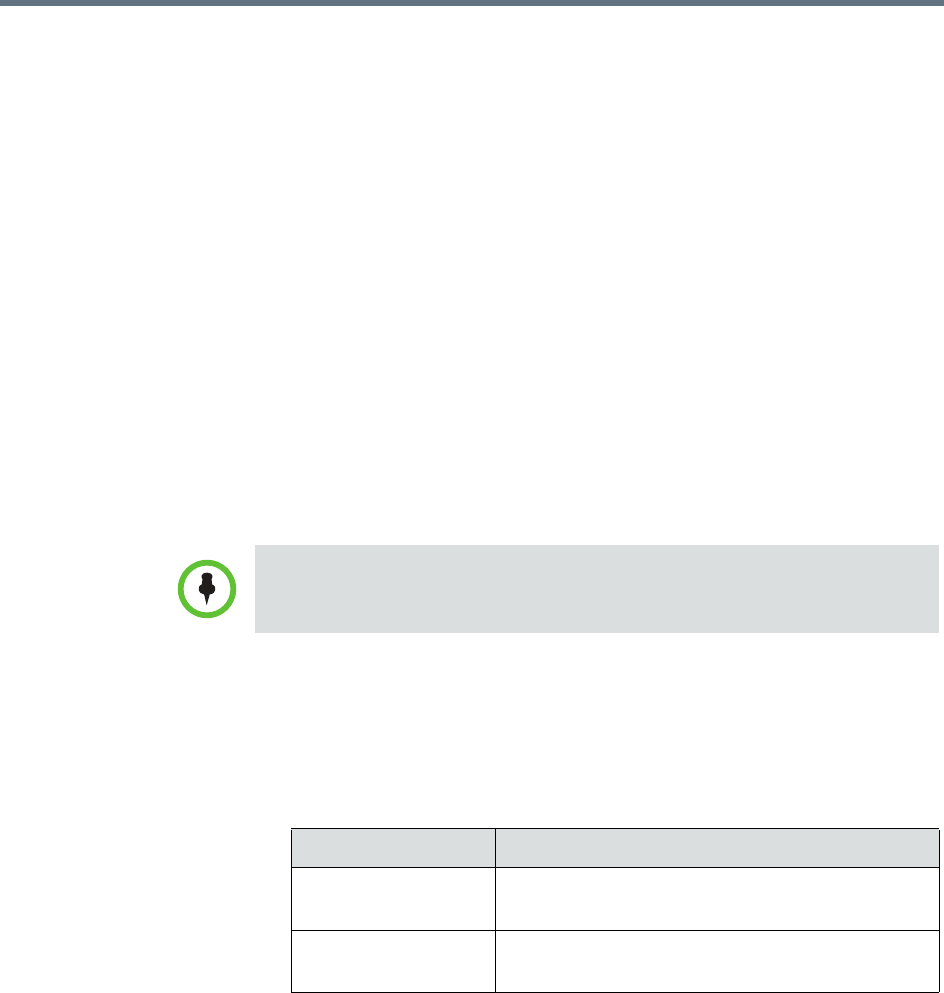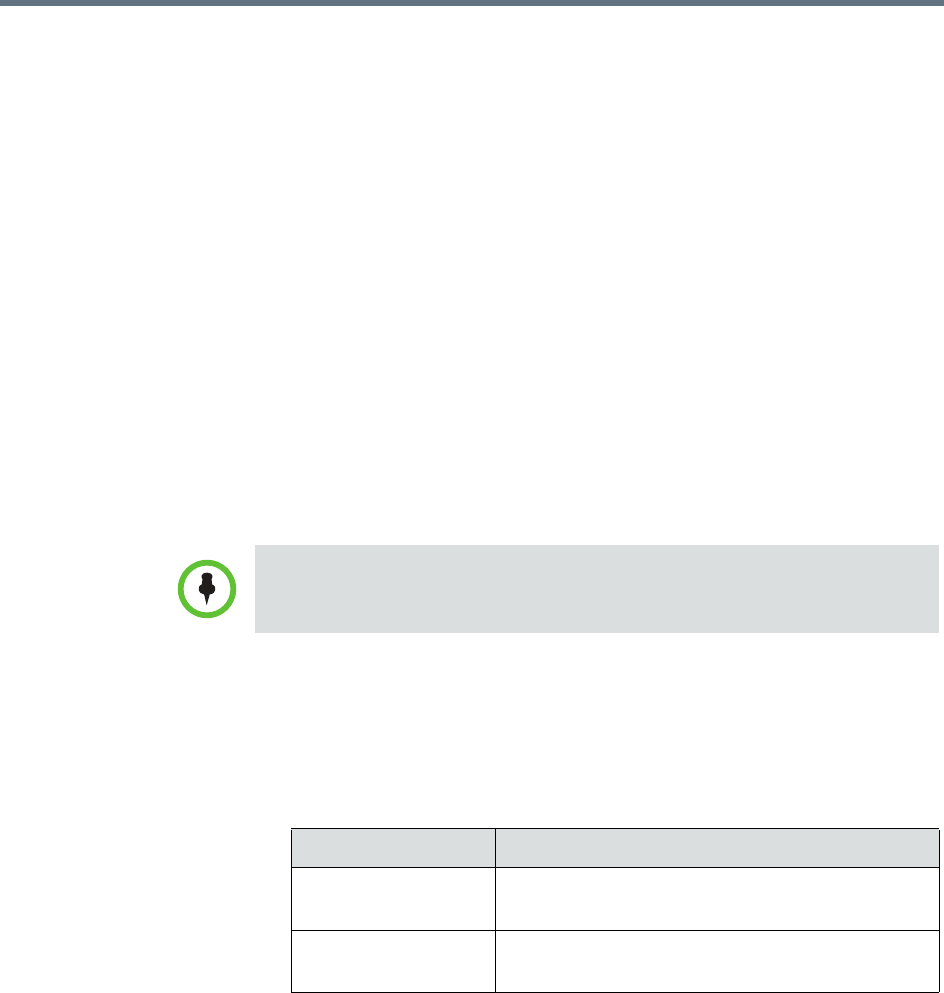
Manually Add a RealPresence Access Director System Managing Border Controllers and Firewalls
Polycom, Inc. 323
For more information about creating user accounts, see “Manage Users” on
page 343.
Use this account to register the RealPresence Access Director system with the
RealPresence Resource Manager system’s provisioning service.
See the Polycom RealPresence Access Director System Administrator’s Guide for
more information about provisioning the RealPresence Access Director
system.
Manually Add a RealPresence Access Director System
If you are not going to dynamically manage the RealPresence Access Director
system, you need to manually add it to the RealPresence Resource Manager
system.
When you manually add a RealPresence Access Director system, you will not
be able to monitor its status or view any call information for calls routed from
the RealPresence Access Director system.
To manually add a RealPresence Access Director device to a RealPresence
Resource Manager system
1 Go to Network Device > RPADs and click Add.
2 Configure these settings in the Add RPAD dialog box.
3 Click OK.
The RealPresence Access Director system is added to the RealPresence
Resource Manager system. However, you will need to configure it more
for the device to operate in your network. For more information, see the
RealPresence Access Director system documentation.
4 You should create a site that includes the subnet on which the
RealPresence Access Director system resides.
When you use the RealPresence Resource Manager system to dynamically
manage a RealPresence Access Director system, you should not manually add it
to your system.
Field Description
Name A unique name to identify the RealPresence
Access Director system.
IP Address The Private Network IP address for the
RealPresence Access Director system.