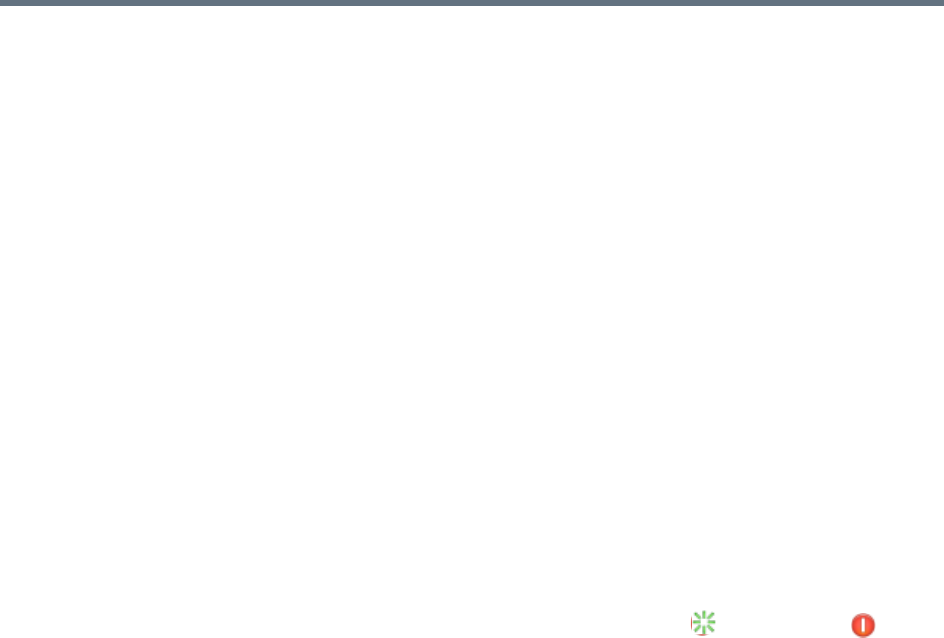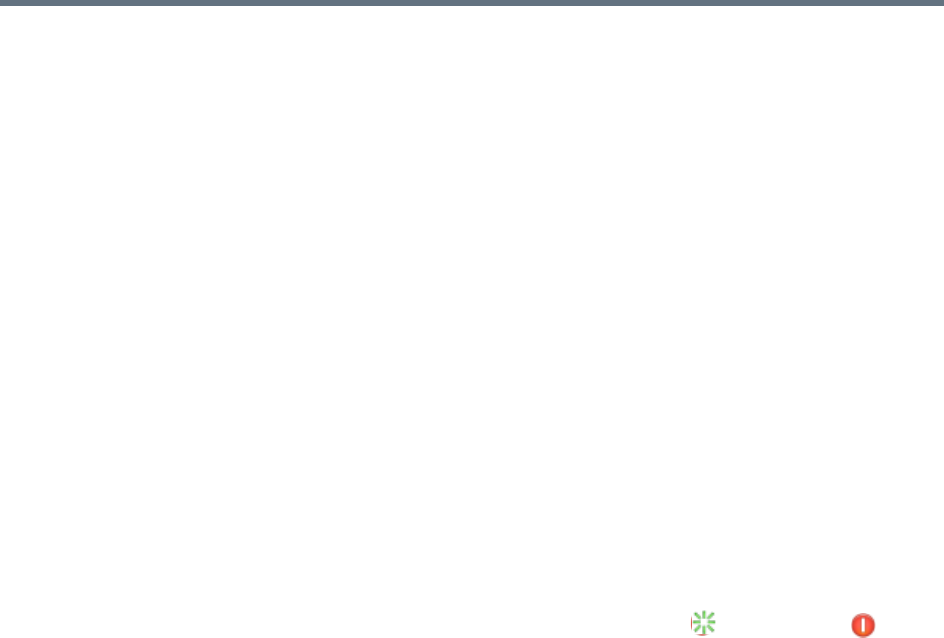
Polycom RealPresence Resource Manager System Operations Guide Working in the RealPresence Resource Manager
10 Polycom, Inc.
• Use the Restart option on the user interface when you must cycle the
RealPresence Resource Manager system for some reason; for example, if
the system locks up or loses connection with Active Directory.
If you have access to the RealPresence Resource Manager system user
interface, you can also stop future scheduled conferences from starting
automatically and wait for active conferences to end before performing an
orderly shut down or restart of the system.
During a restart, the system will drop all IP conferences. In general, ISDN
conferences will not drop.
To restart or shut down a RealPresence Resource Manager system
1 (Optional) To stop future scheduled conferences from starting before you
perform the restart or shutdown:
a Go to Admin > Conference Settings.
b Check the Conference Auto-Launch Disabled check box and click
Update.
c Go to Admin > Dashboard.
d Monitor the Today’s Conferences section to determine when all
active conferences are completed.
2 Go to Admin > Dashboard and click Restart or Shutdown , as
required.
In a redundant RealPresence Resource Manager system configuration, if
you requested a shutdown of the primary server, the system displays a
warning indicating that it is initiating a failover.
If you select Restart, it may take the RealPresence Resource Manager
system up to 10 minutes to shutdown and then restart all server processes.
Emergency Shutdown of a Polycom RealPresence Resource Manager
System
You have two options to perform an emergency shutdown of a RealPresence
Resource Manager system. Use these options only when you must
immediately cut power to the server.
• Press and hold the power switch on the RealPresence Resource Manager
system server.
• Pull the system power cord.
After an emergency shutdown (that is when you press and hold the power
switch, or you pull the system cord, or you lose power to the system), a system
battery may continue to cache information until the battery runs out. In this