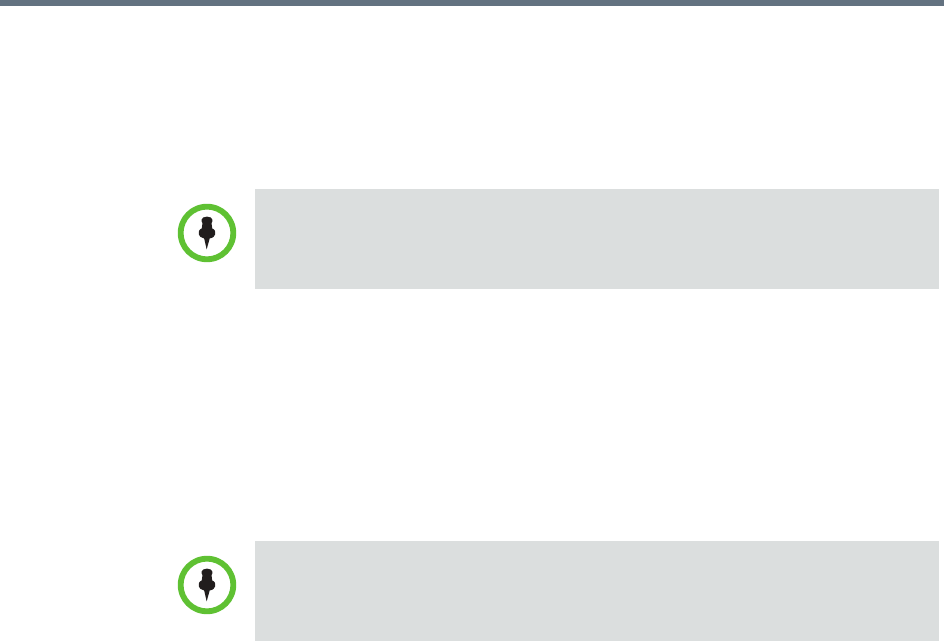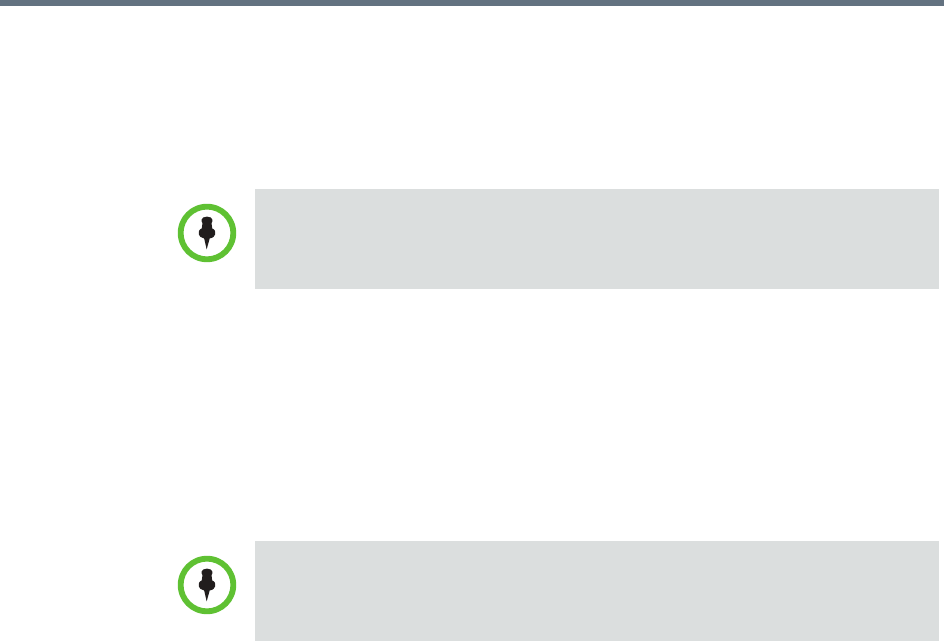
Managing Directories Understanding Directories
Polycom, Inc. 467
Enabling the Integrate with Enterprise Directory Server option also allows
endpoint users to select conference participants and rooms from the enterprise
directory. Because endpoint connections to LDAP use the endpoint user’s
credentials, the Active Directory access control lists identify which endpoint
users and rooms each user can see.
In addition, administrative users can:
• View some enterprise user and group information
• Import enterprise groups into the RealPresence Resource Manager system
• Assign roles to users in different enterprise groups
• Identify enterprise resources, such as rooms, so that they can be treated as
resources in the RealPresence Resource Manager system
For more information about Active Directory and LDAP, see MS Strategy for
Lightweight Directory Access Protocol (LDAP).
Create the RealPresence Resource Manager System Service
Account
To create the RealPresence Resource Manager system service account
1 On the Active Directory server, open the Active Directory Users and
Computers module (Start > Programs > Administrative Tools > Active
Directory Users and Computers).
2 Click the node for your domain and then right-click the OU folder in
which you want to add a user account and select New > User.
3 At a minimum, in the First name, Full name, and User logon name
fields, type
resoucemanagerservice
or an appropriate name for your
environment and click Next.
4 In the Password and Confirm Password fields, type a password for the
service account to use during initial integration. This is the password you
must enter on the RealPresence Resource Manager system
Enterprise
Server page.
The RealPresence Resource Manager system supports only the Microsoft Active
Directory for its enterprise directory.
To allow endpoint users to use NTLM Single Sign On technology to connect to
the RealPresence Resource Manager system, see “Allow Delegated
Authentication to Enterprise Directory Server” on page 471.