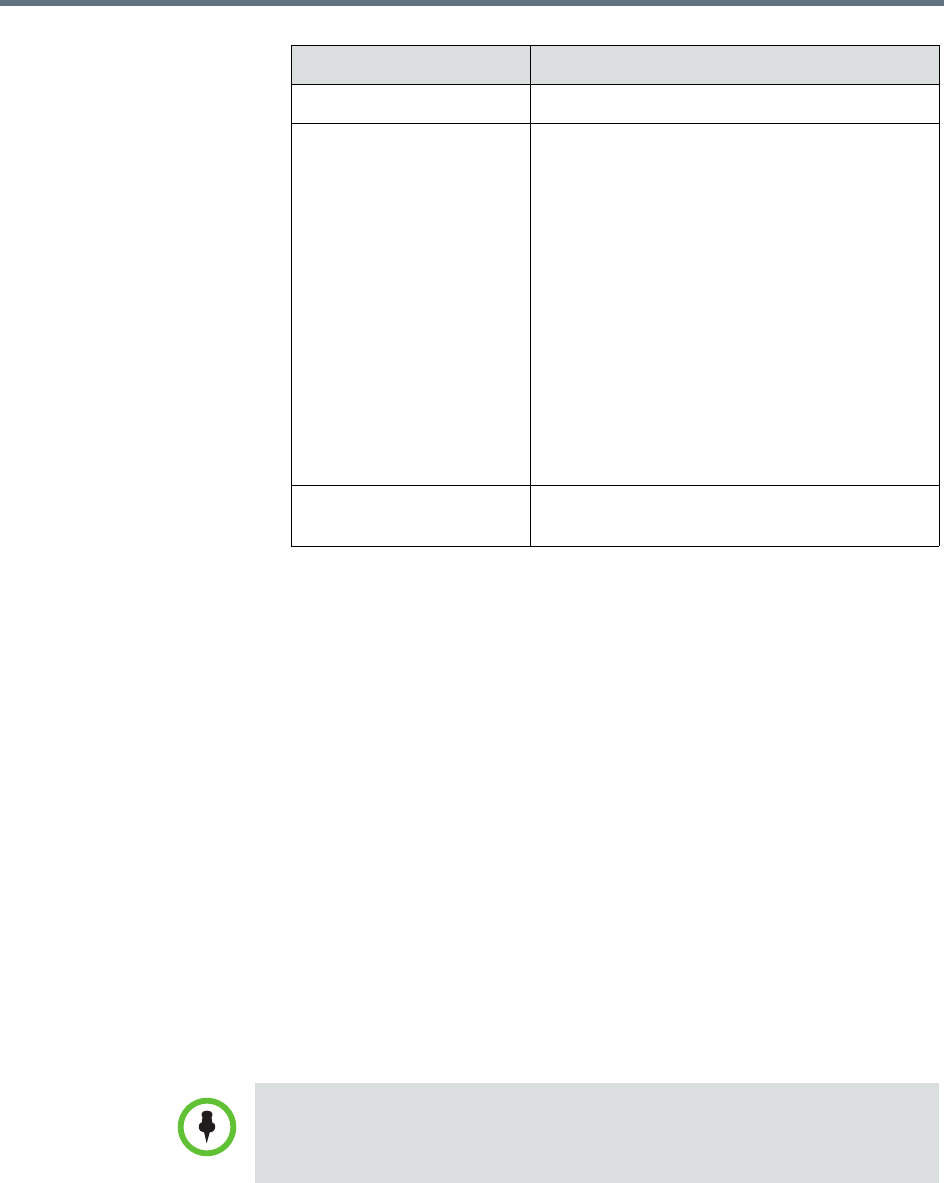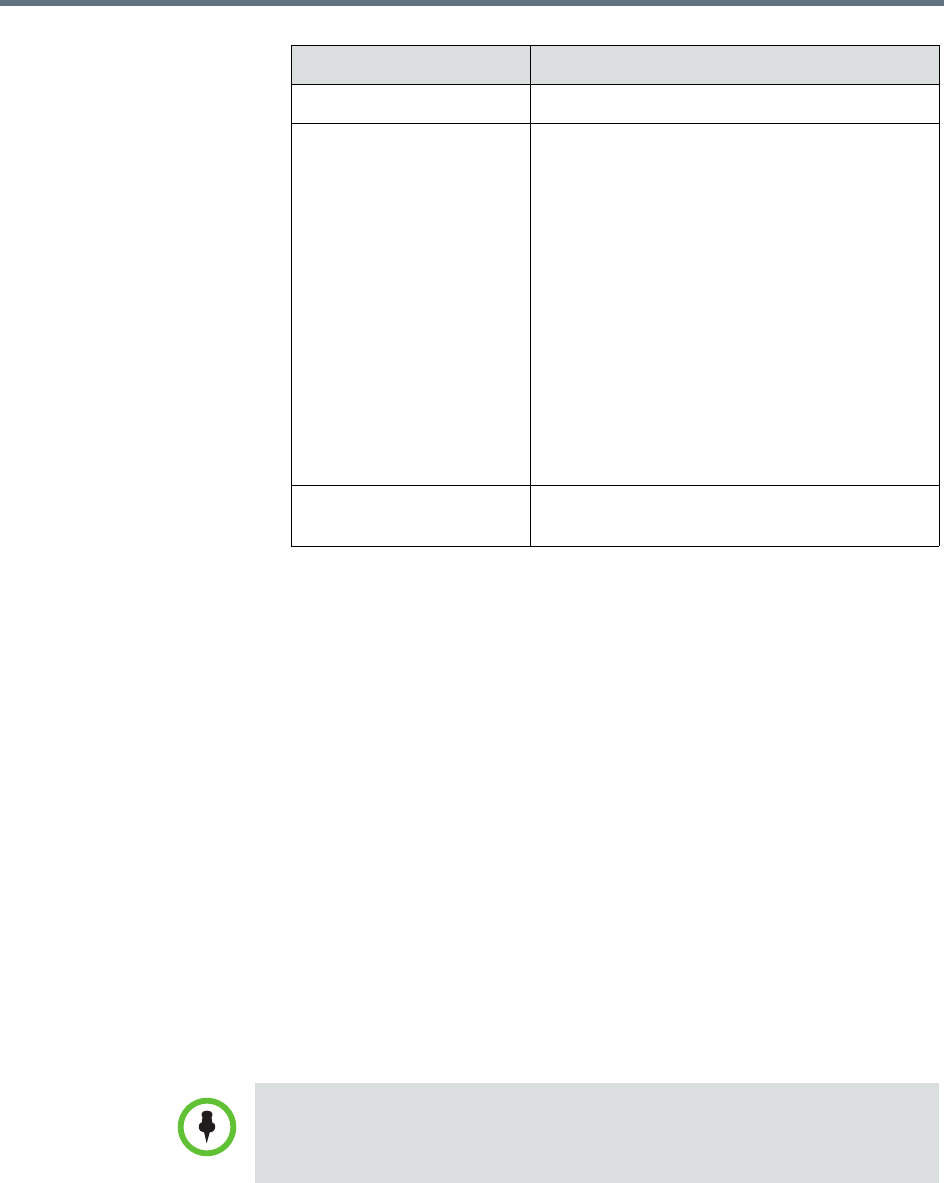
Polycom RealPresence Resource Manager System Operations Guide Dynamic Software Updates for Peripherals
218 Polycom, Inc.
Upload Peripheral Software Updates to the RealPresence Resource
Manager System
After you download the software updates from
http://support.polycom.com
and save them on your hard drive, you can
upload them to the RealPresence Resource Manager system web server.
To upload software updates to the RealPresence Resource Manager system
1 Go to Admin > Software Updates > Dynamic Software Updates.
2 Select the tab for the peripheral.
3 Click Upload Software Update.
4 In the Select File to Upload dialog box, navigate to and select the
software update that you saved to your hard drive.
5 Click Open.
The update is added to the list on the peripheral tab.
Version The version of the software package
Status The status of the software update. Possible
values are:
•None - The software update has not been
configured for production or trial.
•Production - The software update is
configured for production. It is available
only from the Production URL.
•Trial - The software update is configured
for trial. It is available only from the Trial
URL.
•Both - The software update is configured
for both production and trial. It is available
from both the Production URL and the Trial
URL.
Uploaded The date and time when the software update
package was uploaded
Field Description
If this is the first update for the platform or an application, the update is
automatically configured for production.