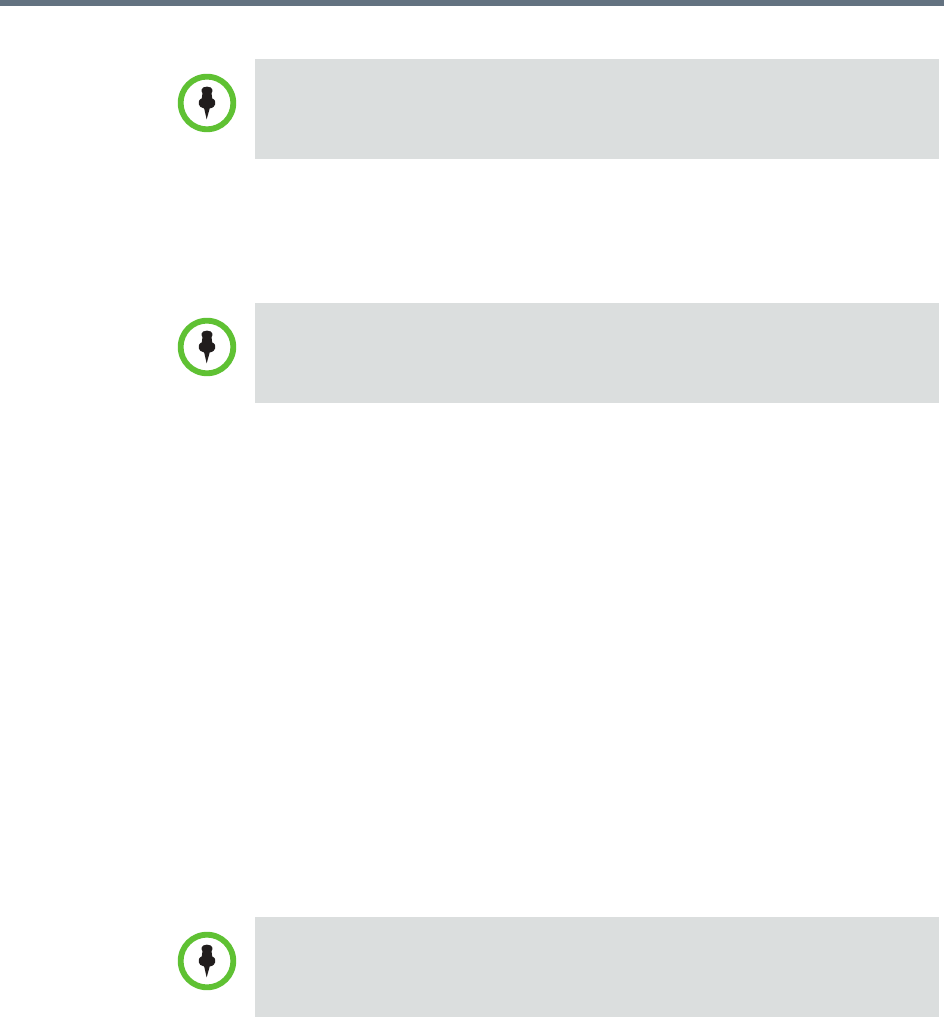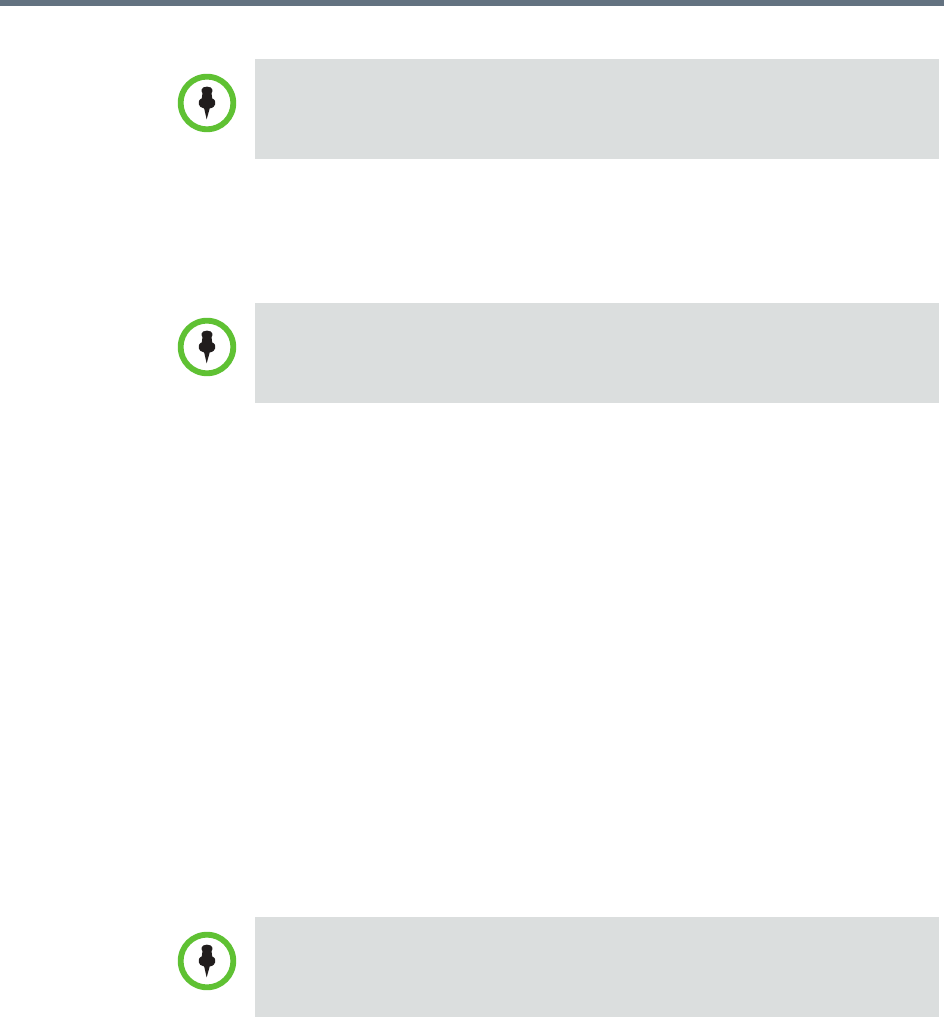
Polycom RealPresence Resource Manager System Operations Guide Manage Users
348 Polycom, Inc.
2 To search for a local user, press Enter.
3 To search both local and enterprise users, first clear the Local Users Only
check box and then press Enter.
4 If the list is too large to scan, further refine your search string.
5 Select the user of interest and click Edit.
6 As required, edit the General Info, Associated Devices, Associated
Roles, Managed Areas, Associated Alert Profile, and Dial String
Reservations sections of the Edit User dialog box.
7 Click OK.
View Role Information for a User
A user with the Administrator role or Area Administrator role can view role
information for a user.
To view permissions a user
1 Go to User > Users and in the Search Users field, enter the name of the
user of interest.
2 To search for a local user, press Enter.
3 To search both local and enterprise users, first clear the Local Users Only
check box and then press Enter.
Searches for a user are case-insensitive, prefix searches of the Username, First
Name, and Last Name fields.
If you are not in an enterprise domain, you will not have the option of searching
for enterprise users.
Searches for a user are case-insensitive, prefix searches of the Username, First
Name, and Last Name fields.