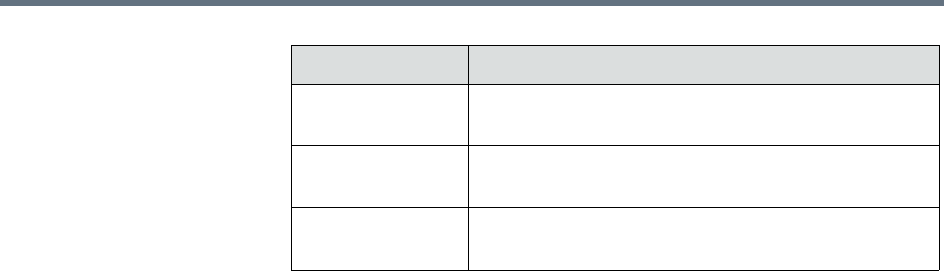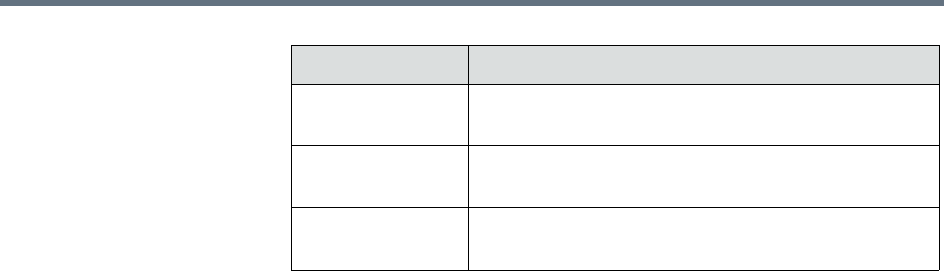
View and Export System Log Files System Reports
Polycom, Inc. 561
The selected chart dynamically appears below the grid.
5 To export the report:
a Click Export.
b In the File Download dialog box, click Save.
View and Export System Log Files
Many of the RealPresence Resource Manager system components can write a
System Log File when they experience an error or issue.
Whether or not they do write a system log file depends upon the system log
level. You can change the system log level. See “Change the System Log Level”
on page 562.
To view System Log Files
1 Go to Reports > System Logs.
The System Log Files list appears listing the logs for the given time period.
2 To view a log file:
a Select the log file of interest.
b Click Open.
3 To export a
.zip
of all log files:
a Click Download All.
b To open the
.zip
file, in the File Download dialog box, click Open
with, and browse to the program you use to open.
zip
files.
c To save the
.zip
file to your local computer, in the File Download
dialog box, click Save.
Scheduled vs.
Executed Mins
A chart that compares the number of scheduled
minutes to the number executed minutes.
Avg Participants in
Multipoint
A chart that displays the average number of
participants in multipoint conferences.
Two Person on
MCUs
A chart that displays the number of point-to-point
conferences hosted on an external MCU.
Column Description