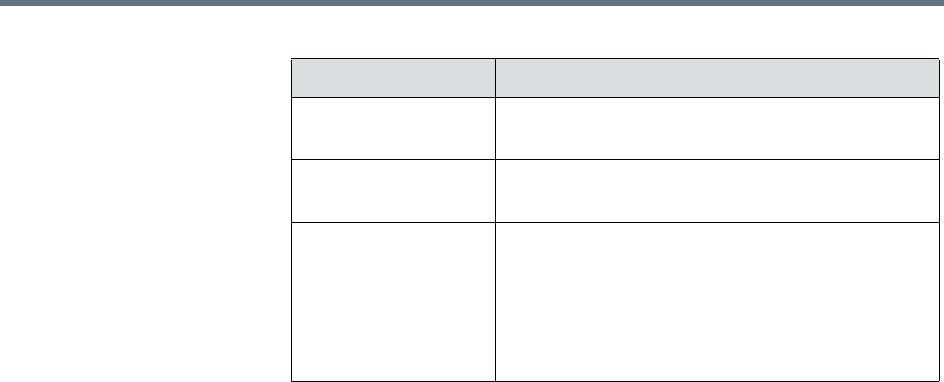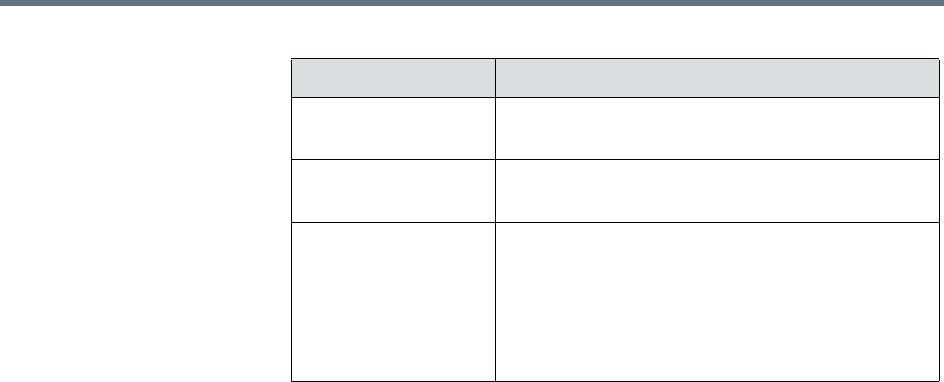
Polycom RealPresence Resource Manager System Operations Guide Managing DMA Pool Orders
316 Polycom, Inc.
Associate a Polycom DMA System Pool Order with an Area
Users with Device Administrator role can associate a DMA pool order with an
area.
When you do this, only schedulers belonging to that area can schedule
conferences for that DMA system pool order. The advanced scheduler or area
operator must either be in the same area as the DMA system pool order or be
able to manage the area in which the DMA system pool order resides.
Schedulers and area schedulers cannot select particular resources on which to
schedule conferences.
To associate a DMA System Pool Order with an Area
1 Go to Network Device > DMA Pool Orders.
2 Select the DMA Pool Order of interest and click Associate Areas.
3 In the Available Areas section, select and move the desired area(s) to
Selected Areas list. You can move the unwanted are(s) to the Available
Areas list. Press Shift-click or Ctrl-click to select multiple items in the
list.
You must have the Device Administrator role to associate a DMA system
pool order with an area. The Available Areas list is limited to the areas
that you manage.
4 Click OK.
Column Description
Name The unique name to identify the DMA System Pool
Order.
Actual Capacity The total number of ports included in this DMA
System Pool Order.
Scheduling Capacity The number of ports available to schedule for this
DMA System Pool Order. This number matches the
scheduling capacity percentage that was
configured for this DMA system.
Only users with the Device Administrator role can
modify the scheduling capacity of a DMA system.