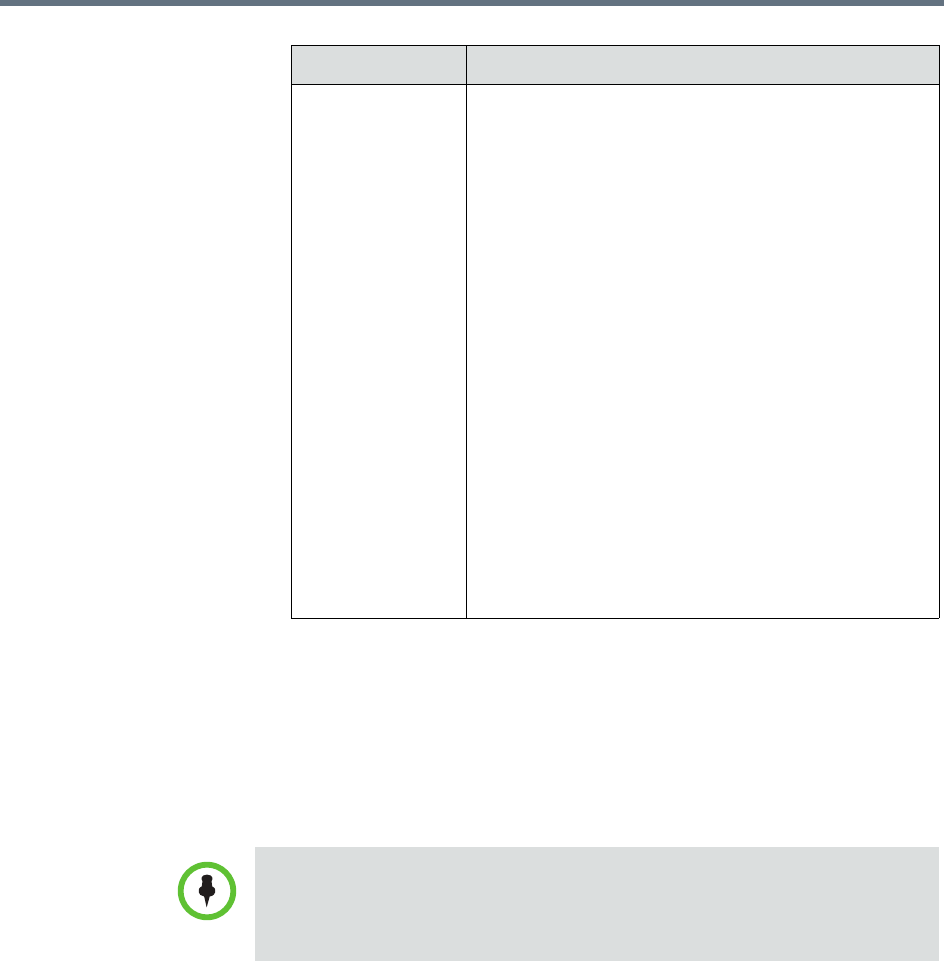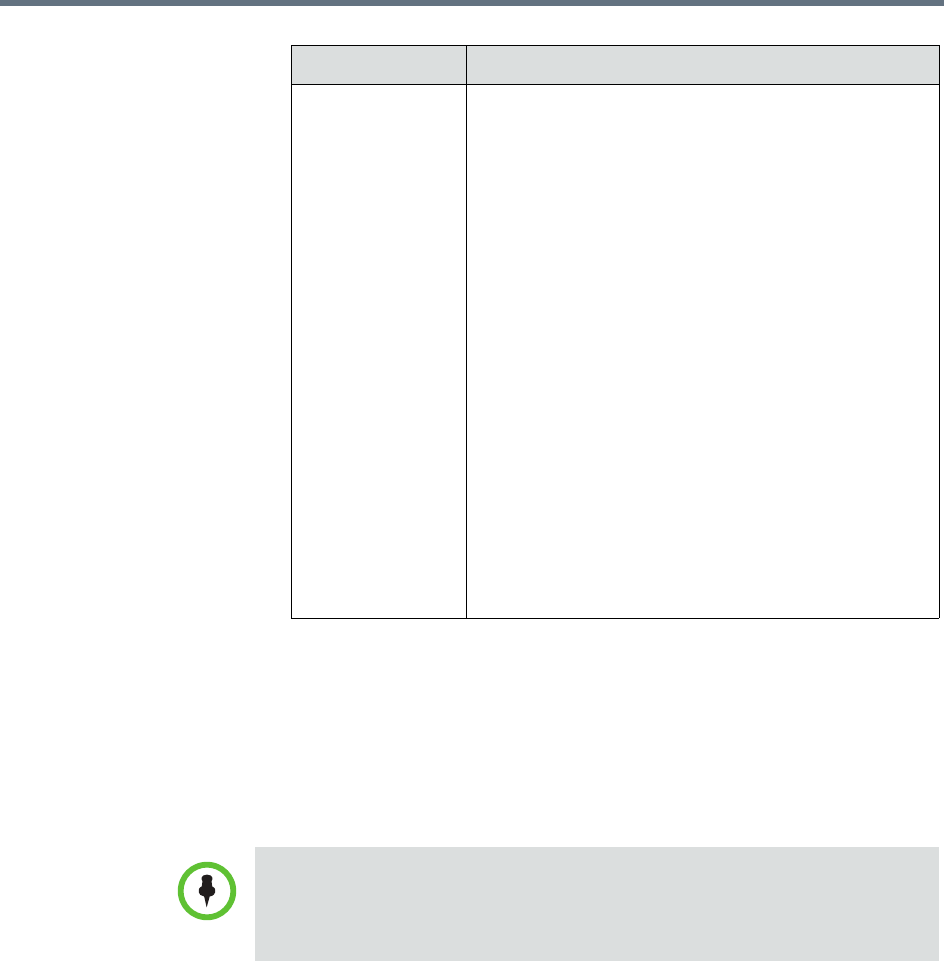
Advanced Conference Scheduling
Polycom, Inc. 61
3 If the conference is configured for Chairperson or Lecturer modes, assign
participants leadership roles:
a To assign a participant the lecturer role, in the Lecturer field select the
participant’s name from the list.
b To assign a participant the video chairperson role, in the Video
Chairperson field select the participant’s name from the list.
4 Continue on to “Select a Bridge for a Conference” on page 62, as required,
or return to adding or editing the conference, as described in “Basic
Conference Scheduling” on page 43.
T.120 Mode For MGC-hosted conferences only, selects the
protocols and specifications for multipoint data
communication.
In the T.120 menu, select the speed for the T.120
connection. See your IT department to determine the
best combinations for your conferences. To disable
the T.120 mode, select None.
If you select T.120, these options may be available,
according to the participant’s endpoint and software:
• Application Sharing. Allows two or more
participants to work on the same document or
application, even when only one participant has the
application. In application sharing, one participant
launches the application, and it runs simultaneously
on all other computers.
•File Transfer. Enables participants to send files to
each other.
•Chat or Whiteboard. Allows participants to
communicate with each other by writing.
In all of these modes, participants can view and hear
each other.
Setting Description
• If the Lecturer or Video Chairperson features are not available, the selected
template does not support these features.
• To be assigned Lecturer, a participant must have a manageable video
endpoint.