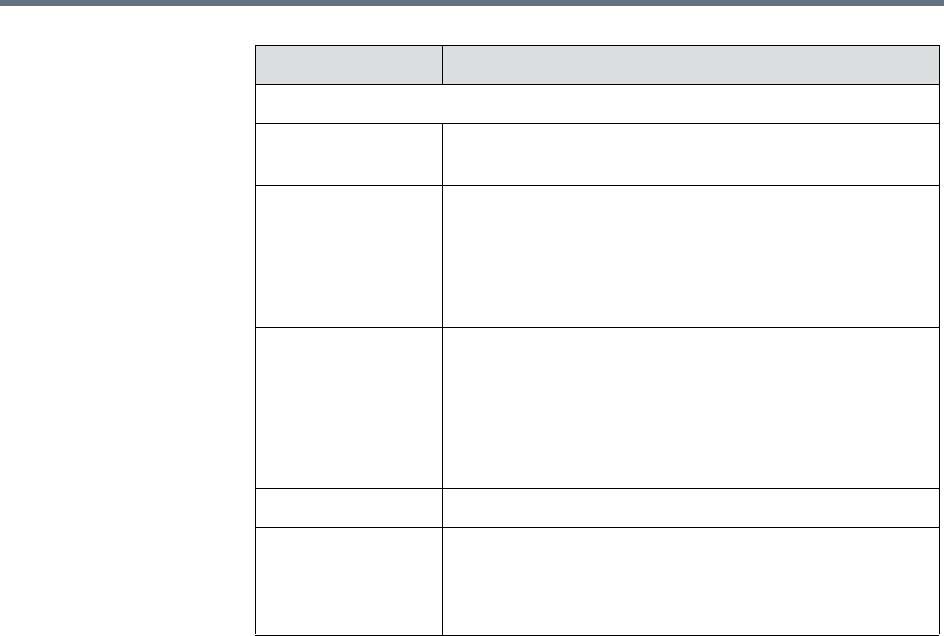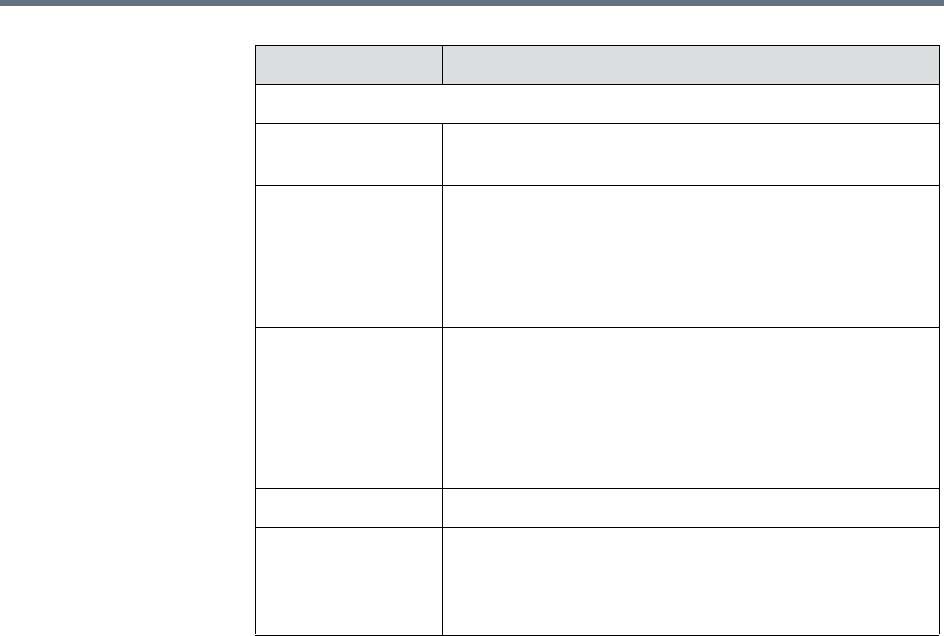
Polycom RealPresence Resource Manager System Operations Guide Direct Conference Templates
438 Polycom, Inc.
Direct Conference Template Considerations for Multi-Tenancy
• When areas are enabled, the templates available for a given conference
depend on the area to which the conference owner belongs. Only
templates belonging to the same area as the conference owner are
available to use when scheduling a conference.
• When areas are enabled, be sure to give your area-specific names to your
templates. This is particular helpful if you have schedulers who have been
given permission to manage more than one area.
Direct Conference Template Best Practices
The RealPresence Resource Manager system has a Default Template.
Administrators with Conference Setup permissions can edit the Default
Template and create additional templates with different settings.
When scheduling a conference, the Default Template, which is available to all
users, is selected by default. Schedulers can select a different conference
template from the list of templates an administrator has made available to
them. Users with advanced scheduling permissions can edit the template
settings for a specific scheduled conference. These changes apply only to the
specified conference.
RMX Recording
Enable recording Enables the recording settings. If no Recording links are
found, an error message is displayed.
Record conference The possible values are:
• Immediately – Conference recording is automatically
started upon connection of the first participant.
• Upon request – The operator or chairperson must
initiate the recording (manual).
Recording link (v7) Enter the name of the Recording link you want to use.
The recording link defines the connection between the
conference and the recording system to be used for
conference recording.
All RMX systems that could be used must have the same
recording link set up.
Audio only Records only the audio channel of the conference.
Indication of
recording
Displays a recording icon to all conference participants
informing them that the conference is being recorded.
The recording icon is replaced by a paused icon when
conference recording is paused.
Field Description