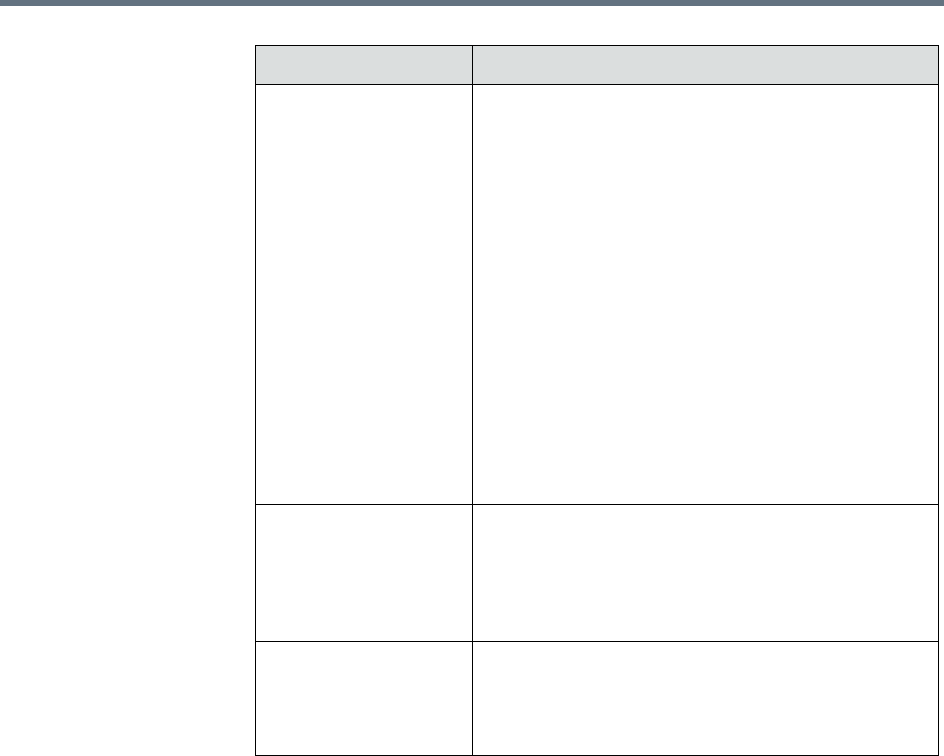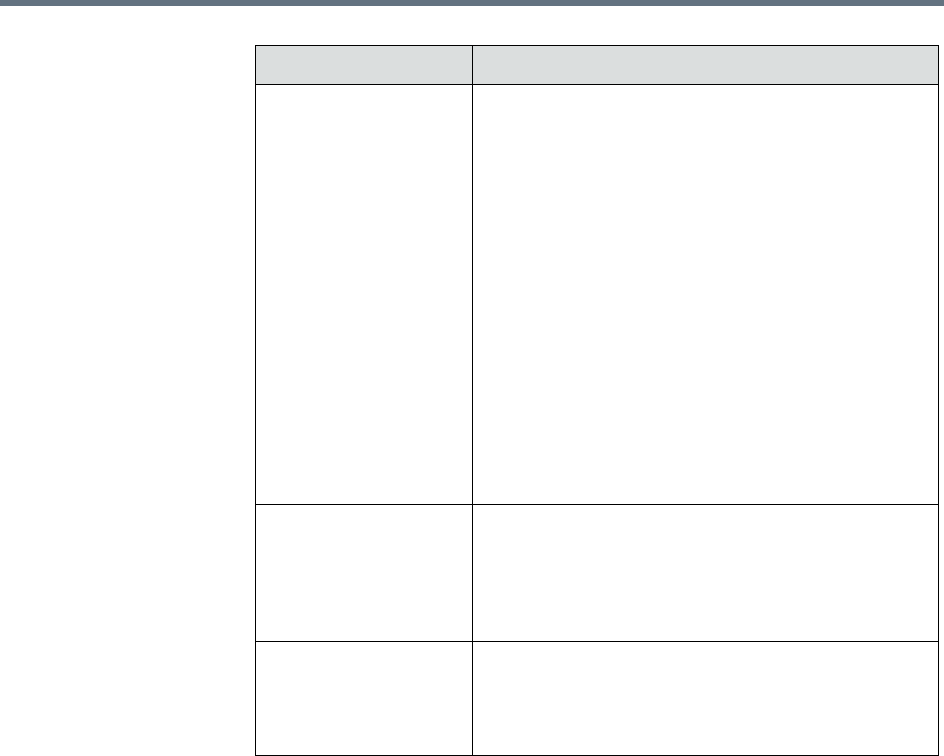
Polycom RealPresence Resource Manager System Operations Guide Re-associate Devices with a Different Profile
258 Polycom, Inc.
Re-associate Devices with a Different Profile
Users with the administrator role can re-associate devices with a different
bundled provisioning profile or no bundled profile. For example, you could
use this feature if you previously associated all RealPresence Group 300
systems with a specific profile, but then downloaded an updated bundled
provisioning profile that you would like to use instead.
To re-associate devices with a different bundled provisioning profile
1 Go to Admin > Provisioning Profiles > Bundled Provisioning Profiles.
2 Select the profile from which you want to remove the associated devices.
3 Click Re-associate Devices to view the Move Associated Devices dialog
box.
Filter This list of available devices automatically lists all
dynamically-managed devices of the same model
and software version used for the bundled profile.
The Filter allows you to filter the list of available
devices.
Available filters include:
Name: Type the first few letters of the system
name and press Enter.
IP Address: Type the first numbers of the IP
address of the device(s) and press Enter.
Site: Type the first letters of the site name of
which whose devices you want to view and press
Enter.
Group: Type the first letters of the name of the
group of which whose devices you want to view
and press Enter.
Available Devices Lists the available devices to associate with this
profile. Only devices that are dynamically managed
appear in the list.
Use the arrows to move a device or devices to the
Selected Devices list.
Selected Devices Lists the devices that have been selected to receive
this profile.
Use the arrows to move a device or devices back to
the Available Devices list.
Field Description