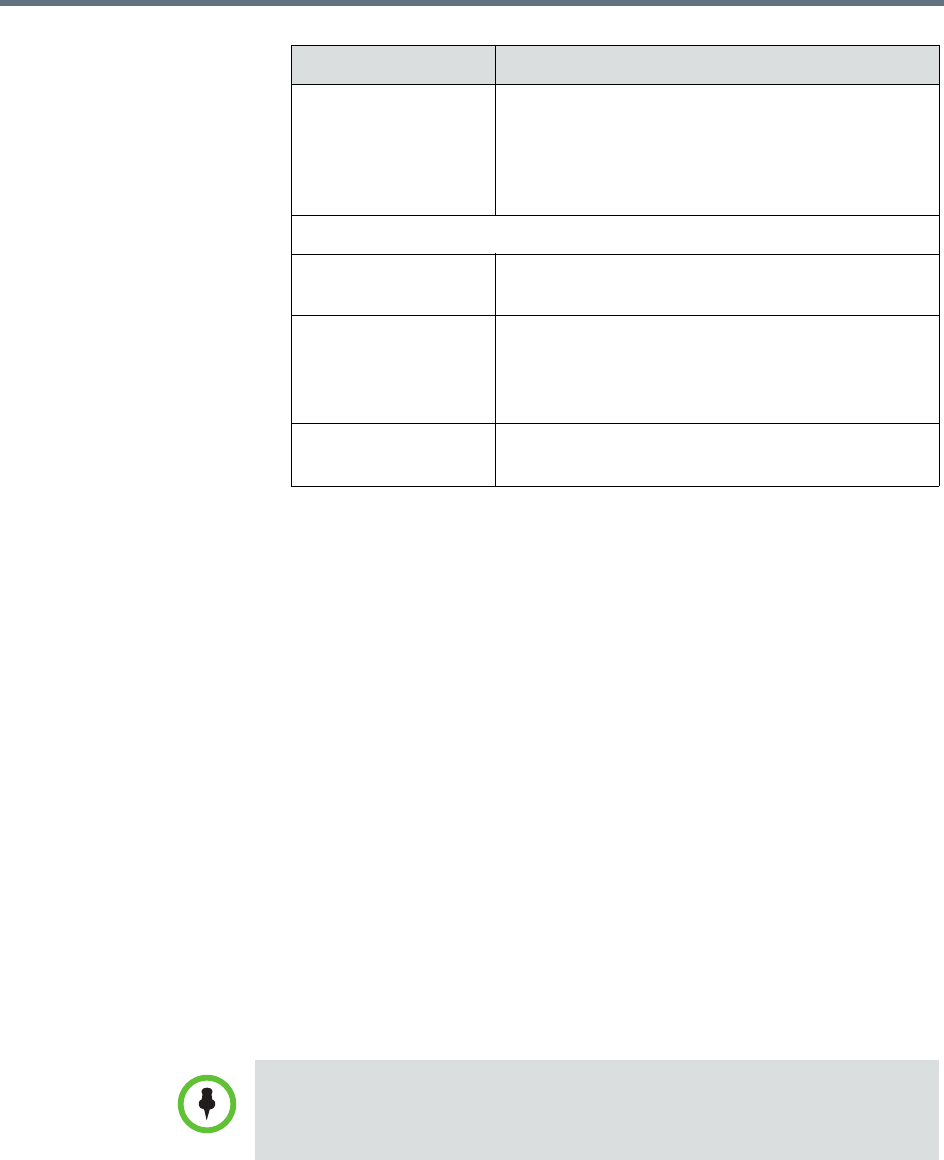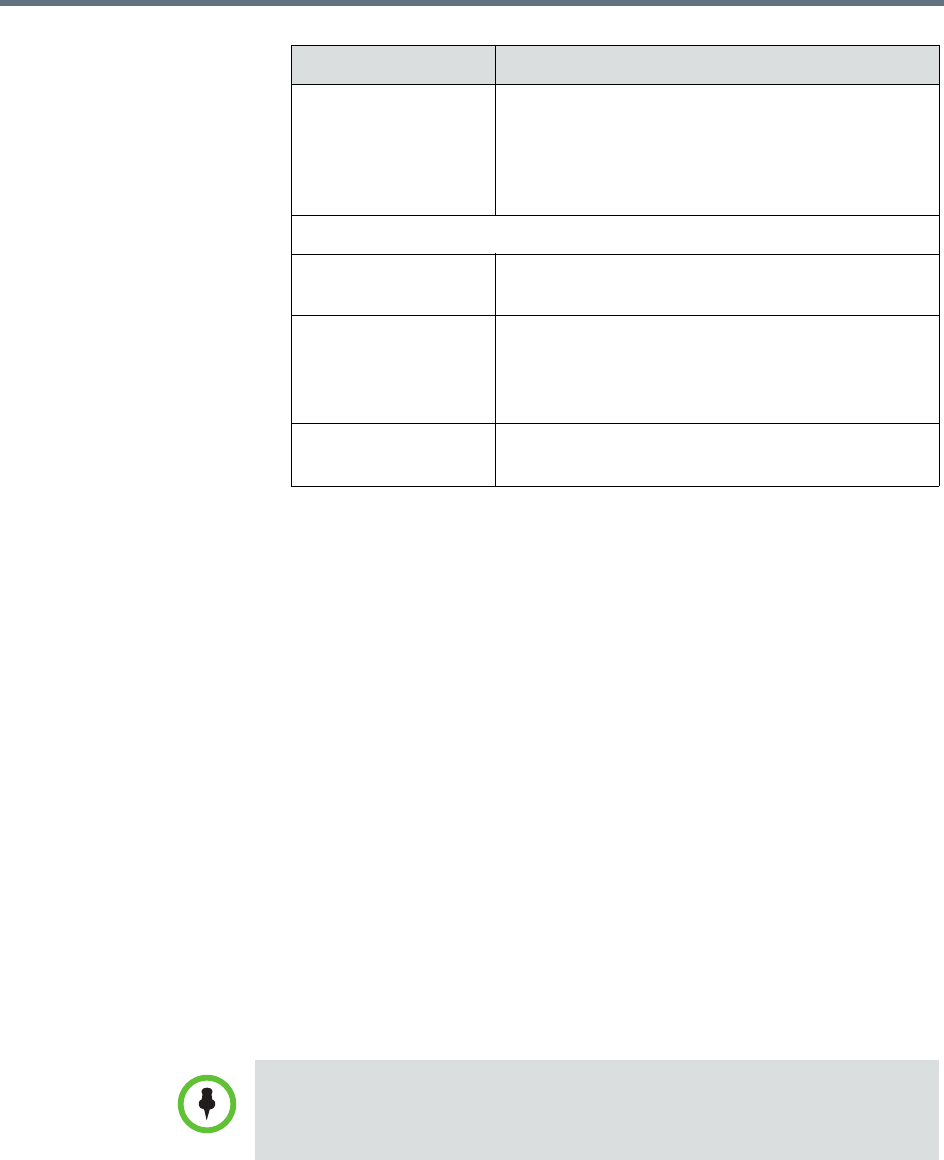
Polycom RealPresence Resource Manager System Operations Guide Manage Groups
356 Polycom, Inc.
4 In the Search Available Members field of the Group Members dialog
box, search for the users and groups to add to this local group.
5 In the Search Results section, select and move the users and groups of
interest to the Group Members list. To select all users and groups listed,
click the check box in the column header.
6 Click OK.
The group appears in the Groups list. It is identified as a LOCAL group.
Import Enterprise Groups
To import one or more enterprise groups
1 Go to User > Groups.
2 In the Groups page, click Import Enterprise Group.
3 In the Search Available Groups field of the Import Enterprise Group
dialog box, type all or part of the group name (with wildcards) and press
ENTER.
4 In the Search Results list, select the enterprise groups to add. To select all
enterprise groups, click the check box in the column header.
Selected Roles The list of roles that you assign users when adding
them to the system. Users have all of the
permissions associated with all of the roles
assigned to them (that is, permissions are
cumulative).
Group Members (Local Users Only)
Search Available
Members
Search field for finding users
Search Results The users and groups identified to the system that
you can add to the local group. This list can
include both local and enterprise users and
groups.
Group Members The users and groups selected as part of the
group
Column Description
Searches for a group are case-insensitive, exact-match searches of the Group
Name field. Use wildcard characters to perform substring searches.