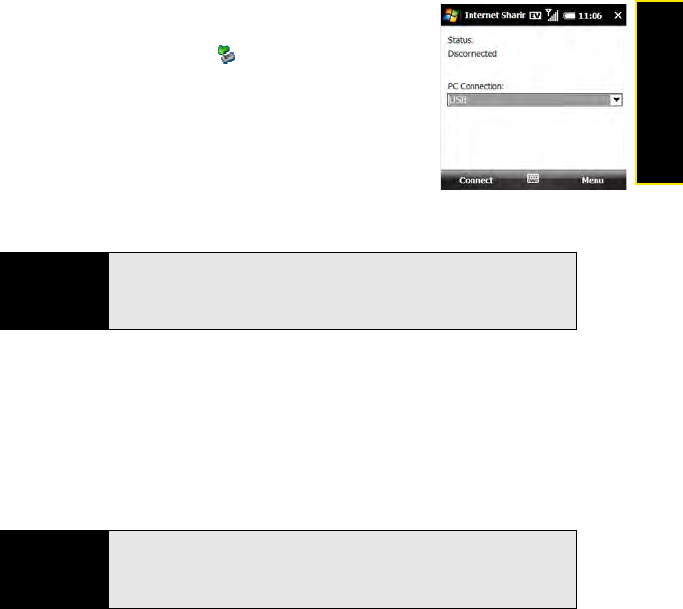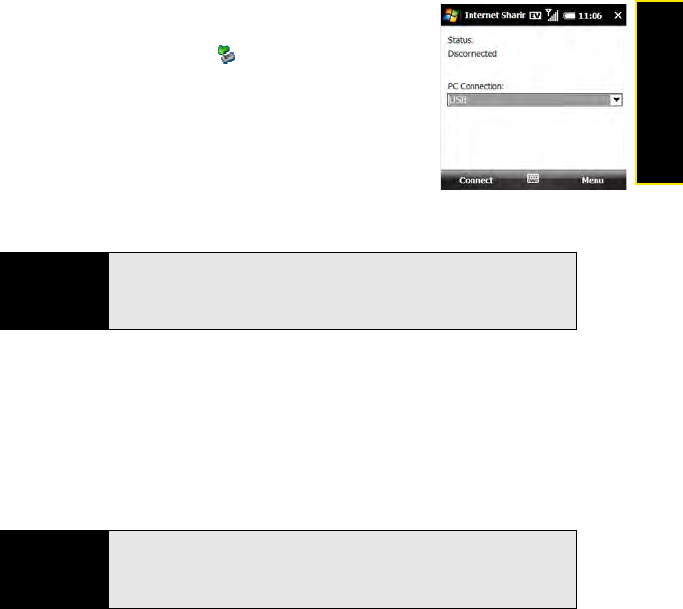
Section 3A: Using Web and Data Services 117
Web & Data Services
5. Check that USB is selected for PC Connection.
6. Press Connect (left softkey). (When your computer detects
the connection, a connection icon appears in the
taskbar in the lower-right corner of your computer screen.)
7. On your computer, open your Web browser to confirm that
you can connect to the Internet.
You now have an Internet connection on your computer via your
Treo Pro smartphone, and you can do anything you would do
using your usual Internet connection.
To set up Internet Sharing with Bluetooth
®
wireless technology:
1. On your computer, double-click the icon to open the Bluetooth connections window.
(For instructions, check the documentation included with your computer.)
2. Select the option to view devices within range.
3. You should see an icon representing your Treo Pro smartphone. Double-click or
right-click this icon and check properties/details to make sure that “Network Access
Point” or “Personal Access Networking” or something similar appears in the list of
Bluetooth services associated with your smartphone.
Before You
Begin
Create a partnership between your Treo Pro smartphone and your
computer, and be sure to check the Make this device discoverable to
other devices box. We recommend that you initiate the partnership from
your smartphone (see “Setting Up a Bluetooth Connection” on page 214).
Tip
Don’t see your Treo Pro smartphone icon on the list of services? Check the
documentation included with your computer, or contact your computer
manufacturer for help. Various computer models use various terms for the
Bluetooth connection features.