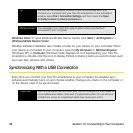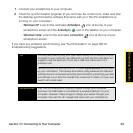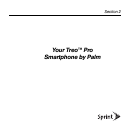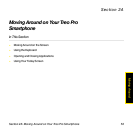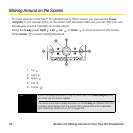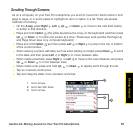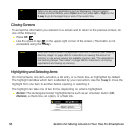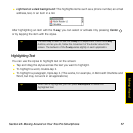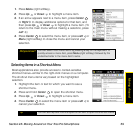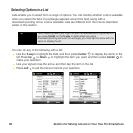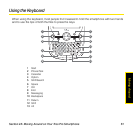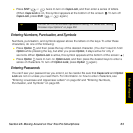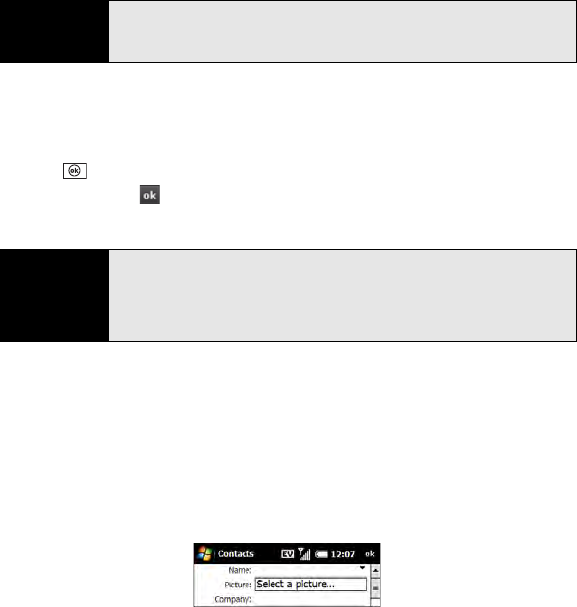
56 Section 2A: Moving Around on Your Treo Pro Smartphone
Closing Screens
To accept the information you entered on a screen and to return to the previous screen, do
one of the following:
ⅷ Press OK .
ⅷ Use the stylus to tap in the upper-right corner of the screen. (This button is not
accessible using the 5-way.)
Highlighting and Selecting Items
On most screens, one item—a button, a list entry, or a check box—is highlighted by default.
The highlight identifies which item is affected by your next action. Use the 5-way to move the
highlight from one item to another before opening or selecting it.
The highlight can take one of two forms, depending on what is highlighted:
ⅷ Border: This rectangular border highlights items such as an onscreen button (OK,
Dismiss), a check box, an option, or a Web link.
Tip
When you are using applications such as Messaging, Internet Explorer
®
Mobile, and Word Mobile, press
Option and then press Left or Right on the
5-way to go to the beginning or end of the current line.
Note
When you close a screen, the application still runs in memory. See “Viewing
Memory Usage” on page 363 for instructions on viewing the amount of
memory in use versus viewing the available memory. See “The Applications
Are Running Slower Than Usual” on page 380 for instructions on closing
applications and freeing up memory.