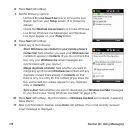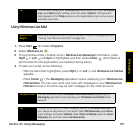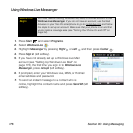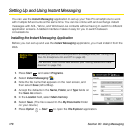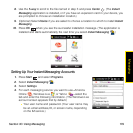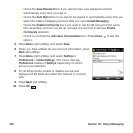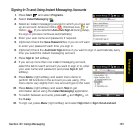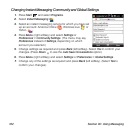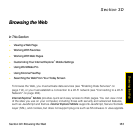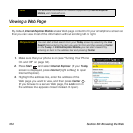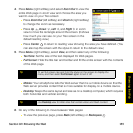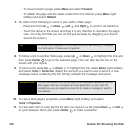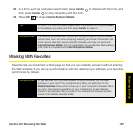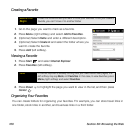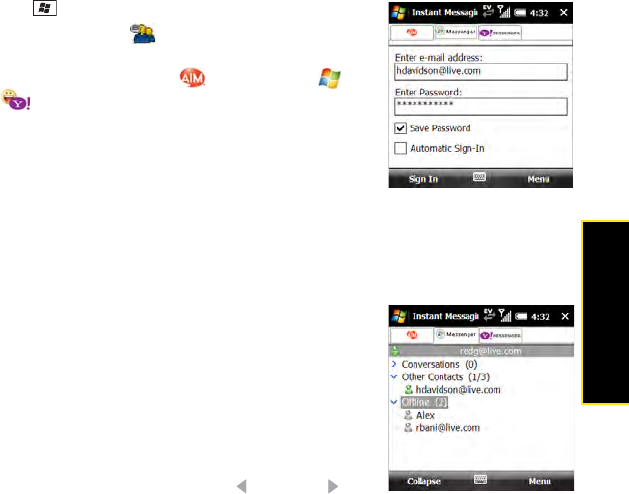
Section 3C: Using Messaging 181
Messaging
Signing In To and Using Instant Messaging Accounts
1. Press Start and select Programs.
2. Select Instant Messaging .
3. Select an instant messaging service for which you have set
up an account: America Online , Windows Live , or
Yahoo . (If you selected Automatic Sign-In during setup,
the sign-in process continues automatically.)
4. Enter your user name and password, if required.
5. (Optional) Check the Save Password box if you do not want
to enter your password each time you sign in.
6. (Optional) Check the Automatic Sign-In box if you want to sign in automatically every
time you select the instant messaging account.
7. Press Sign In (left softkey).
8. If you set up more than one instant messaging account,
select the tab for each account you want to sign in to, enter
your user name and password, and press Sign In (left
softkey).
9. Press Menu (right softkey) and select menu items to
perform IM functions in the account you are using. (The
menu items vary slightly from one account type to the next.)
10. Press Menu (right softkey) and select Help to get
information about using the Instant Messaging application.
11. To switch between accounts, press Left and Right on
the 5-way.
12. To sign out, press Menu (right softkey) and select Sign Out or Sign Out all and exit.