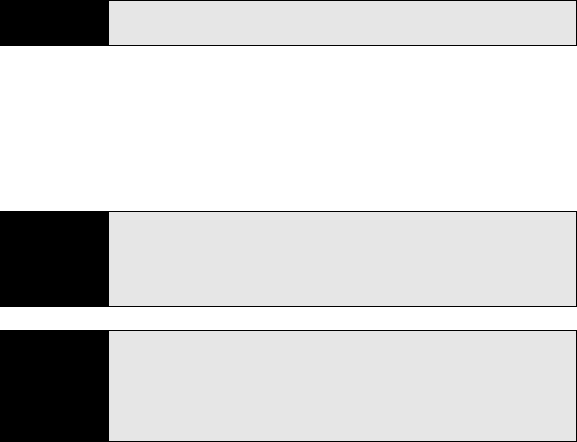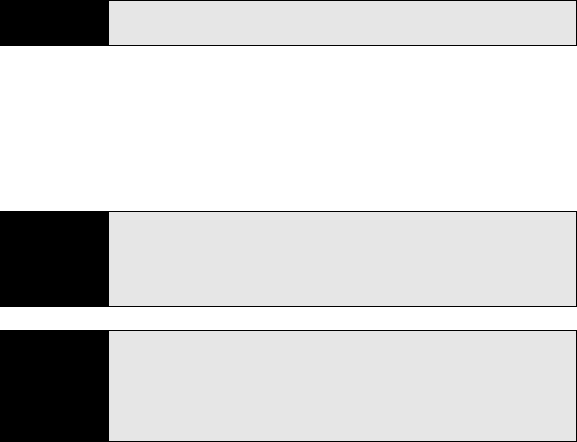
144 Section 3B: Using the Email Features
Using an Online Address Book
You can access contact information, such as an email address or phone number, from your
organization’s online address book or Global Address List (GAL). To access a GAL, make
sure you are accessing either Microsoft Exchange Server 2007 or Microsoft Exchange Server
2003 upgraded to Service Pack 2.
1. In a new message, select To.
2. Press Menu (right softkey) and select Add Recipient.
3. Press Menu (right softkey) and select Company Directory.
4. Enter the contact name (in part or in full) as it appears in the directory, and then press
Find (left softkey). (You must spell the contact name correctly.)
Before You
Begin
Add access to an online address book to your Treo Pro smartphone (see
“Adding an Online Address Book” on page 143).
Did you know?
You can use the Global Address List to search for a contact. In Contacts,
press
Menu (right softkey), and then select Company Directory. When
sending a meeting request, select Attendees, select Add Required
Attendee or Add Optional Attendee, and then press Menu (right softkey),
and select
Company Directory.
Tip
When you sync your Microsoft Outlook email account with your computer
(as opposed to wireless synchronization with an Exchange server), disable
your online address books to avoid errors. Press
Menu (right softkey) and
select Too ls > Options. Select Address, select each online address book,
and then uncheck the
Check name against this server box. Be sure to turn
this option back on if you synchronize other email accounts.