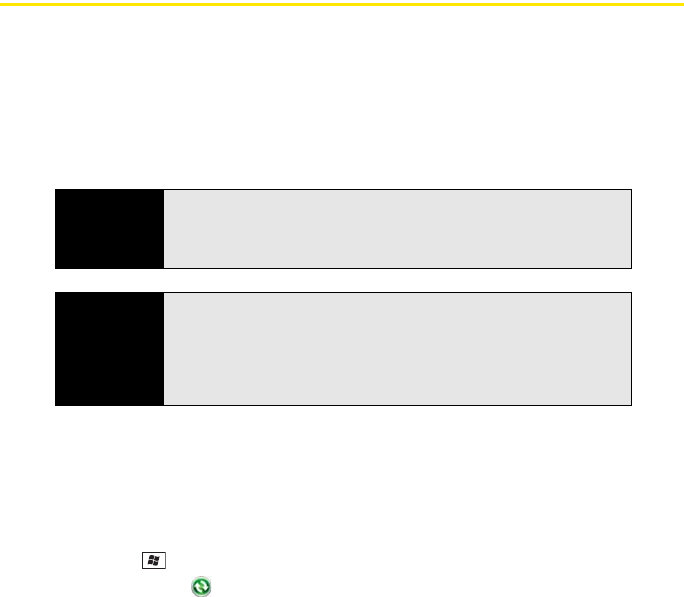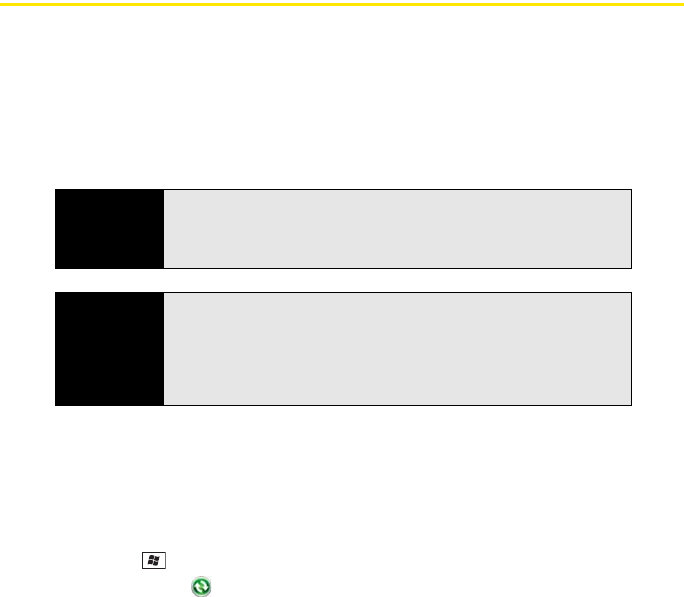
332 Section 6B: Synchronizing Information
Setting Up Wireless Synchronization
If your company uses Microsoft Exchange Server 2007 or Exchange Server 2003 upgraded
to Service Pack 2, you may be able to take advantage of Microsoft Direct Push technology.
Direct Push technology is a two-way wireless delivery method that keeps your Microsoft
®
Outlook
®
information up-to-date by providing efficient communication between the server and
your Treo Pro smartphone. You may also have access to other features such as Global
Address List; Tasks Over The Air (OTA); and IP-based push updating of Calendar, Tasks, and
Inbox.
1. Work with your system administrator to gather the following information for your
Exchange Server account:
Ⅲ Mail server address and domain name.
Ⅲ The user name and password you use to access your corporate mail server.
Ⅲ Security connection: Does your server use an encrypted (SSL) connection?
2. Press Start and select Programs.
3. Select ActiveSync .
4. Press Menu (right softkey) and select Add Server Source.
Did you know?
Because your desktop copy of Outlook also syncs with the server, whatever
syncs to the server from your Treo Pro smartphone also shows up in
Outlook; and whatever you enter or change in Outlook on your computer
syncs to the server and then shows up on your smartphone.
Before You
Begin
If you installed ActiveSync desktop software on a Windows XP computer,
you may have already set up your Treo Pro smartphone to synchronize
wirelessly with the server. To check, on your smartphone, press
Start, select
Programs, and then select ActiveSync. Press Menu (right softkey). If
Configure Server appears instead of Add Server Source, wireless sync is
already set up, and you can skip this procedure.