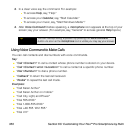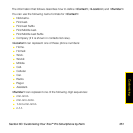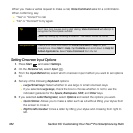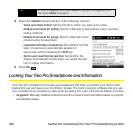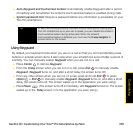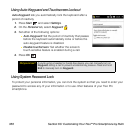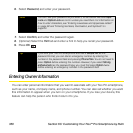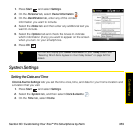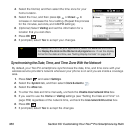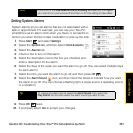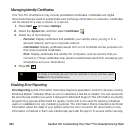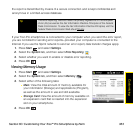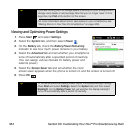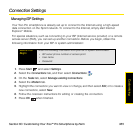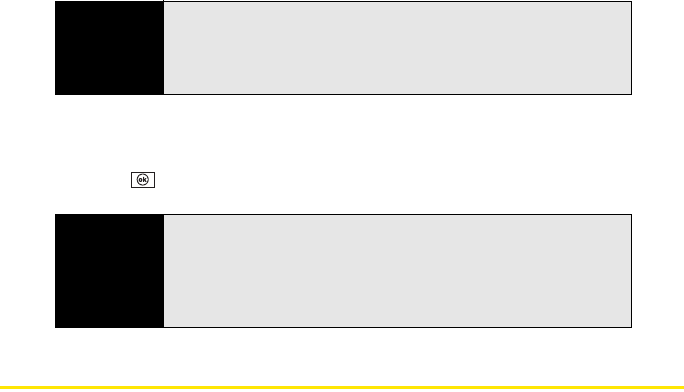
358 Section 6C: Customizing Your Treo™ Pro Smartphone by Palm
6. Select Password, and enter your password.
7. Select Confirm, and enter the password again.
8. (Optional) Select the Hint tab and enter a hint to help you recall your password.
9. Press OK .
Entering Owner Information
You can enter personal information that you want to associate with your Treo Pro smartphone,
such as your name, company name, and phone number. You can also set whether you want
this information to appear when you turn on your smartphone. If you lose your device, this
feature can help the person who finds it return it to you.
Note
You can't see your password as you enter it, so be careful. Be sure Caps
Lock and Option Lock are not on unless you need them. For information on
how to enter characters, see “Entering Lowercase and Uppercase Letters”
on page 62 and “Entering Numbers, Punctuation, and Symbols” on
page 63.
Tip
If you lock your Treo Pro smartphone and use a Simple PIN as the
password format, you can dial an emergency number by entering the
number in the password field and pressing Phone/Talk. You do not need to
press
Option before entering the number. However, if you select Strong
alphanumeric as the password type, you must first press Option twice
before entering an emergency number in the password field.