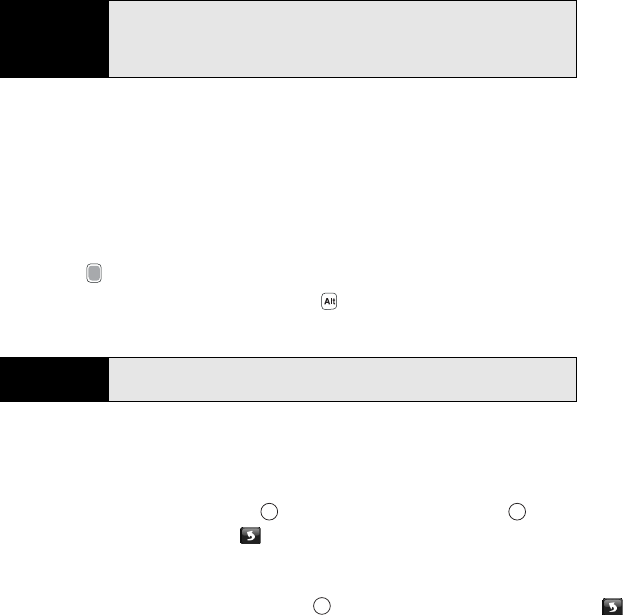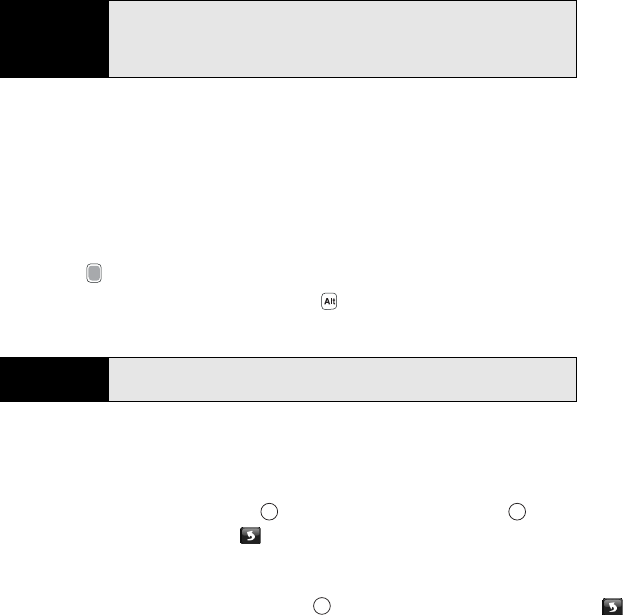
162 Section 3C: Using Messaging
Ⅲ If the recipient’s name is in an online address book, you can find the name and add
it (see “Using an Online Address Book” on page 144).
Ⅲ If you have recently called or sent a message to the recipient, press Menu (right
softkey), select Add Recipient > From Call History, and then select the recipient.
Ⅲ If the recipient’s name and mobile number are not in your Contacts list, enter the full
mobile number or email address.
Ⅲ Separate addresses with semicolons (;). (Enter a semicolon by pressing
Option + K.)
Ⅲ Need to enter an underscore? Press Alt and select the character. (It’s the third
character in the list.)
5. Select Subject and enter a title for the message.
6. Select Menu (right softkey) > Insert and one or more of the following:
Ⅲ Video: (Video message only.) Select a video to insert, or press Camera (left softkey)
to record a video. (Press Center to start recording, press Center again to stop
recording, and tap the Insert icon to insert the video in the message. For more
information on recording videos, see “Recording a Video” on page 233.)
Ⅲ Picture: (Picture message only.) Select a picture to insert, or press Camera (left
softkey) to take a picture. (Press Center to take the picture, and tap the Insert
icon to insert the picture into the message. For more information on taking pictures,
see “Taking a Picture” on page 231.)
Tip
A match on a phone number will not be found in your Contacts list unless
the contact has a phone number listed for Mobile tel. To review your
Contacts list, press Menu (right softkey) and select Add Recipient > From
Contacts.
Tip
To display the Cc and Bcc address fields, navigate to the To field and press
Up on the 5-way.