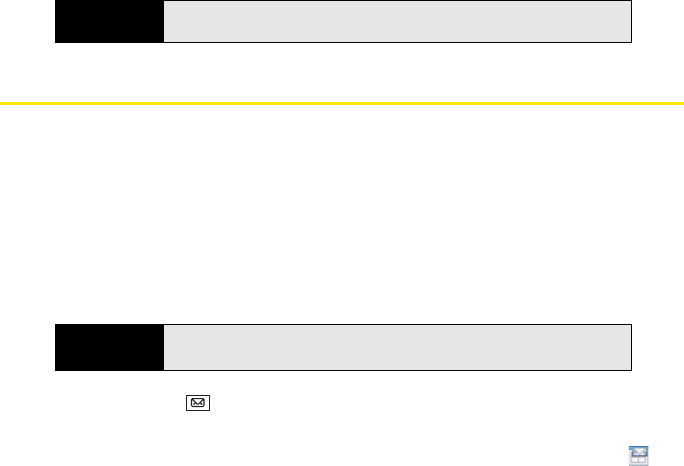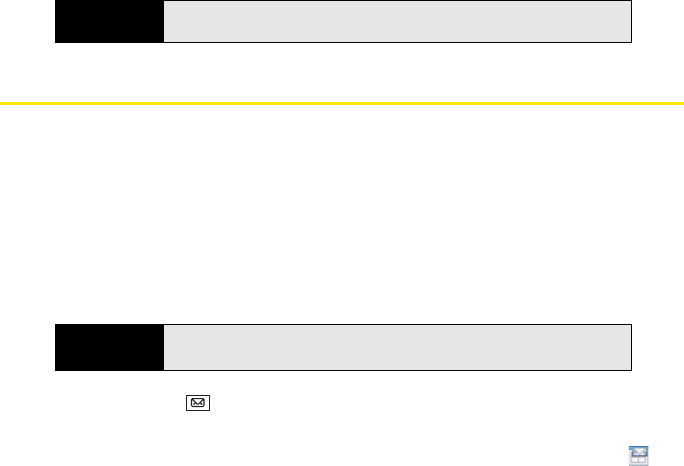
154 Section 3B: Using the Email Features
10. For Download attachments, set whether attachments are automatically downloaded
with messages.
11. Press Done (left softkey).
Working With Meeting Invitations
You can receive meeting invitations on your Treo Pro smartphone in the same way that you
receive email messages. Here are the key features of meeting invitations:
ⅷ Meeting invitations appear on your smartphone in the Messaging application, and in
Calendar as Tentative before you accept.
ⅷ From within the Messaging application, you can accept, decline, or tentatively accept a
meeting invitation.
ⅷ If you accept an invitation, the meeting shows up as an appointment in Calendar.
ⅷ You can reply to and forward meeting invitations in the same way as email messages.
1. Press Messaging .
2. Select the account you want.
3. Select a meeting invitation to open it. (Meeting invitations appear with this icon: .)
4. Do either of the following:
Ⅲ To accept the invitation, press Accept (left softkey), select whether to edit (include
comments with) your response, and then select OK.
Did you know?
Messages sent to you as plain text are always received as plain text, even if
you select HTML.
Note
You can create meeting invitations on your Treo Pro smartphone; see
“Sending a Meeting Request” on page 266.