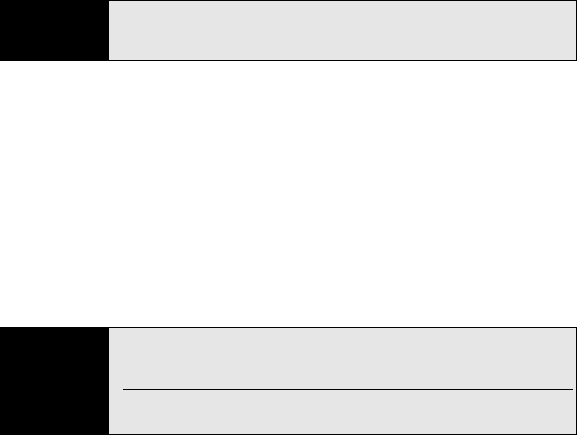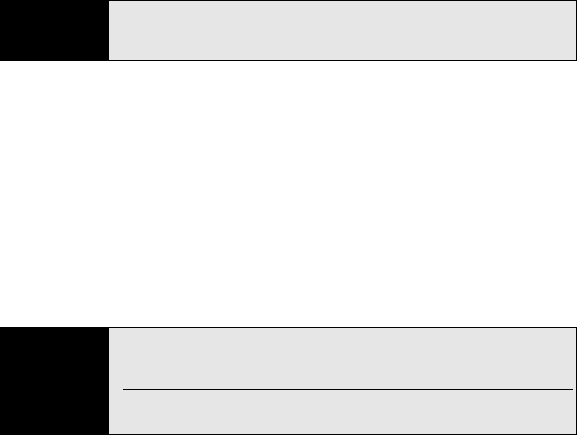
164 Section 3C: Using Messaging
8. (Optional) To add a vCard (Contacts entry), vCalendar (Calendar appointment or task),
or other file type to a message, press Menu (right softkey) and select Attachment. (Press
Menu [right softkey] again and select the type of file you want to add.)
9. To change the background color for the message, press Menu (right softkey), select
Options, select Background, and then select the color you want.
10. To change the positioning of text and graphics in the message, press Menu (right
softkey), select Options, and then select Text Layout. Select the positioning that you want,
and press Done (left softkey).
11. To set options for sending, press Menu (right softkey), select Options, and then select
Send Options. (Select Low, Normal, or High for priority, and check the Read report box if
you want to receive a message indicating your message was opened. Press Done [left
softkey] to return to your message.)
12. Press Send (left softkey).
Organizing Slides Within a Picture Message
If your message contains more than one slide, you can change the order of the slides and
change the duration for each slide during playback.
Tip
To remove an attachment, press Menu (right softkey) and select
Attachment. Highlight an attachment, press Menu (right softkey), and select
Delete. To remove all attachments, select Delete All.
Tip
You can send your multimedia message as a text message, but you may
lose some formatting, and the message text may be truncated. Press
Menu
(right softkey) and select
Send via SMS.
To save your picture message as a template for future messages, press
Menu (right softkey) and select Tem pl ate > Save as Template.