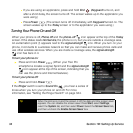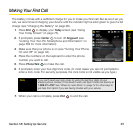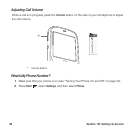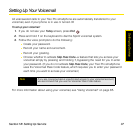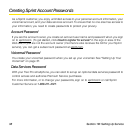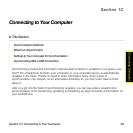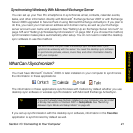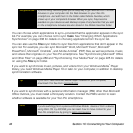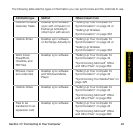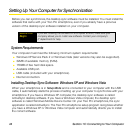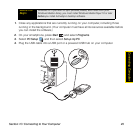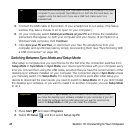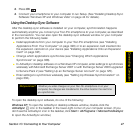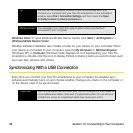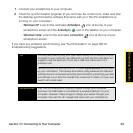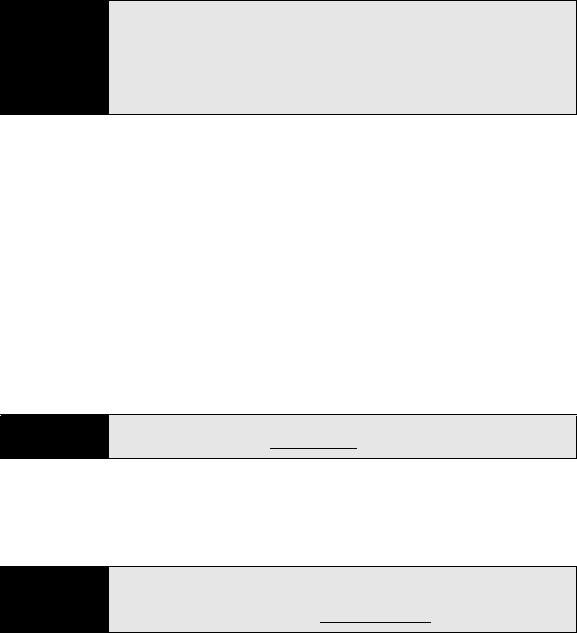
42 Section 1C: Connecting to Your Computer
You can choose which applications to sync—provided that the application appears in the sync
list. For example, you can choose not to sync Tasks. See “Changing Which Applications
Synchronize” on page 338 for details on choosing applications from the sync list.
You can also use the Files sync folder to sync files from applications that don’t appear in the
sync list. For example, you can sync Microsoft
®
Word, Microsoft
®
Excel
®
, Microsoft
®
PowerPoint
®
, Microsoft
®
OneNote
®
, and Adobe Acrobat
®
(PDF) files, as well as pictures, music,
and videos that originate on your Treo Pro smartphone. See “Synchronizing Microsoft
®
Office
and Other Files” on page 280 and “Synchronizing Your Media Files” on page 225 for details
on using the Files sync folder.
If you want to synchronize music, pictures, and videos from your Windows Media
®
Player
library, you need Windows Media Player 10 or later on your computer, in addition to desktop
synchronization software.
If you want to synchronize with a personal information manager (PIM) other than Microsoft
Office Outlook, you must install a third-party solution. Contact the PIM’s vendor to learn
whether software is available for your Treo Pro smartphone.
Did you know?
Synchronizing Favorites gives you an easy way to get favorites from the Web
browser on your computer into the Web browser on your Treo Pro
smartphone. Just add them to the folder called Mobile Favorites, which
shows up in your computer’s browser. When you sync, they become
available on your device as well. Backup copies of any favorites that you add
on the smartphone browser are also stored in the Mobile Favorites folder.
Tip
If you don’t have Windows Media Player installed on your computer,
download it for free from microsoftcom
.
Note
If you’re switching from a previous Windows Mobile
®
device or from a device
using Palm OS
®
by ACCESS, you can learn how to move content to your
Treo Pro smartphone by going to palmcom/support