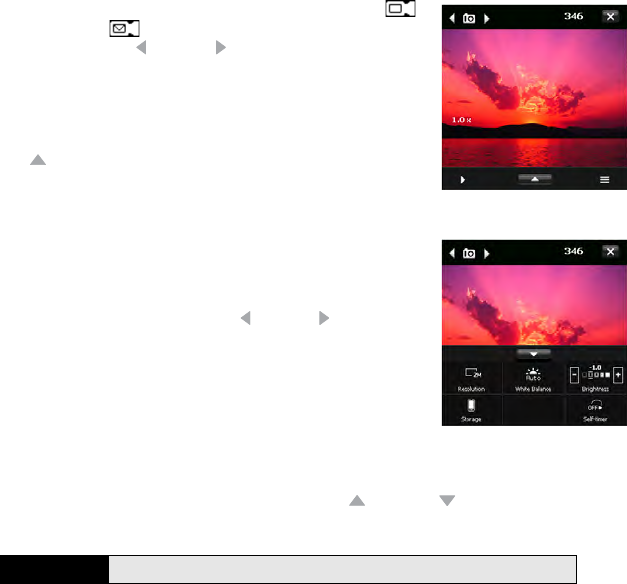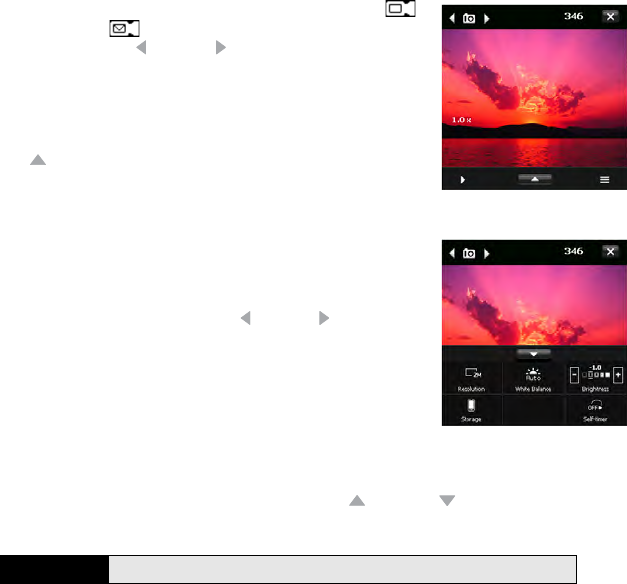
232 Section 4B: Working With Your Pictures and Videos
1. Press and hold the Side button. (If you see the Video
or MMS Video icon in the upper-left corner of the
screen, press Left or Right on the 5-way until one of
the camera icons appears.)
2. Aim your smartphone, as you would any camera, to frame
the subject in the device’s screen.
3. (Optional) If the onscreen controls are not displayed, press
Up to display the controls and tap the screen with the
stylus to open the Quick Settings. Tap any of the following
settings repeatedly to toggle among the options for that
item:
Ⅲ Resolution: Sets the image quality.
Ⅲ White balance: Specifies the light conditions.
Ⅲ Brightness: Sets the brightness level. (When the Quick
Settings are open, press Left or Right to adjust the
brightness setting. If you use the stylus, tap the + or -
icon to increase or decrease the brightness setting.)
Ⅲ Storage: Specifies whether to save the picture to your
device or to an expansion card (sold separately)
inserted into your device. The expansion card option
appears only if you have an expansion card inserted into your device.
Ⅲ Self-timer: Lets you set a self-timer with a delay of 2 seconds or 10 seconds.
4. (Optional) With the controls displayed, press Up or Down to change the zoom
level. (The zoom indicator appears on the left side of the screen.)
Note
In picture mode, zoom works only when the resolution is less than 2M.