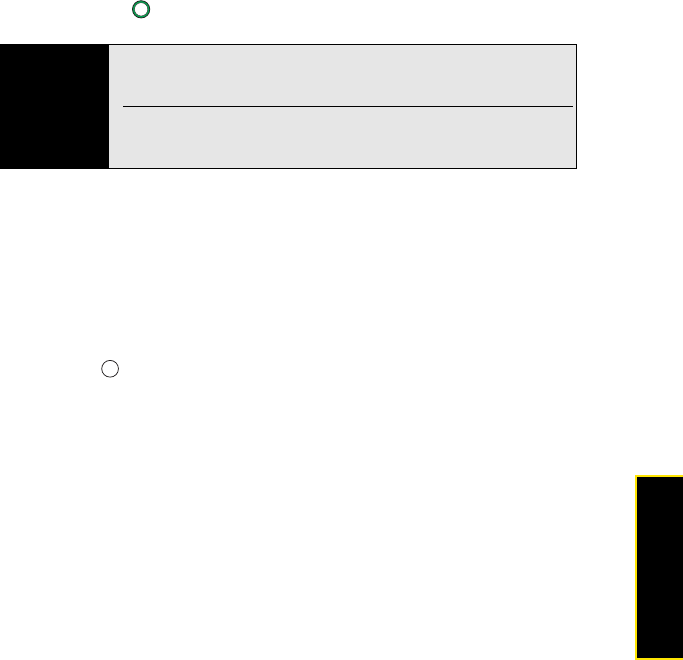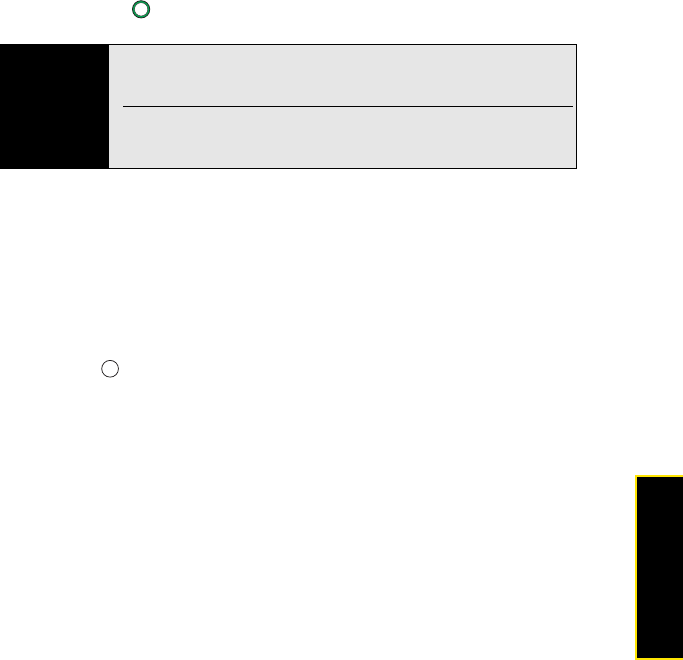
Section 2B: Using the Phone Features 81
Phone Features
Working With Recently Called Numbers
1. Press Phone/Talk .
2. Highlight the number you want, and do one or more of the following:
Ⅲ Save the phone number to a contact: See “Saving Phone Numbers” on page 89.
Ⅲ Send a text message to the number: Press Menu (right softkey) and select Send
Text Message. Enter the message text and press Send (left softkey).
Ⅲ Create a note containing the phone number: Press Menu (right softkey) and select
Save to Notes.
Ⅲ View all calls with this number: Press Menu (right softkey) and select View All Calls.
3. Press Center to open a call, and then do either of the following:
Ⅲ View more details about the number: Select the number to open the call. The first
entry is the most recent call. (Select a call from the list to see the time the call was
made and the duration.)
Ⅲ Delete calls from the recent calls list: Press Menu (right softkey) and select Delete
Call or Delete All Calls. Select Yes to confirm the deletion.
Ⅲ View Contact details associated with a number: Press Menu (right softkey) and
select Open Contact.
Tip
On the recent calls list, outgoing calls are designated by a right-pointing
green arrow, and incoming calls are designated by a left-pointing yellow
arrow. Missed calls are designated by a red exclamation point
.
To filter the displayed information, press Menu (right softkey), select View,
and then select whether you want to view all calls and contacts, all calls
only, or speed dials only.