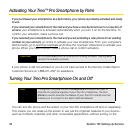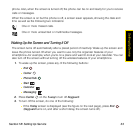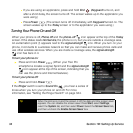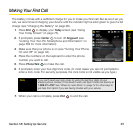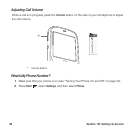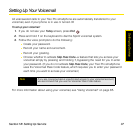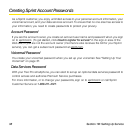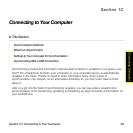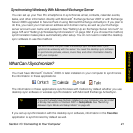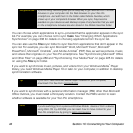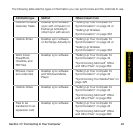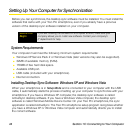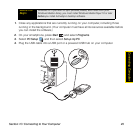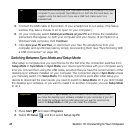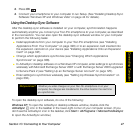40 Section 1C: Connecting to Your Computer
Synchronization Methods
There are a number of ways to make synchronization occur. You can install desktop sync
software on your computer to synchronize, or you may be able to synchronize wirelessly with
an Exchange server. You can also maximize your sync options and sync with both an
Exchange server and desktop sync software.
Synchronizing With Desktop Sync Software
To synchronize the information between your Treo Pro smartphone and your computer, the
desktop synchronization software must be installed on your computer and you must connect
your device to your computer using one of the following methods:
ⅷ Connect using the USB cable: When you connect your device to your computer using the
USB cable, synchronization begins automatically. (See “Synchronizing With a USB
Connection” on page 48.)
ⅷ Connect using Bluetooth
®
wireless technology: You must first set up the Bluetooth
connection. (See “Synchronizing Over a Bluetooth
®
Wireless Technology Connection” on
page 336.)
ⅷ Connect using infrared (IR) technology: You must first set up your computer to receive
infrared beams. (See “Synchronizing Over an Infrared Connection” on page 337.)
If you have a Windows
®
XP computer: The desktop sync software is called ActiveSync
®
desktop software.
If you have a Windows Vista
®
computer: The desktop sync software is called Windows Mobile
Device Center.
You install the desktop sync software by connecting your Treo Pro smartphone to your
computer. You must install this software even if you have already installed a previous version
of desktop sync software.
Regardless of the desktop sync software you use, the sync application on your Treo Pro
smartphone is called ActiveSync.