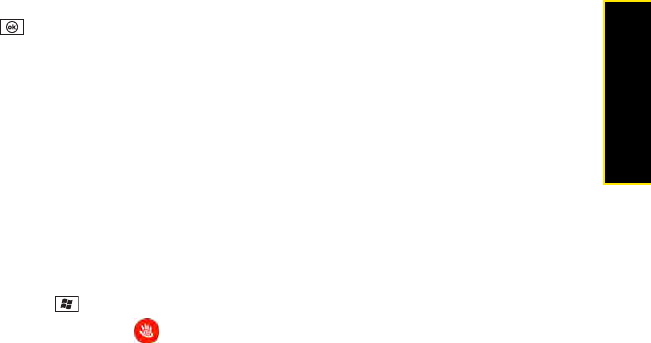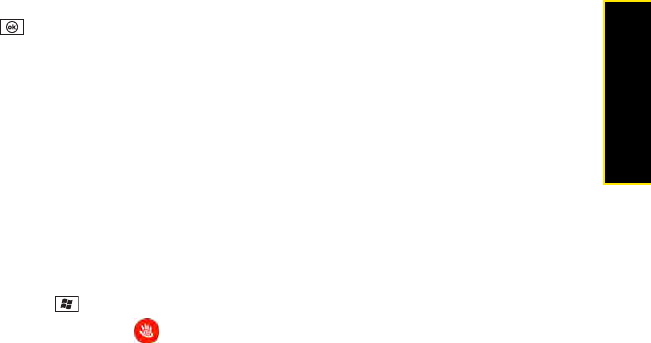
Section 3A: Using Web and Data Services 121
Web & Data Services
3. Select View Terms & Conditions, review the terms for your account, and then press
OK .
4. Enter your preferred ZIP code.
5. Press I Agree (left softkey).
6. When the Would you like to add Pocket Express to your Today screen prompt appears,
press Yes (left softkey) or No (right softkey). (If you press No, you can access Pocket
Express from the Programs folder.)
7. Wait for Pocket Express to retrieve information based on your selected location.
Accessing Pocket Express Information
Finding the information you’re looking for with Pocket Expresss is as easy as navigating a
Web browser on your computer. (The following example illustrates how to access News
information.)
1. Press Start and select Programs.
2. Select Pocket Express .
3. Select Breaking News Photos & Opinion. (As you highlight a category name, the
description expands. For example, when highlighted, the News category becomes
Breaking News Photos & Opinion.)
4. Depending on which category you select, a menu appears with additional options. (For
this example, you can select from subcategories such as Top News, US News, World
News, Red, Politics, etc.)
5. Select a subcategory, and then select an article. (The article is then displayed.)
6. Do any of the following to navigate through the content:
Ⅲ Scroll to the bottom of the screen to access options that allow you to go back,
view the full story, email the link, view associated images, or select additional
navigation options.
Ⅲ Use the 5-way to scroll through the article.
Ⅲ Select Back (at the bottom of the screen) to return to the article list.
Ⅲ Select Full to view the full article.