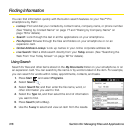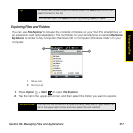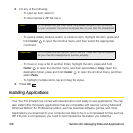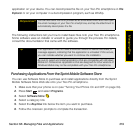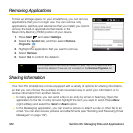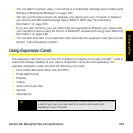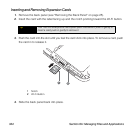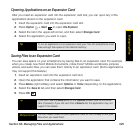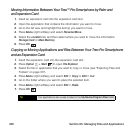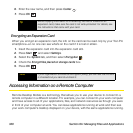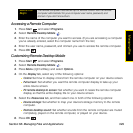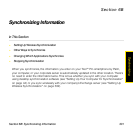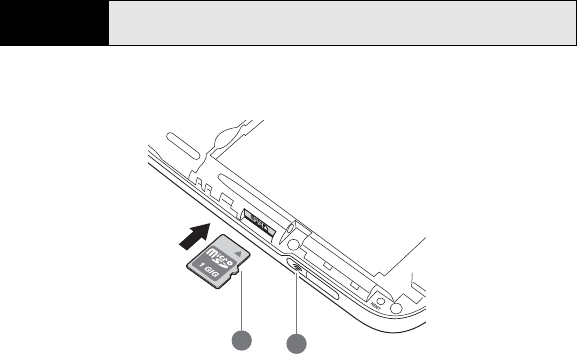
324 Section 6A: Managing Files and Applications
Inserting and Removing Expansion Cards
1. Remove the back panel (see “Removing the Back Panel” on page 25).
2. Insert the card with the label facing up and the notch pointing toward the Wi-Fi button.
3. Push the card into the slot until you feel the card click into place. To remove a card, push
the card in to release it.
1 Notch
2 Wi-Fi Button
4. Slide the back panel back into place.
Tip
Your Treo Pro smartphone has a push-push mechanism: push in gently to
insert a card; push in gently to remove it.
2
1