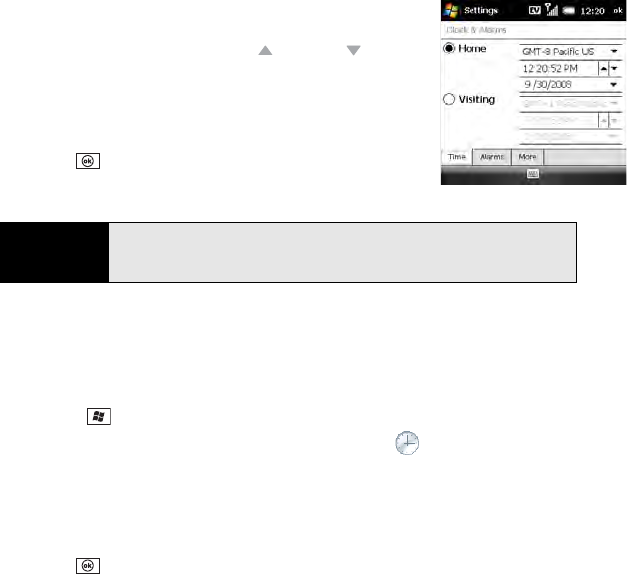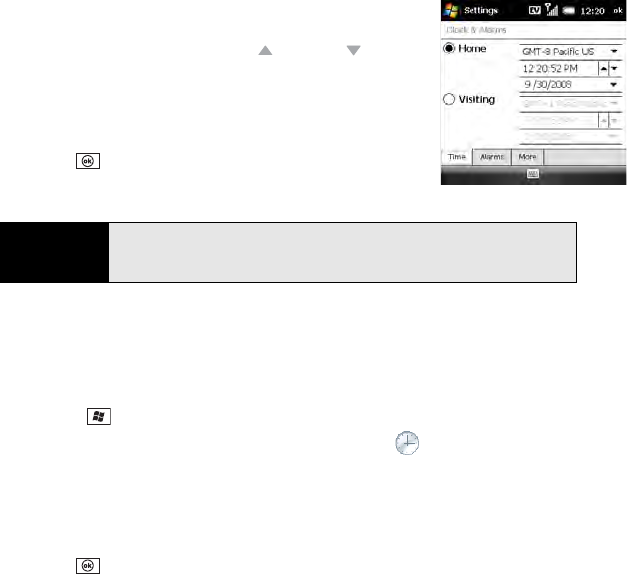
360 Section 6C: Customizing Your Treo™ Pro Smartphone by Palm
4. Select the first list, and then select the time zone for your
home location.
5. Select the hour, and then press Up or Down to
increase or decrease the hour setting. (Repeat this process
for the minutes, seconds, and AM/PM settings.)
6. (Optional) Select Visiting and set the information for a
location that you visit often.
7. Press OK .
8. If prompted, select Yes to accept your changes.
Synchronizing the Date, Time, and Time Zone With the Network
By default, your Treo Pro smartphone synchronizes the date, time, and time zone with your
wireless service provider’s network whenever your phone is on and you are inside a coverage
area.
1. Press Start and select Settings.
2. Select the System tab, and then select Clock & Alarms .
3. Select the More tab.
4. To enter the date and time manually, uncheck the Enable local network time box.
5. If you want to use the Home or Visiting settings (see “Setting the Date and Time” on
page 359) regardless of the network time, uncheck the Use network time zone box.
6. Press OK .
7. If prompted, select Yes to accept the changes.
Tip
To display the time in all your applications, select the More tab and check
the
Display the clock on the title bar in all programs box. To set the display
format for the date and time, see “Setting Display Formats” on page 347.