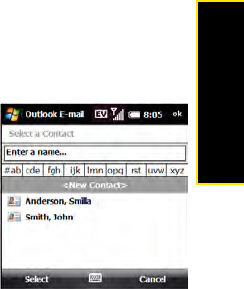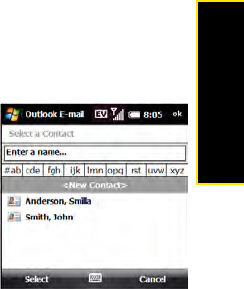
Section 3C: Using Messaging 169
Messaging
Using Links in Messages
When you receive a text message that contains a telephone number, email address, or URL,
you can dial the number, send an email message, or go to the Web page immediately. Your
device automatically opens the appropriate application from the link.
1. Open a message in the Inbox or another folder.
2. Use the 5-way to select the phone number, email address, or URL (appears as
underlined blue text).
3. For phone numbers, confirm or change the number and press Call (left softkey).
If you receive a multimedia message that contains a phone number, email address, or URL,
tap the item to open a menu of actions you can perform.
Adding a Contact From a Message
You can add a contact name, phone number, or email address to your Contacts list directly
from a received message. You can either create a new contact or add the information to an
existing contact.
1. In an open message or chat session, select the name,
phone number, or address of the contact you want to add.
2. Select Yes.
3. Select <New Contact> to create a new contact entry for this
name or address, or select an existing contact to add the
name or address to that entry.
4. Enter or edit the contact information.
5. Press Save (left softkey).