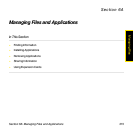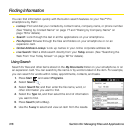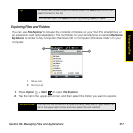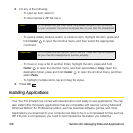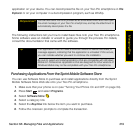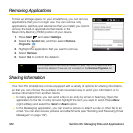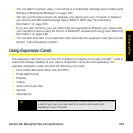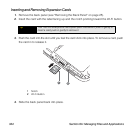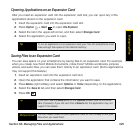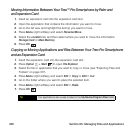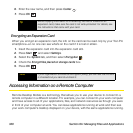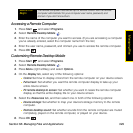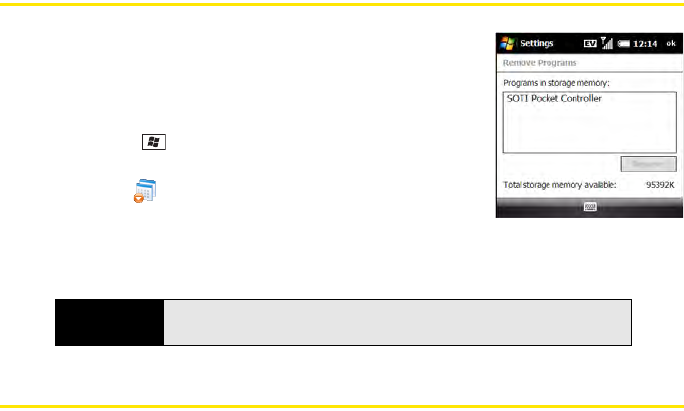
322 Section 6A: Managing Files and Applications
Removing Applications
To free up storage space on your smartphone, you can remove
applications that you no longer use. You can remove only
applications, patches, and extensions that you install; you cannot
remove the built-in applications that reside in the
Read-Only-Memory (ROM) portion of your device.
1. Press Start and select Settings.
2. Select the System tab, and then select Remove
Programs .
3. Highlight the application that you want to remove.
4. Select Remove.
5. Select Yes to confirm the deletion.
Sharing Information
Your Treo Pro smartphone comes equipped with a variety of options for sharing information,
so that you can choose the quickest, most convenient way to send your information or to
receive information from another device.
ⅷ In many applications, you can send a file or an entry by email or beaming. Open the
application to the file or entry list and highlight the item you want to send. Press Menu
(right softkey) and select the Send or Beam option.
ⅷ In the Messaging application, you can insert a picture or attach a note or other file to an
email. You can also receive pictures and attachments (see “Sending and Receiving Email
Messages” on page 137).
Tip
Some applications are factory-installed on your Treo Pro smartphone and
cannot be deleted. These are not included on the Remove Programs list.