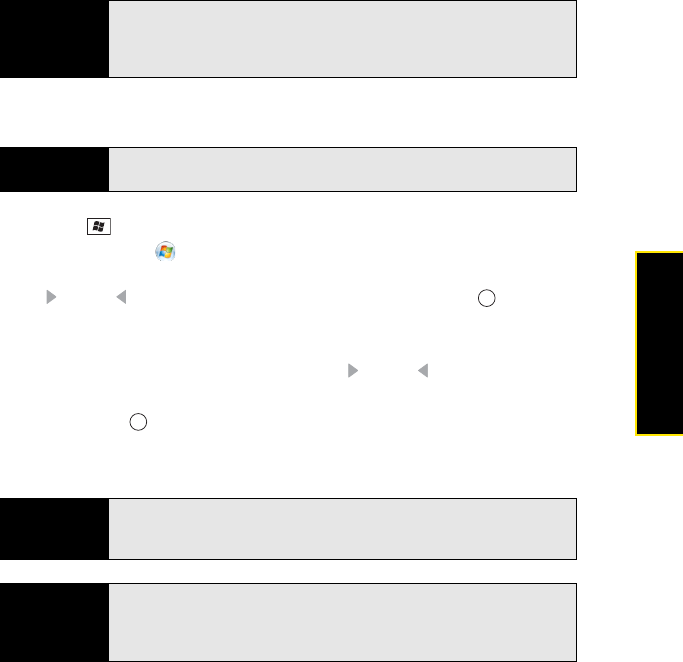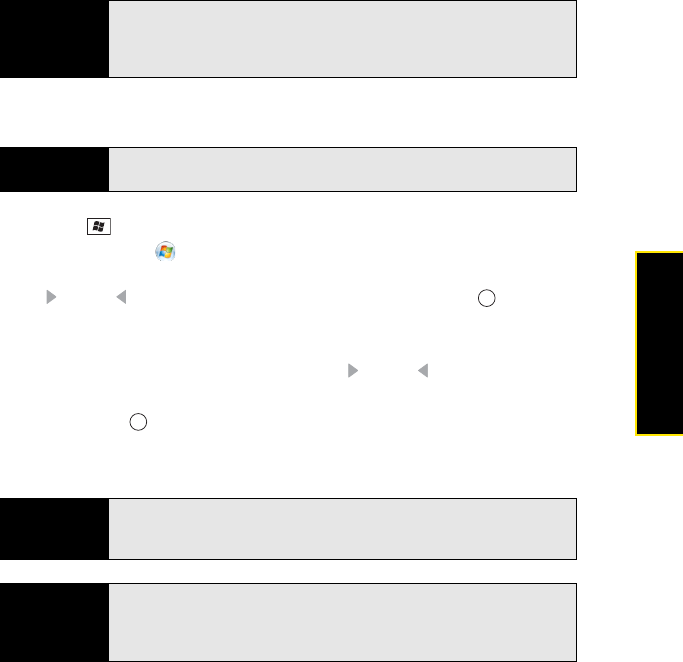
Section 3C: Using Messaging 175
Messaging
Using Windows Live Mail
1. Press Start and select Programs.
2. Select Windows Live .
3. To synchronize email, contacts, and/or Windows Live Messenger information, press
Right or Left until Sync is highlighted, and then press Center . (Information is
synchronized for the applications you selected during setup.)
4. To read your email, do the following:
Ⅲ With the same field highlighted, press Right or Left until Windows Live Hotmail
appears.
Ⅲ Press Center . (The Messaging application opens, displaying your Windows Live
Hotmail Inbox. You can view, send, and work with messages in your Windows Live
Hotmail account in the same way as with messages for any other account.)
Tip
You can later change your Windows Live setup selections. Open Windows
Live, press Menu (right softkey), and then select Options. Change which
items appear on the
Today screen or which applications sync, set up a sync
schedule, and more.
Before You
Begin
Make sure that your phone is on and that you’re inside a coverage area (see
“Turning Your Phone On and Off” on page 34).
Did you know?
You can also access your Windows Live Hotmail Inbox by opening the
Messaging application and selecting your Windows Live Hotmail email
account.
Tip
You can set an option to have messages pushed to Windows Live Mail on
your device as they arrive on the server. Open Windows Live, press Menu
(right softkey), and select
Options. Select Sync schedule, select the Sync
frequency list, and then select As items arrive.