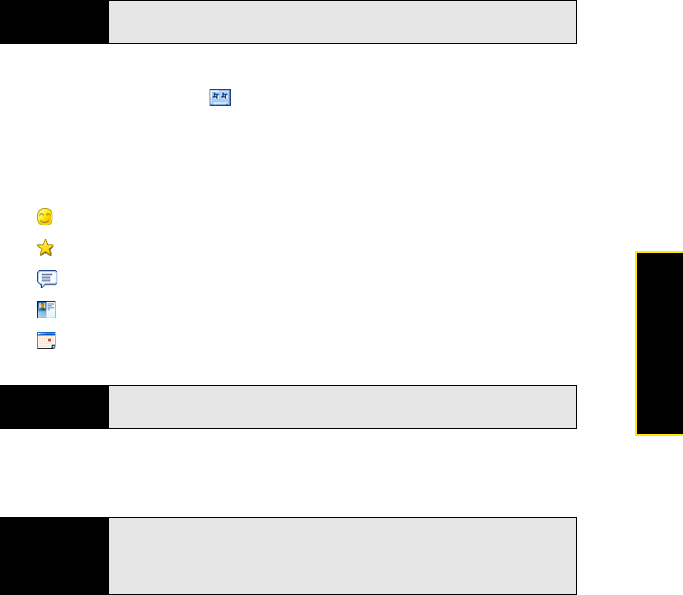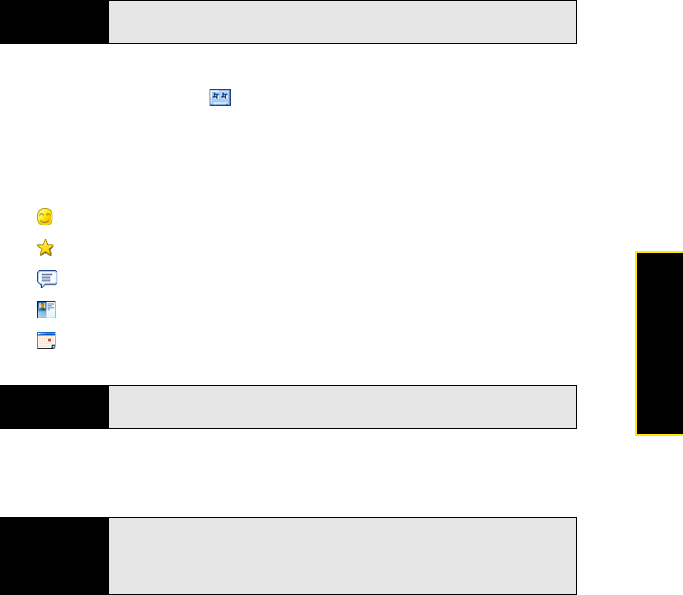
Section 3C: Using Messaging 163
Messaging
Ⅲ Audio: (Picture message only.) Select a sound and press Select (left softkey) to
insert, or tap the Record icon in the lower-left corner of the screen, select
Record, and record the sound. Select Add when you have finished.
Ⅲ Text: (Video and picture messages.) Enter a text caption or message for the video
or picture. While you are using the text entry screen, you can tap icons at the bottom
of the screen or select menu items to do the following:
7. (Picture message only.) Press Menu (right softkey) and select Slides > Insert Slide to add
another picture to the message.
Tip
You can also select Menu (right softkey) > Capture > Video or Image to
record a video or take a picture.
Insert an emoticon.
Insert a favorite.
Insert a My Text predefined phrase.
Insert a Contact.
Insert a Calendar appointment or task.
Tip
On the text entry screen, select menu items for text size and color, and for
the background color.
Tip
If you add more than one slide to a message, tap the arrows in the
lower-right corner of the screen to scroll among the slides. To delete a slide,
scroll to the slide you want, press
Menu (right softkey), and select Slides >
Delete Slide.